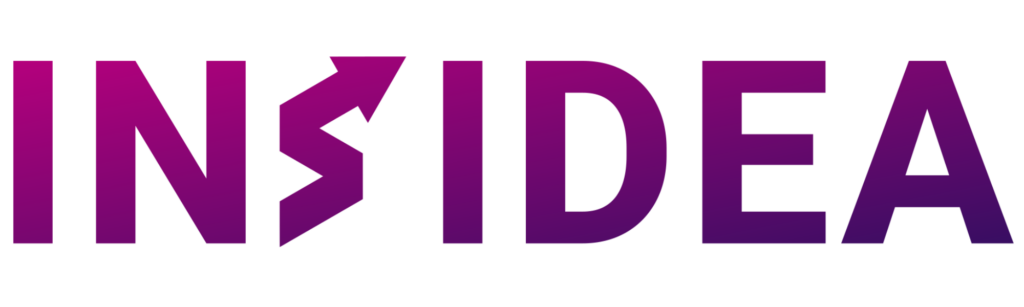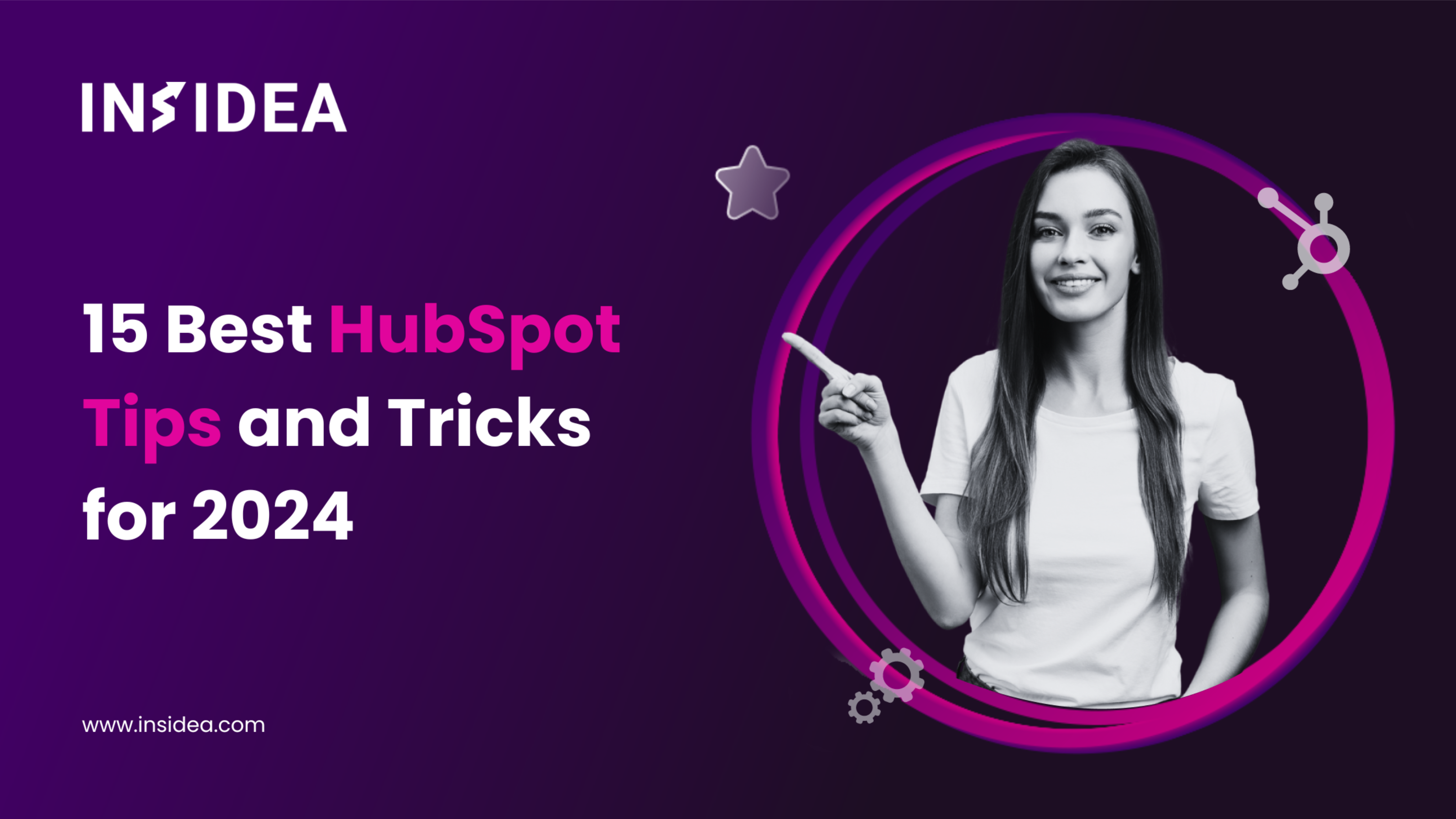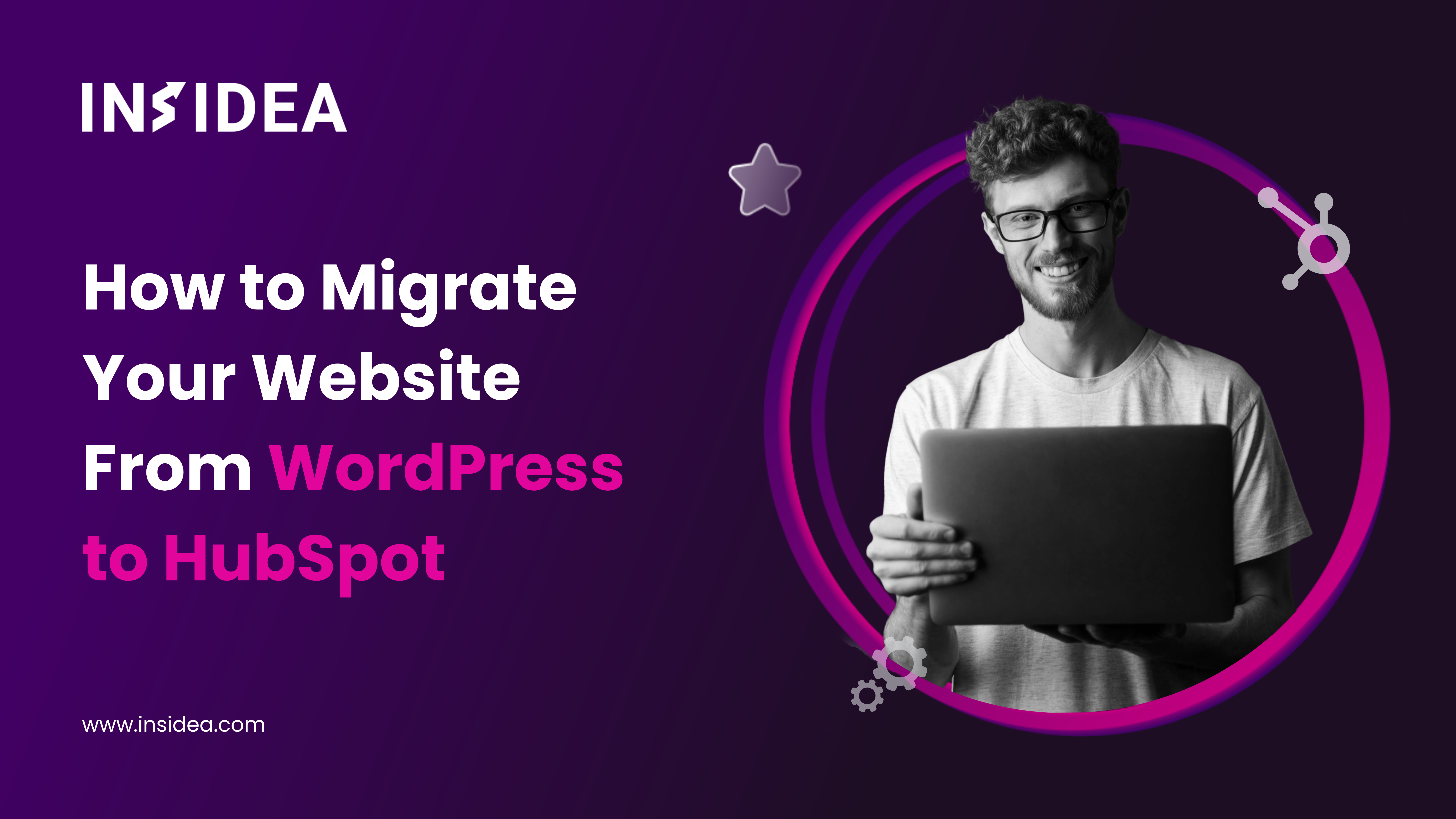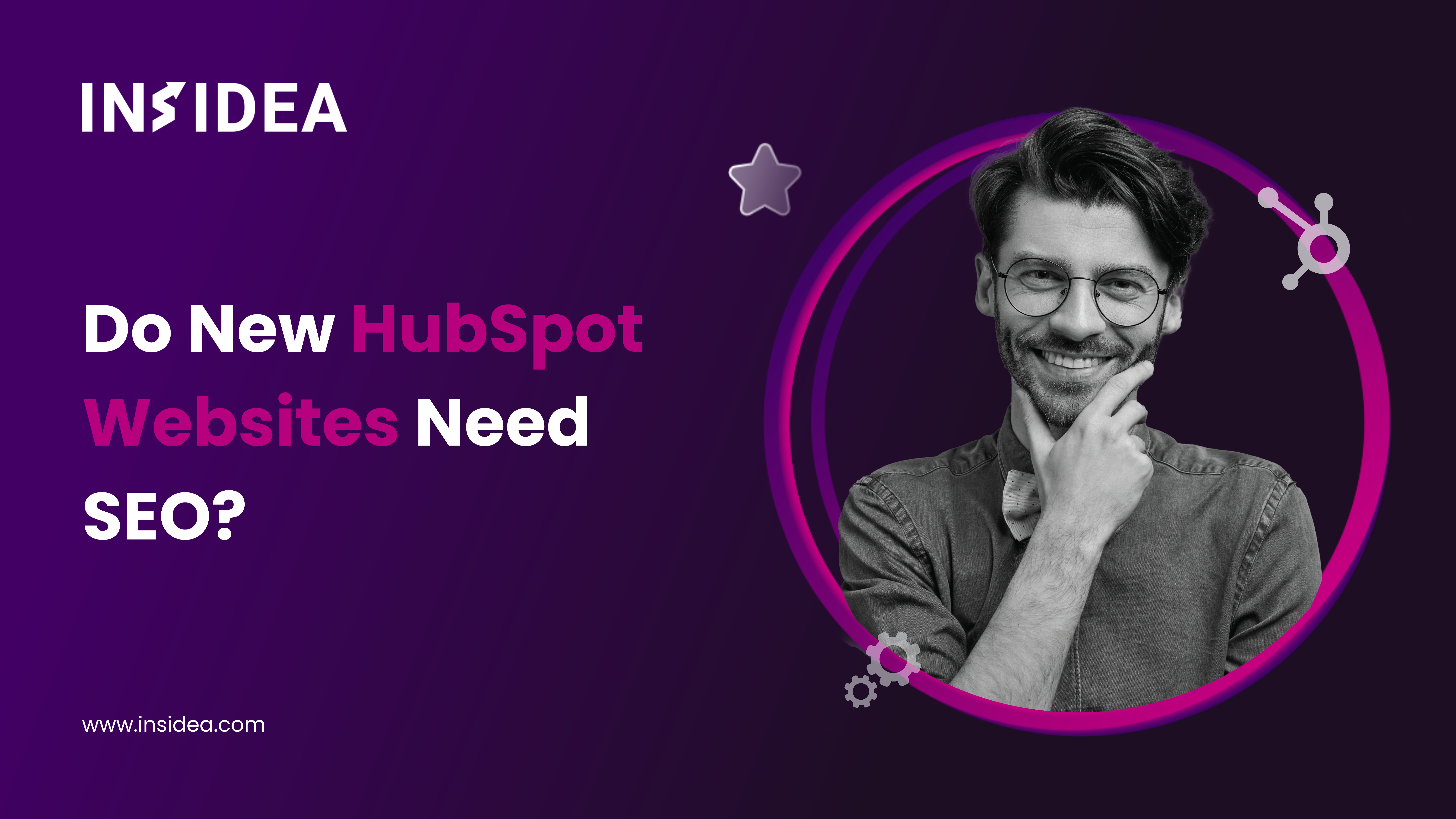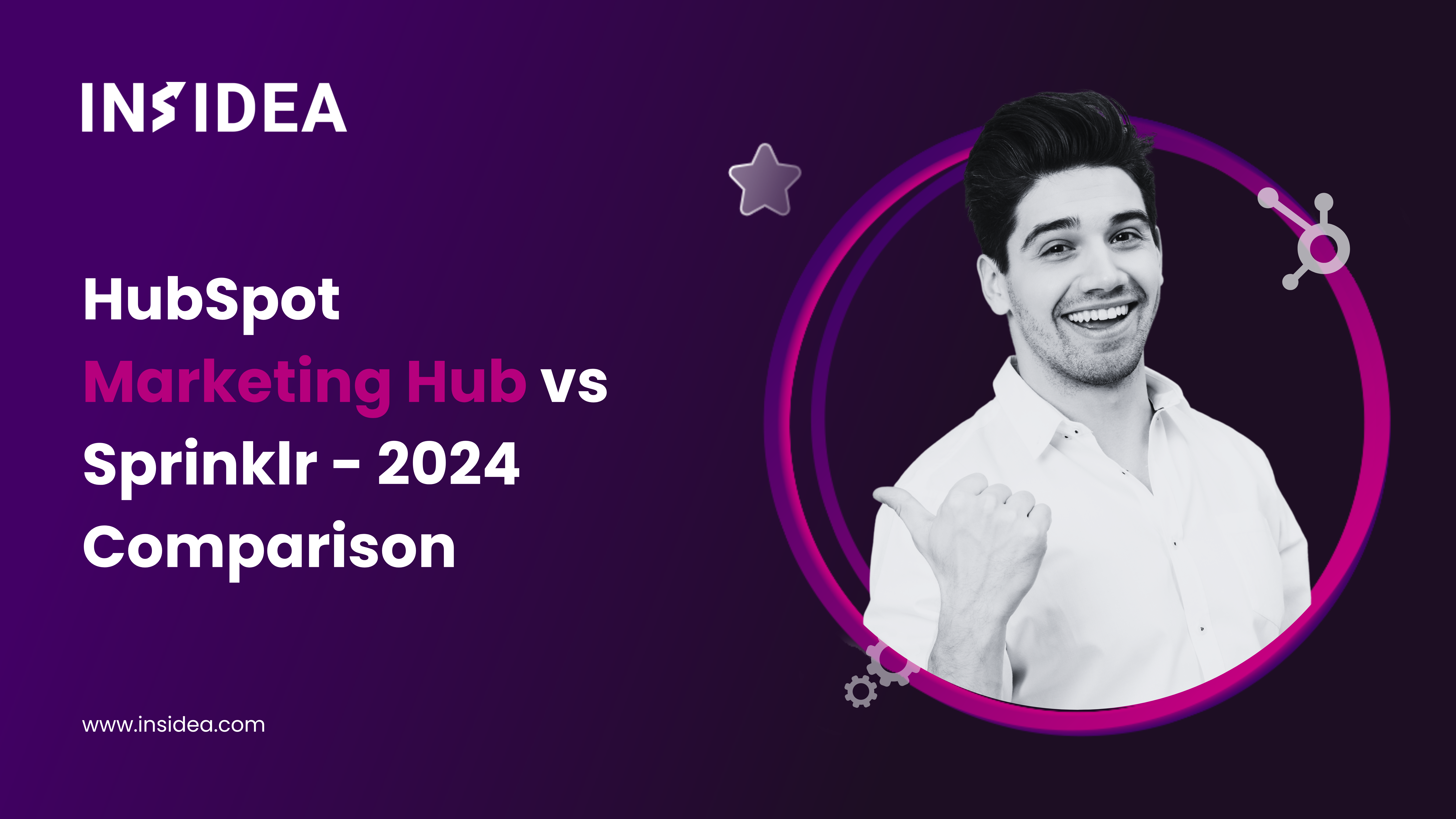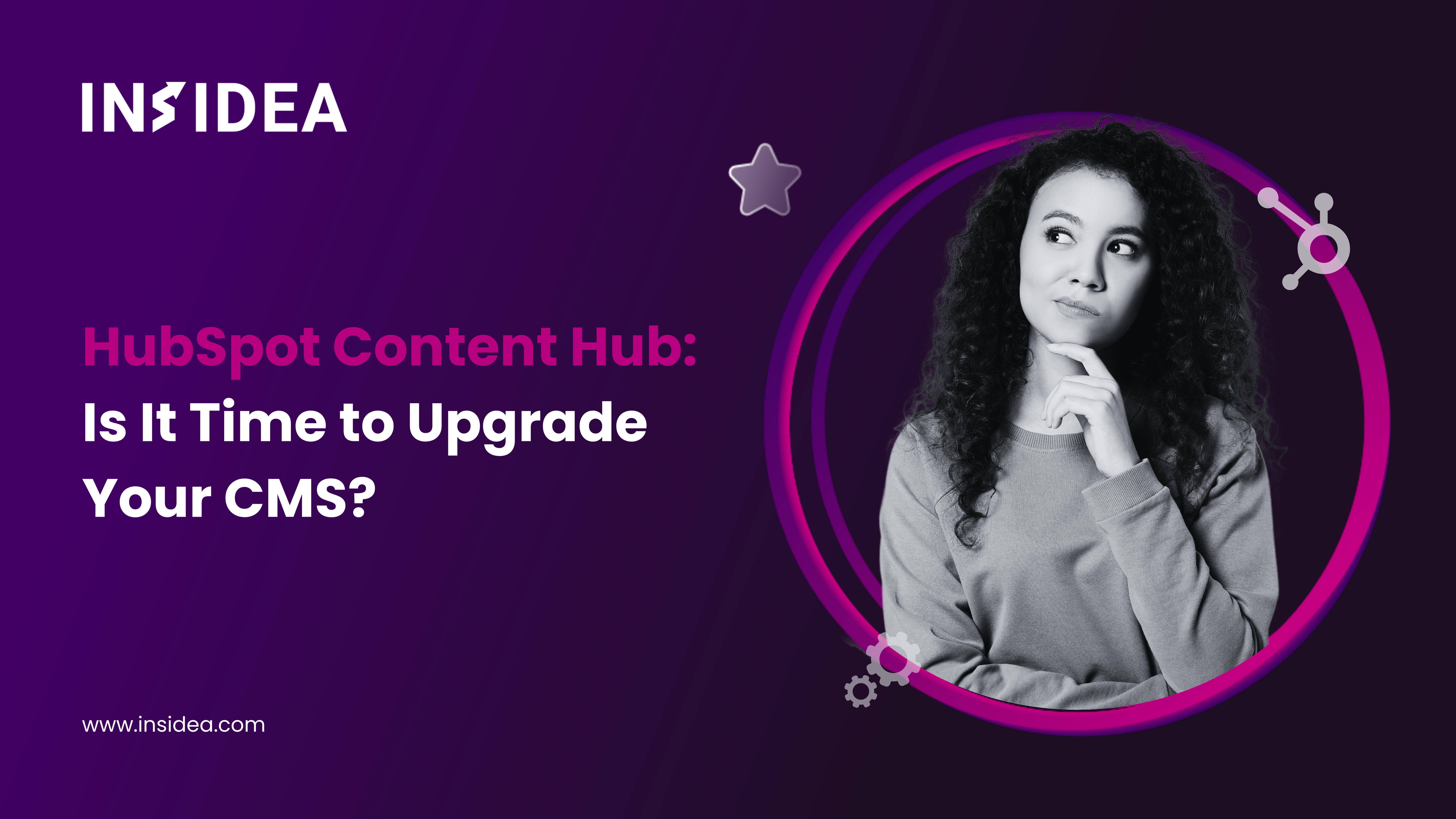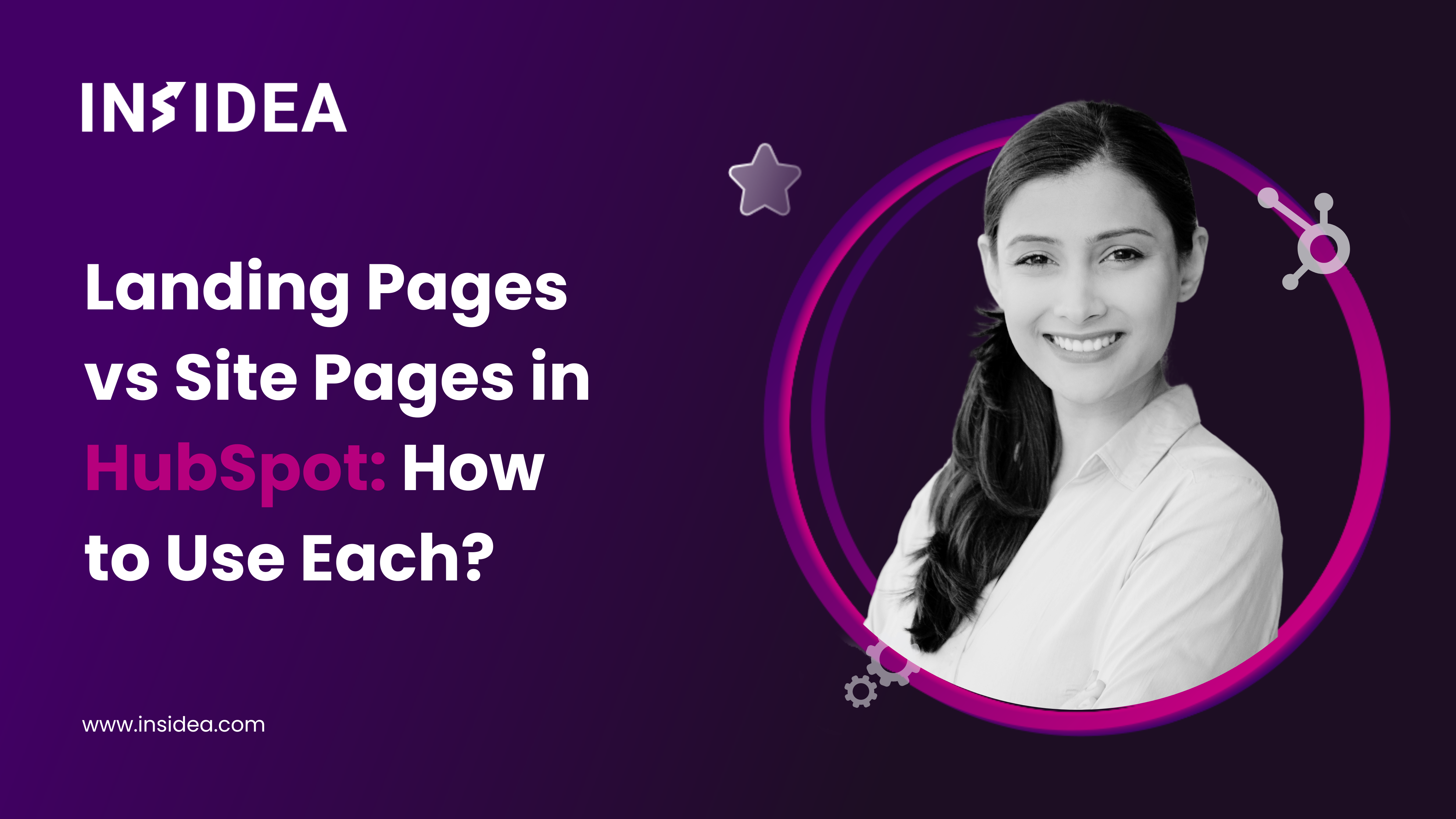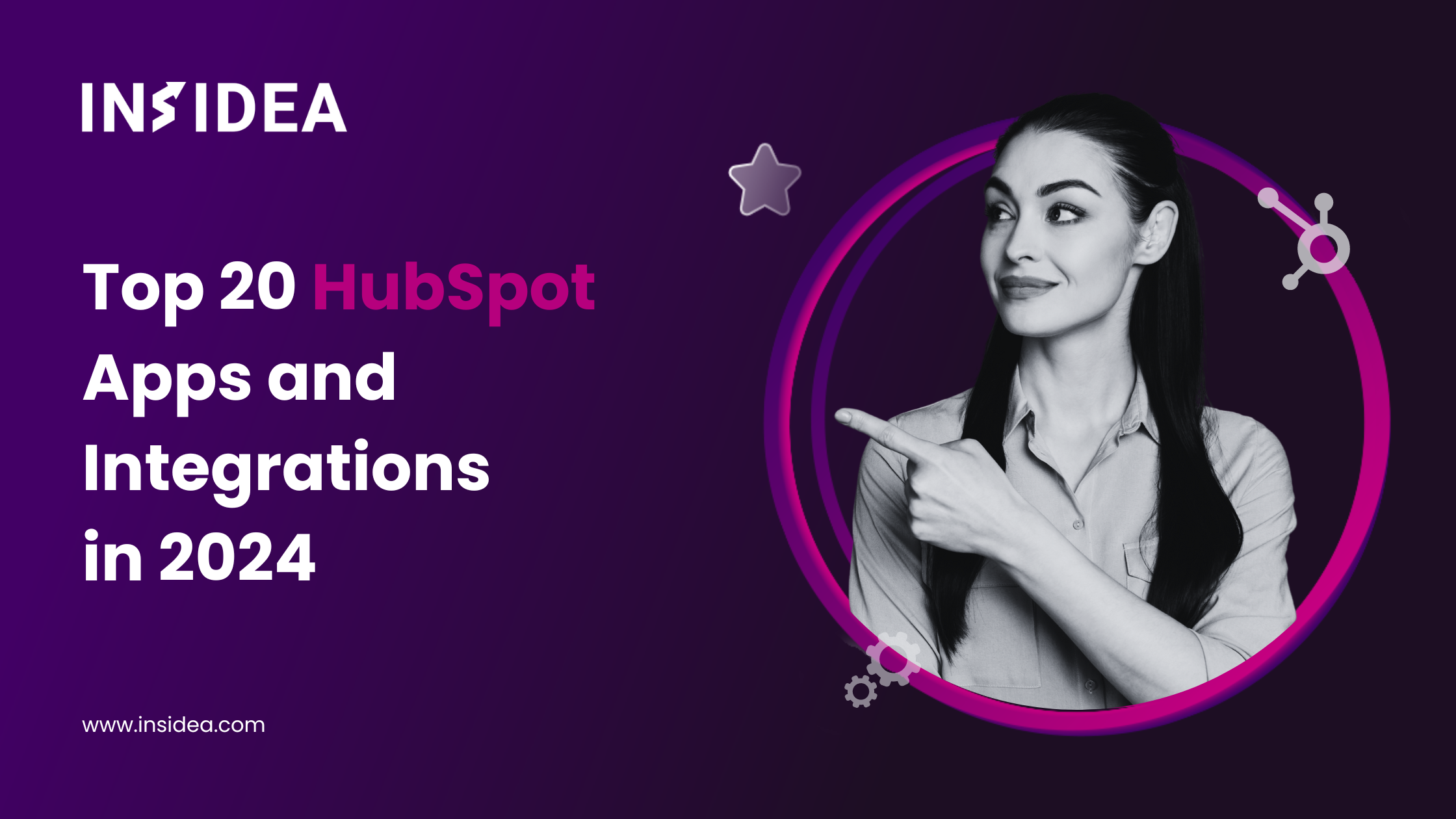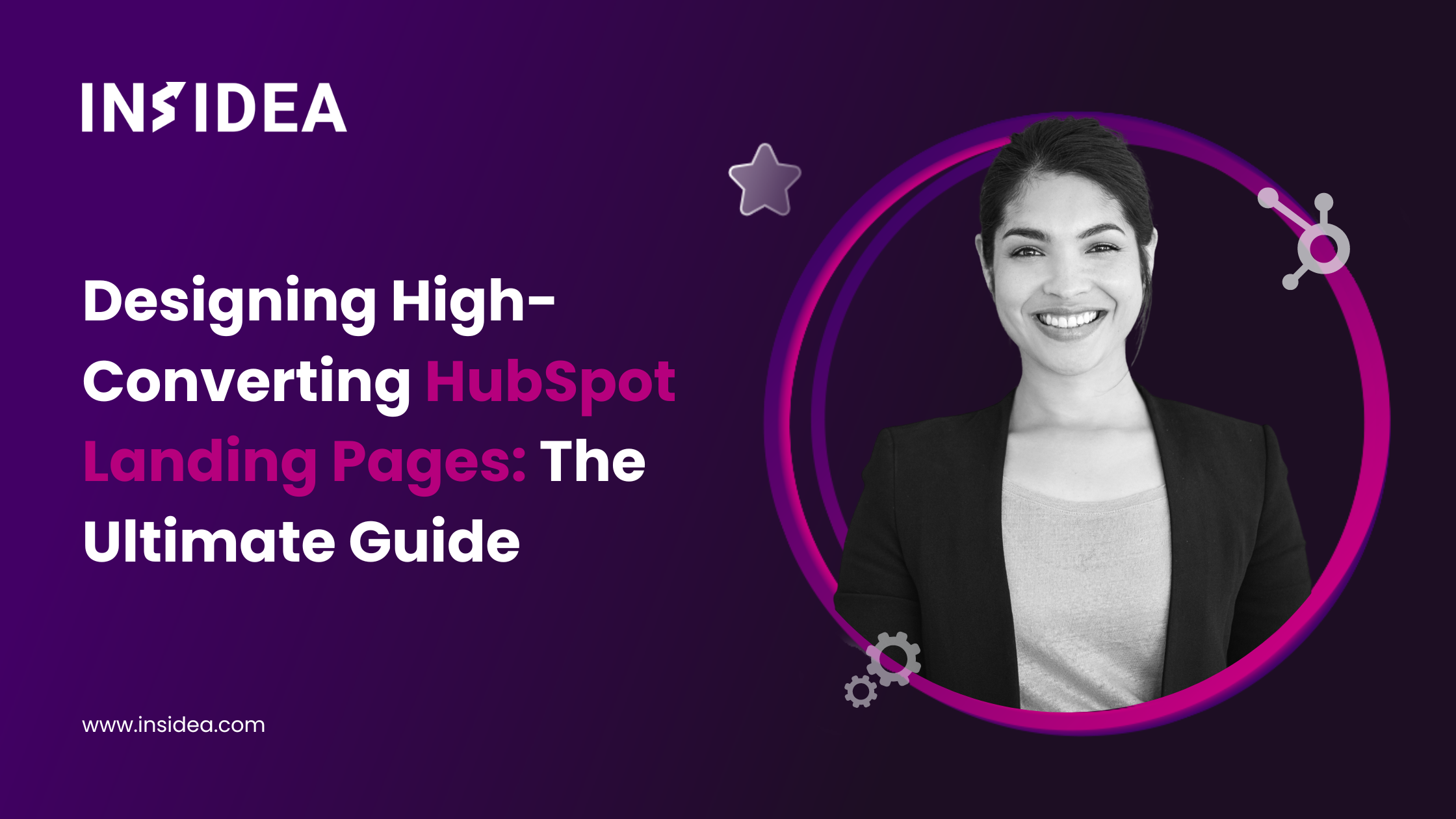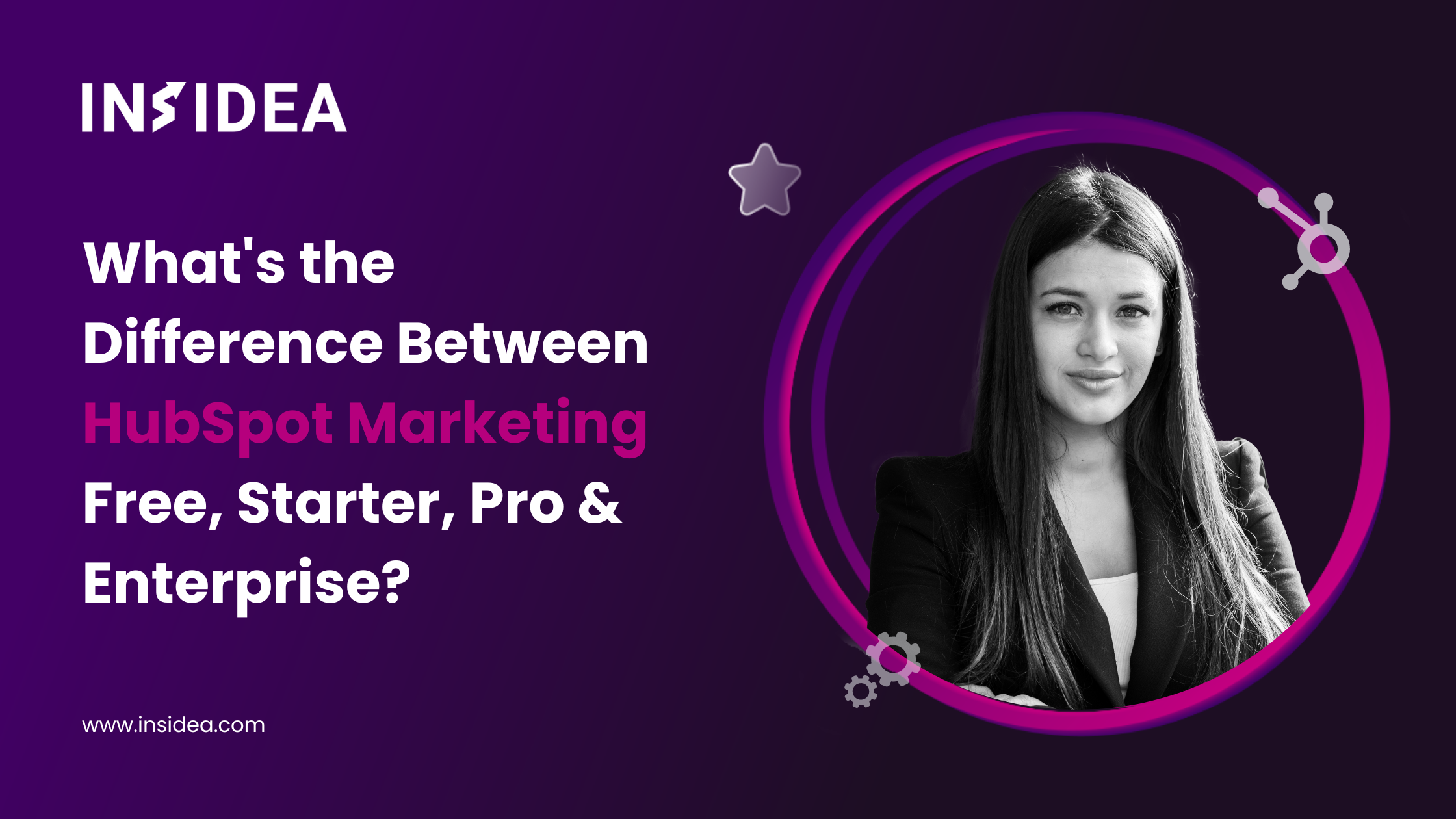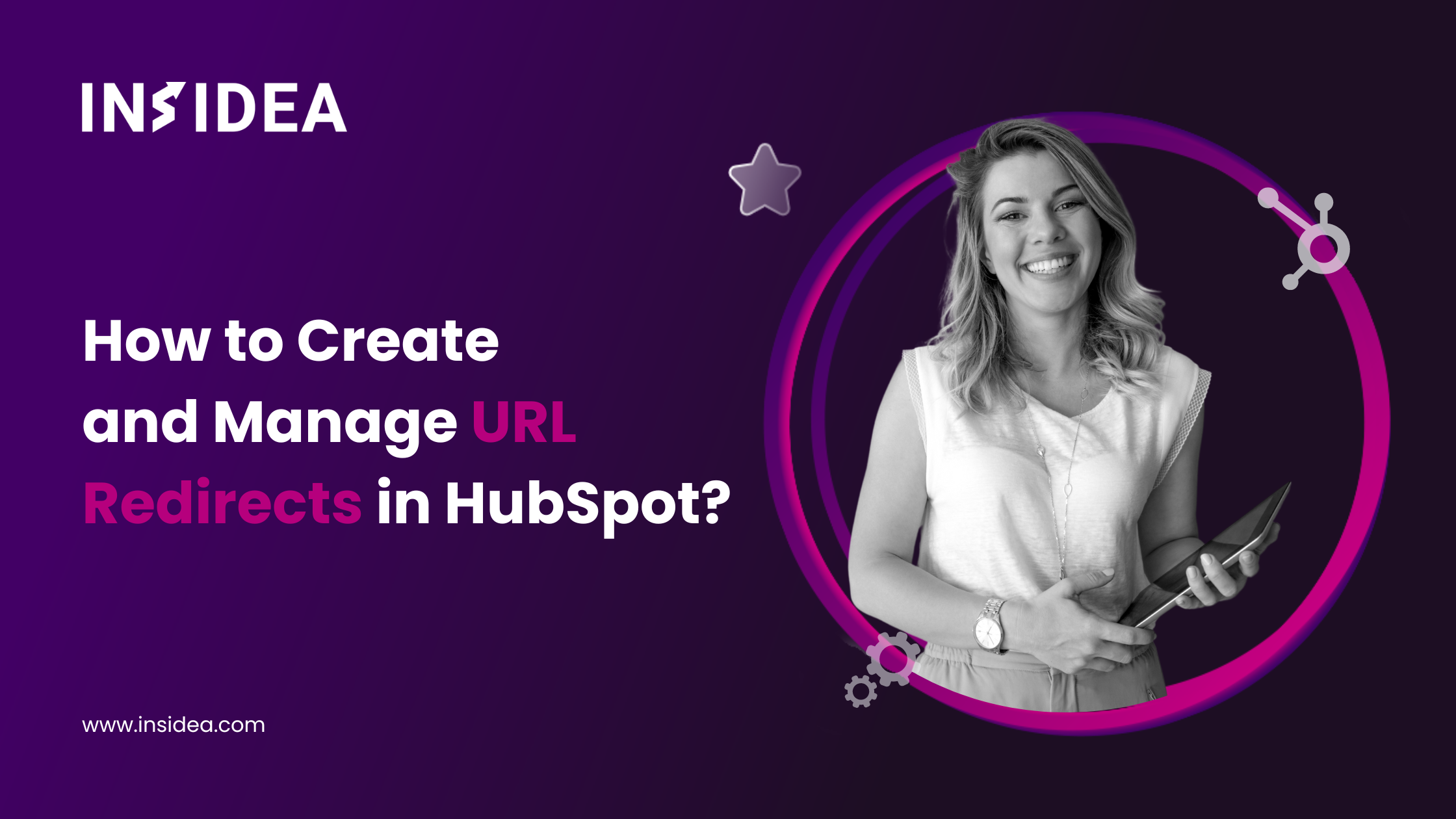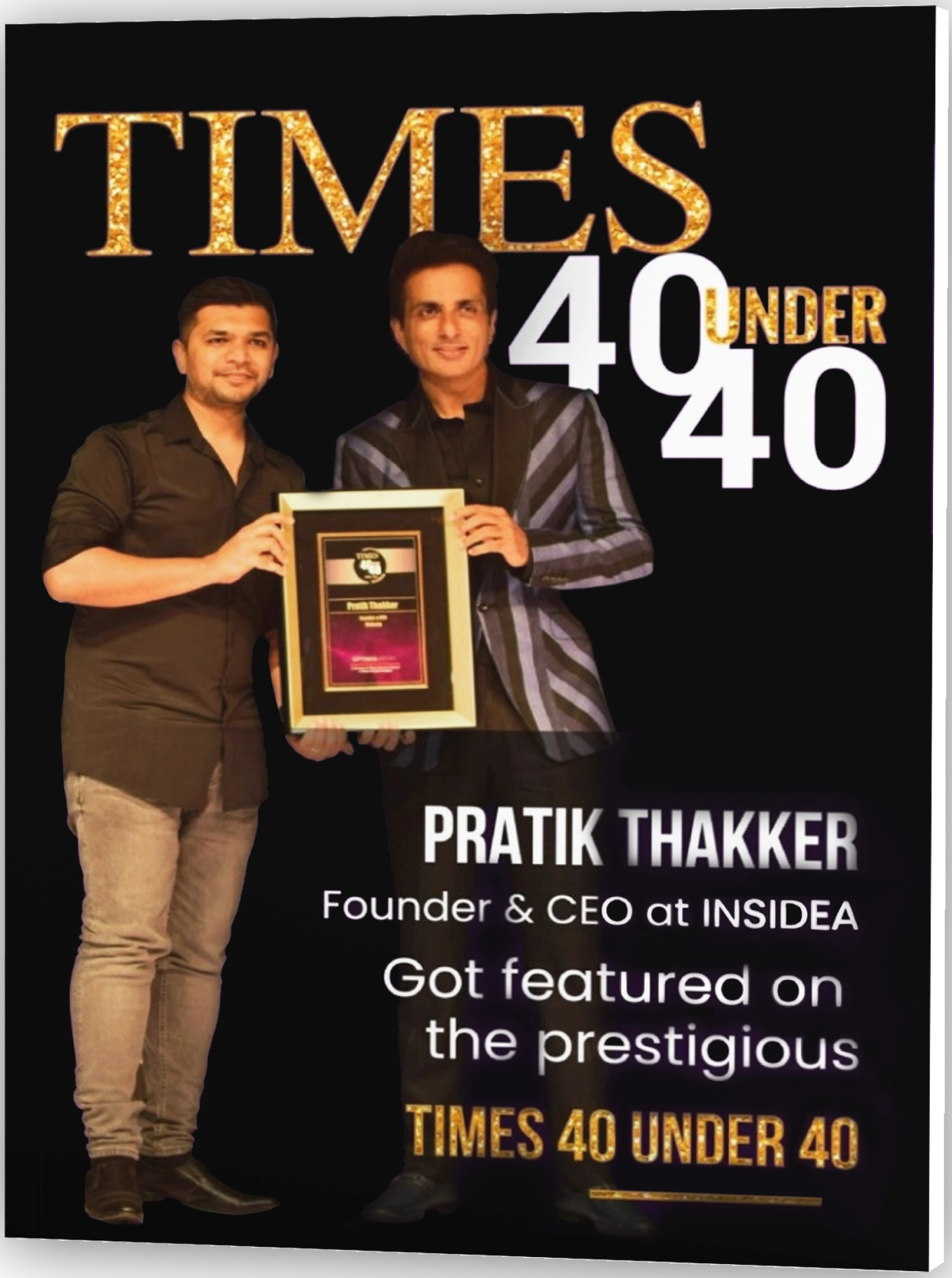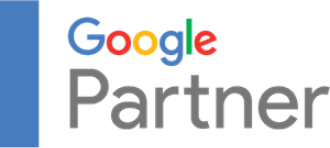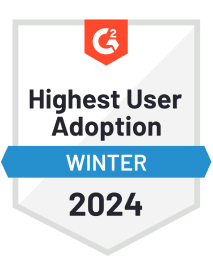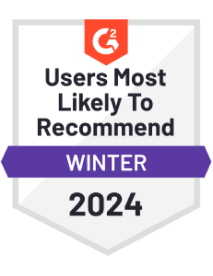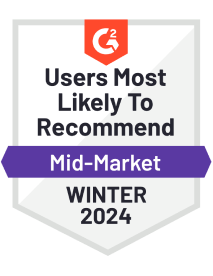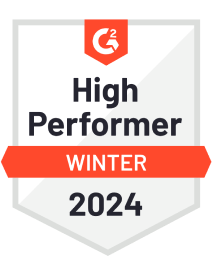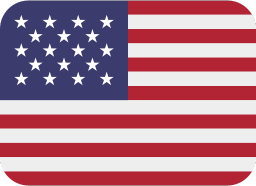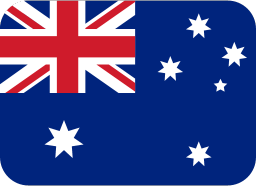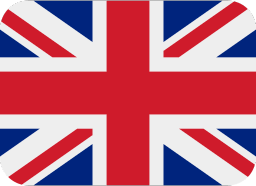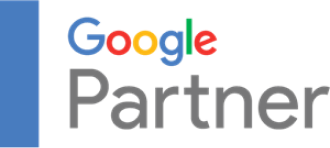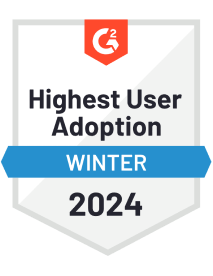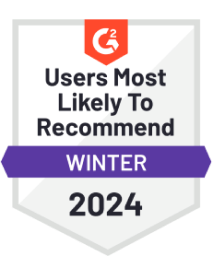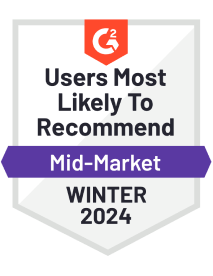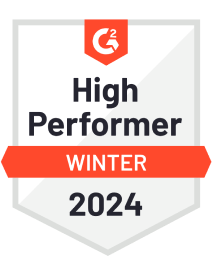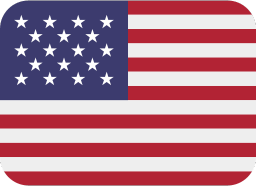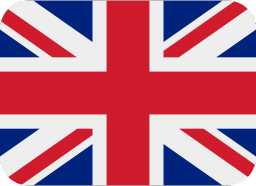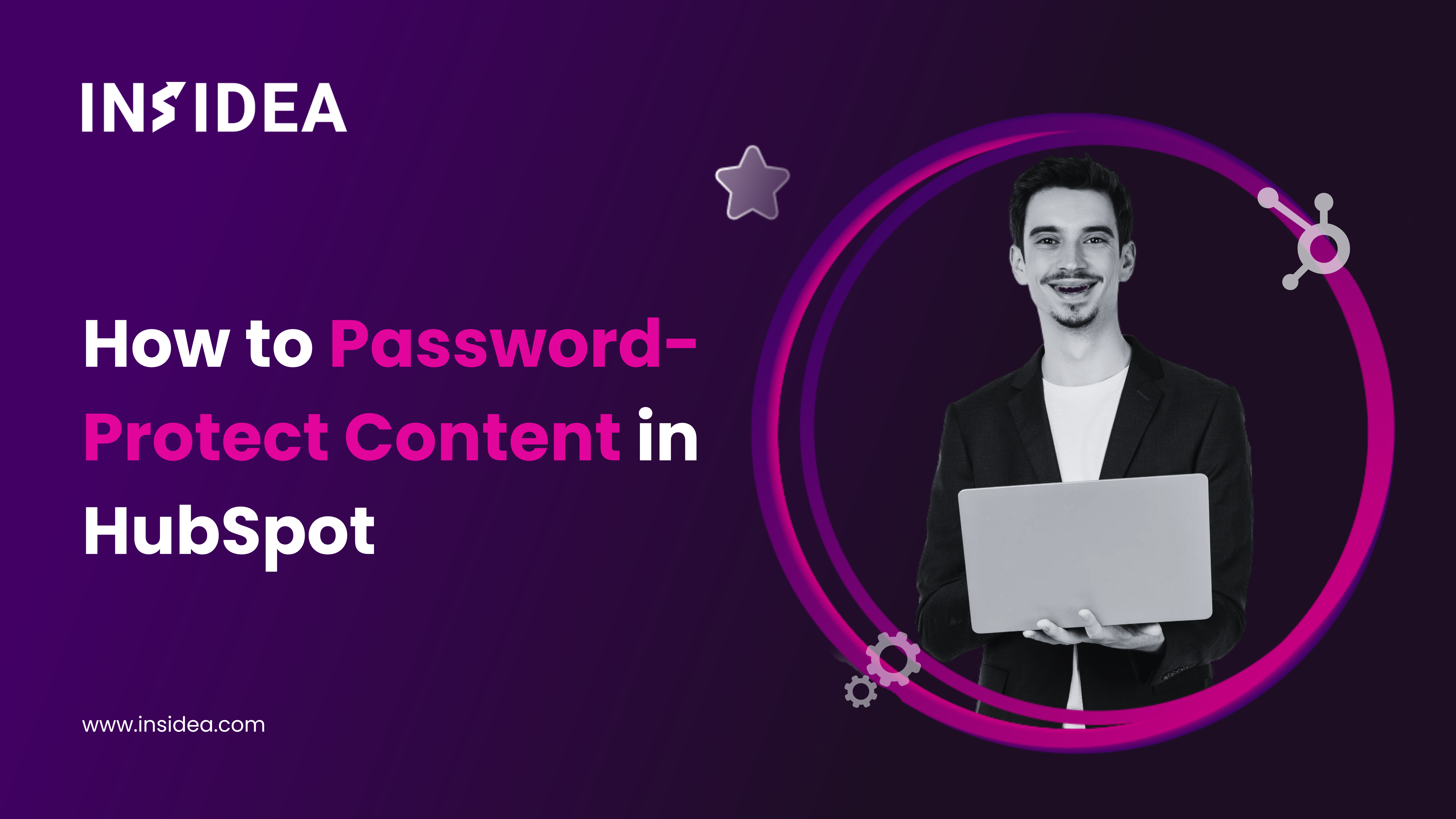
How to Password-Protect Content in HubSpot?
Do you worry about who might be accessing your valuable content? Whether exclusive resources for your customers, confidential details for your partners, or sensitive information for your employees, ensuring the right people have access—and only the right people—is essential. HubSpot offers two powerful solutions to help you protect your content: simple shared passwords and advanced membership-based access. Choosing the best method for your needs depends on the type of content you’re protecting and how much security you require. HubSpot’s password protection is ideal for non-sensitive information intended for a broad audience, such as promotional materials or general announcements. This easy-to-implement feature is available with HubSpot Marketing Hub Pro and HubSpot CMS Hub Pro and works well for temporary or general content. However, if your content requires higher security and personalized access, HubSpot Memberships are the solution. This feature, available with HubSpot Marketing Hub Enterprise and HubSpot CMS Enterprise, ensures each user has a unique login. It’s perfect for managing sensitive data, such as customer portals, employee intranets, or secure client communications, allowing you to grant or revoke access without affecting others. In this blog, we’ll explore how to set up password protection and memberships in HubSpot to keep your content secure