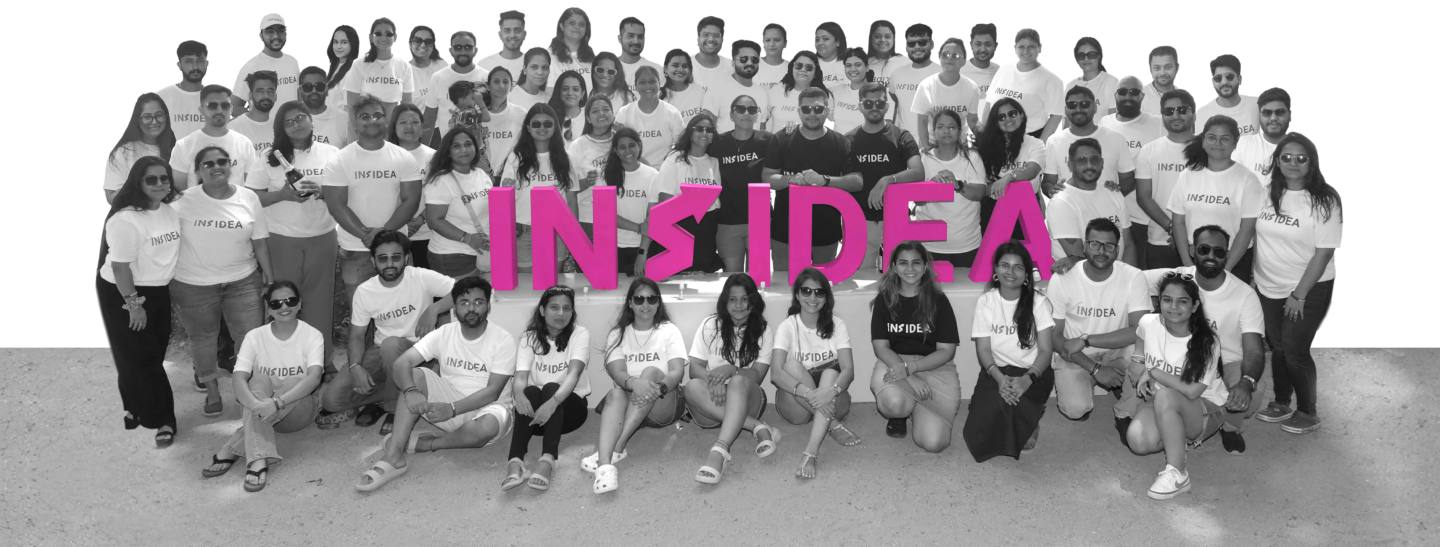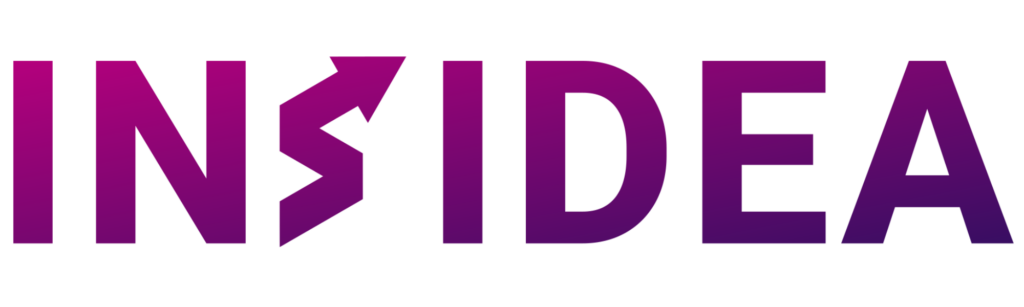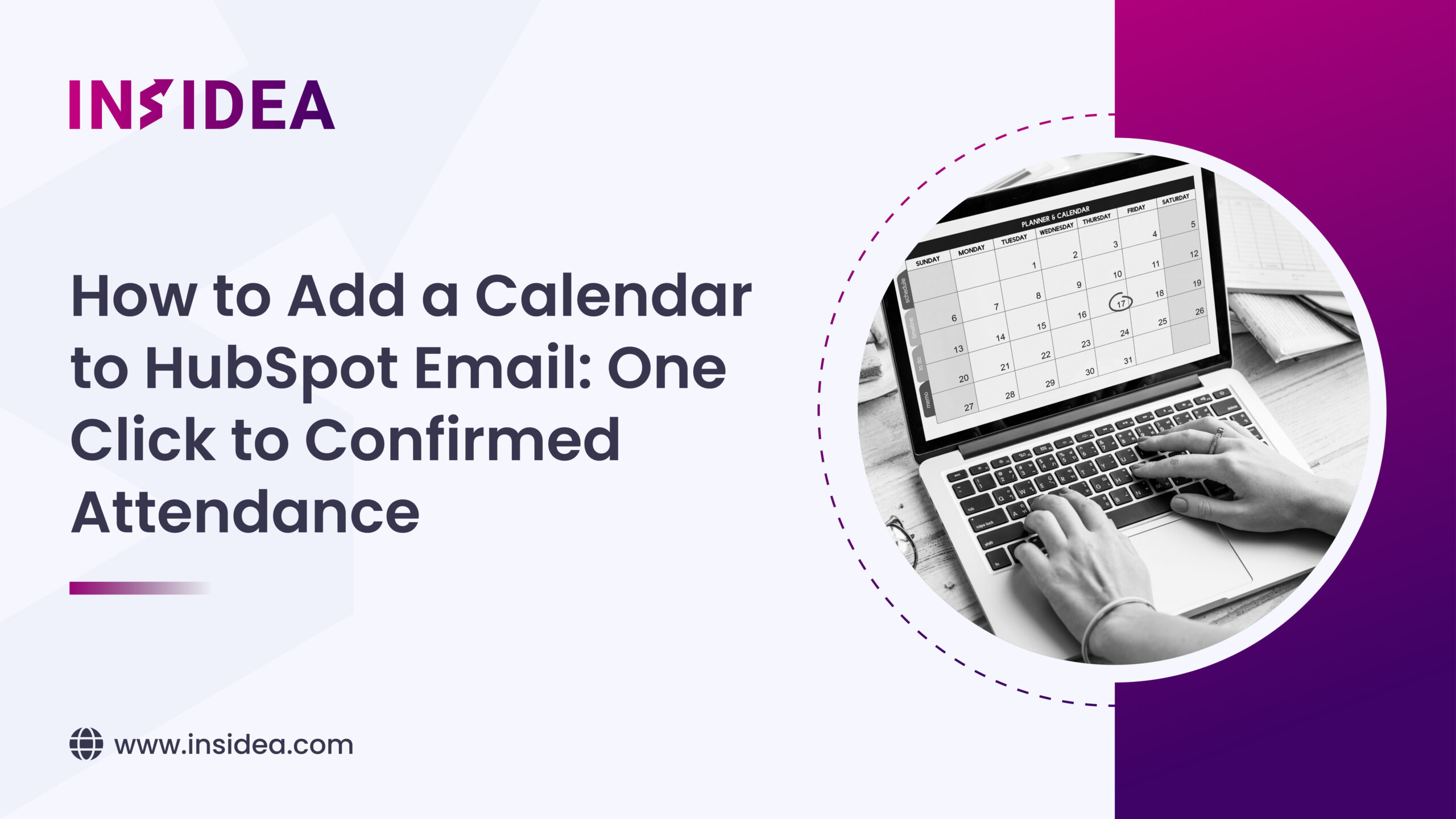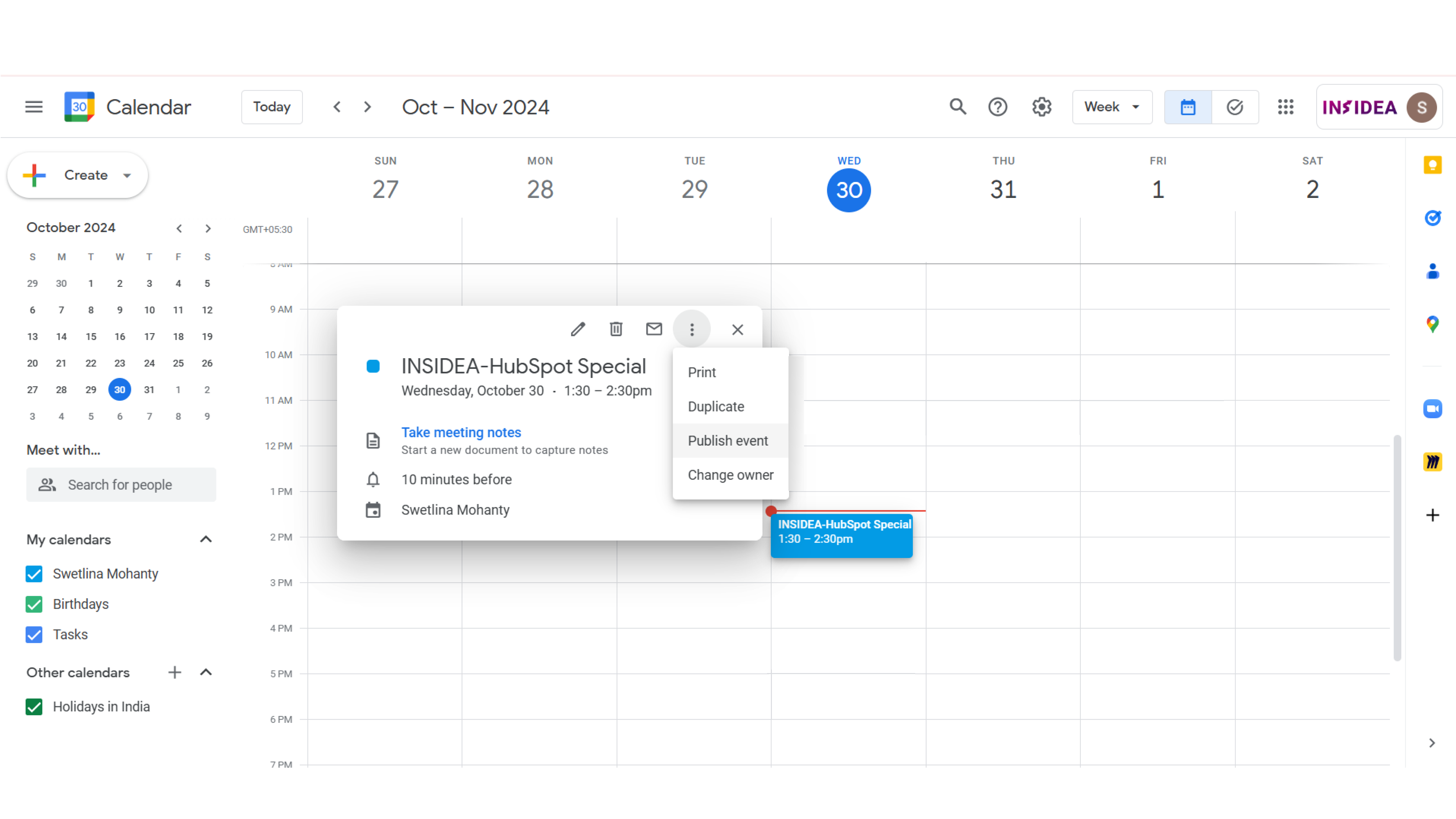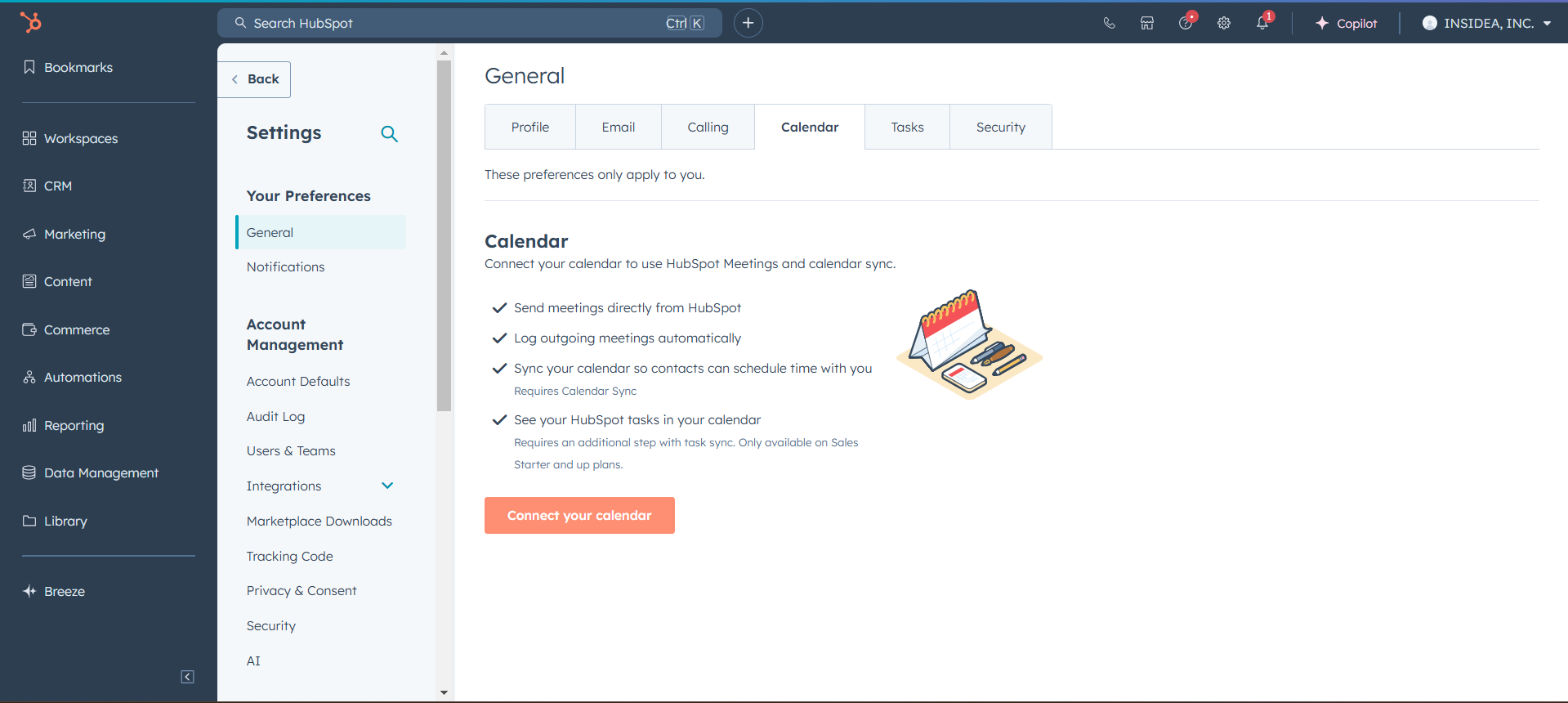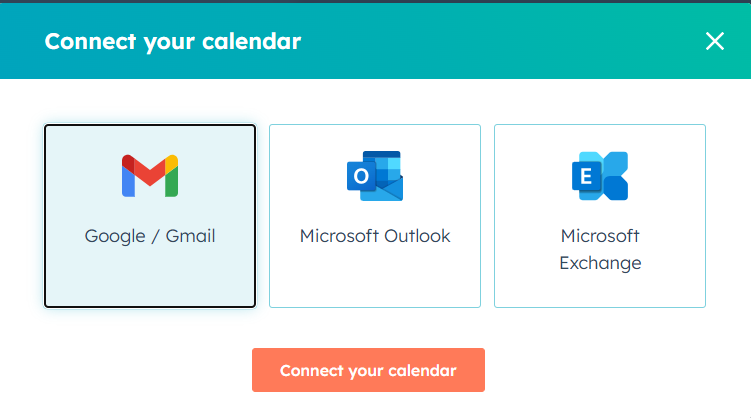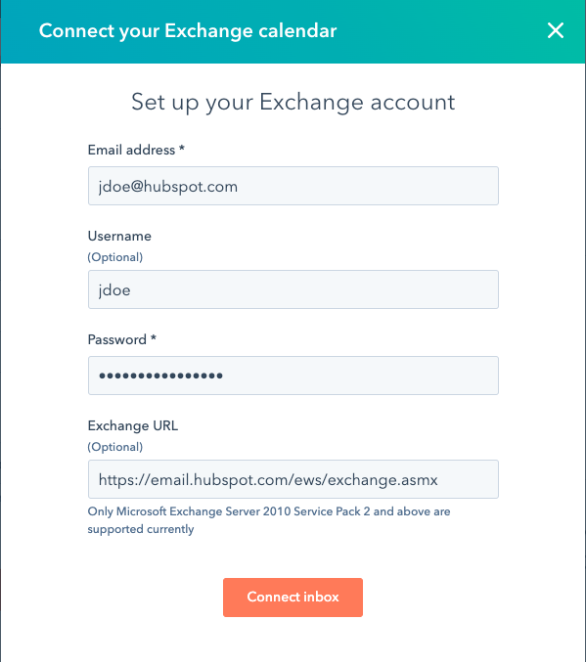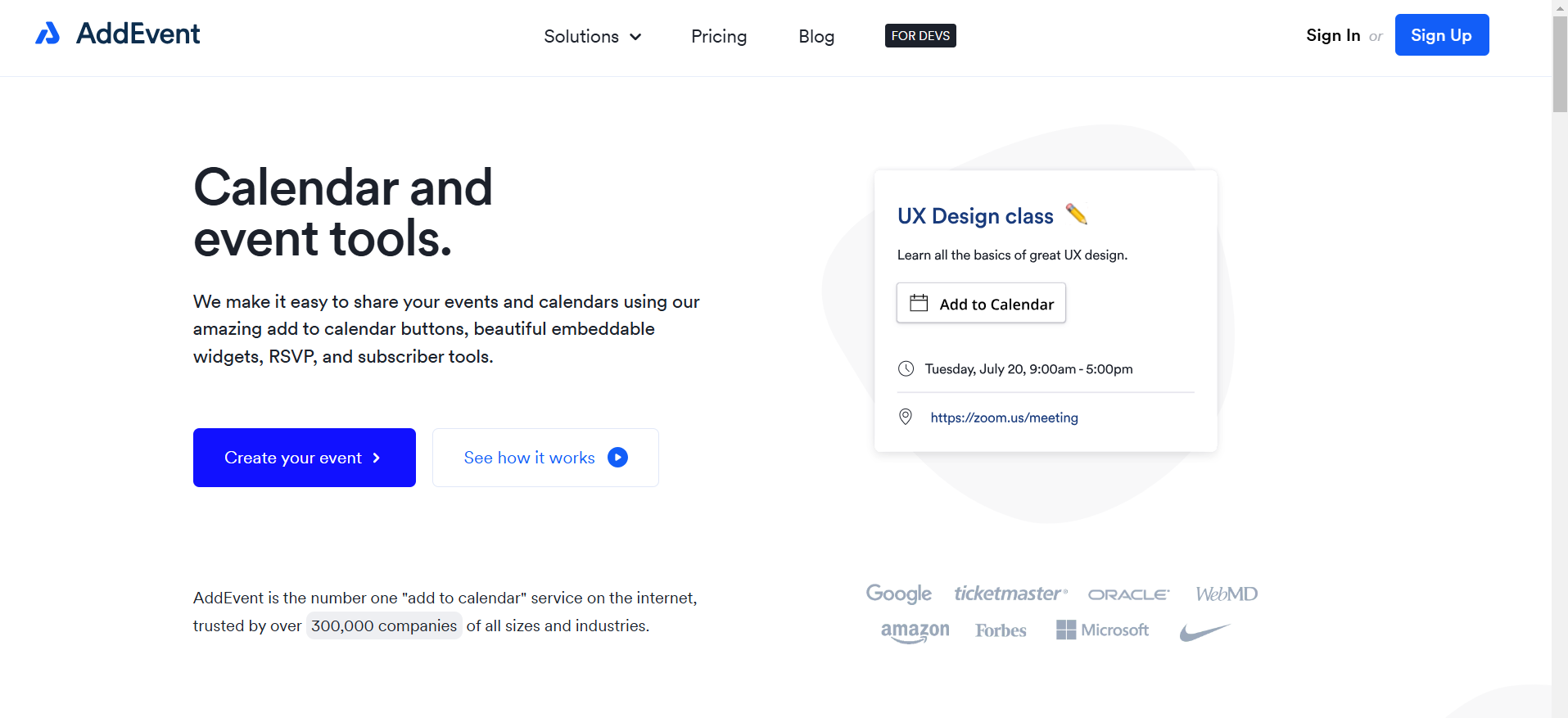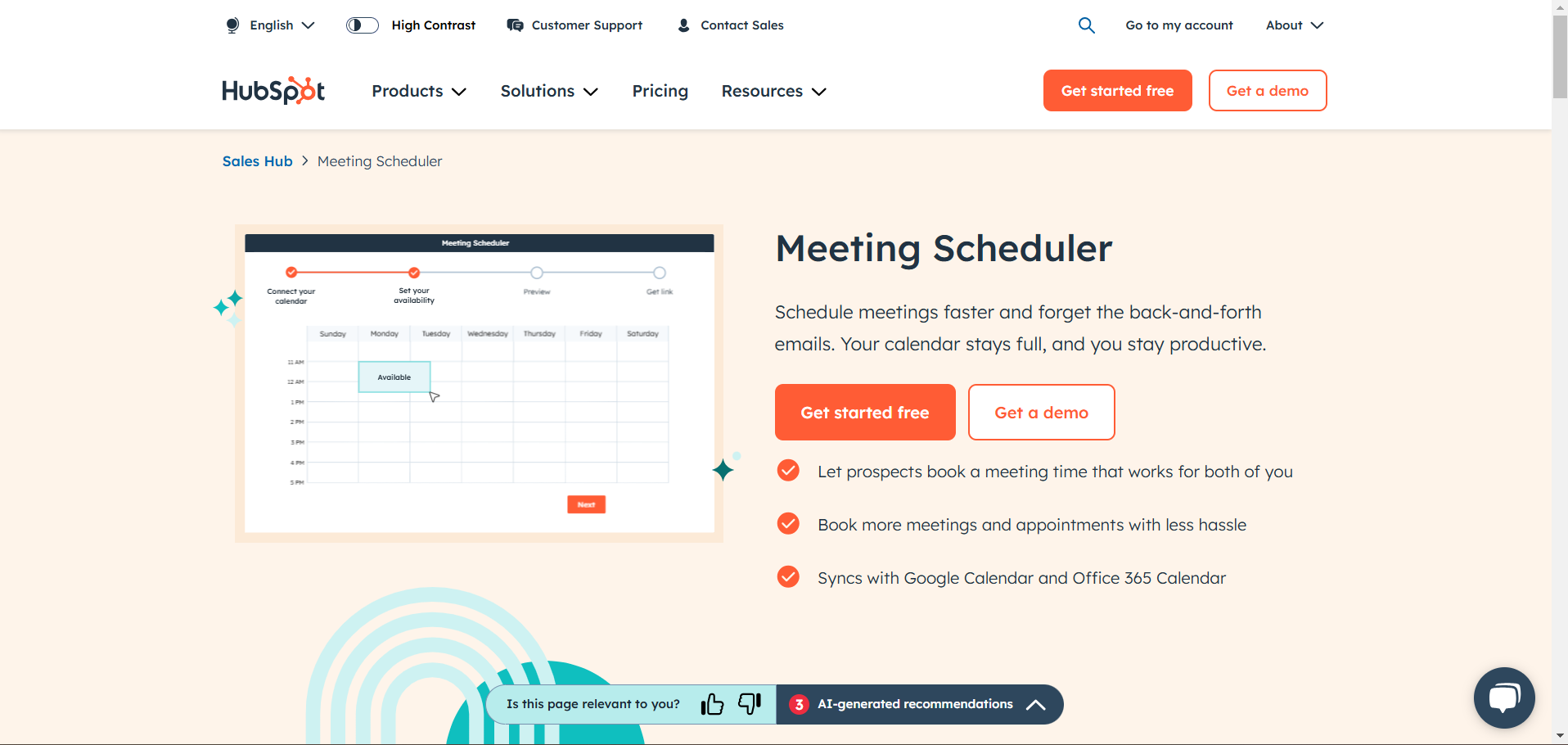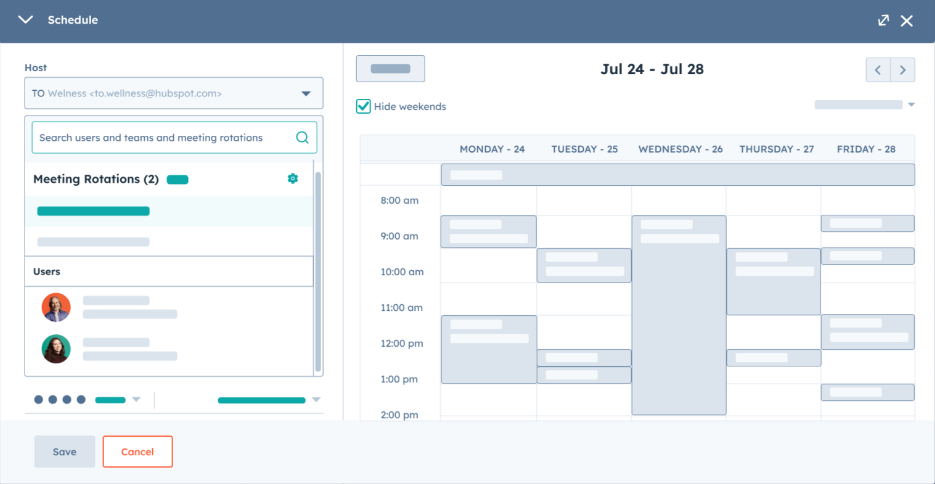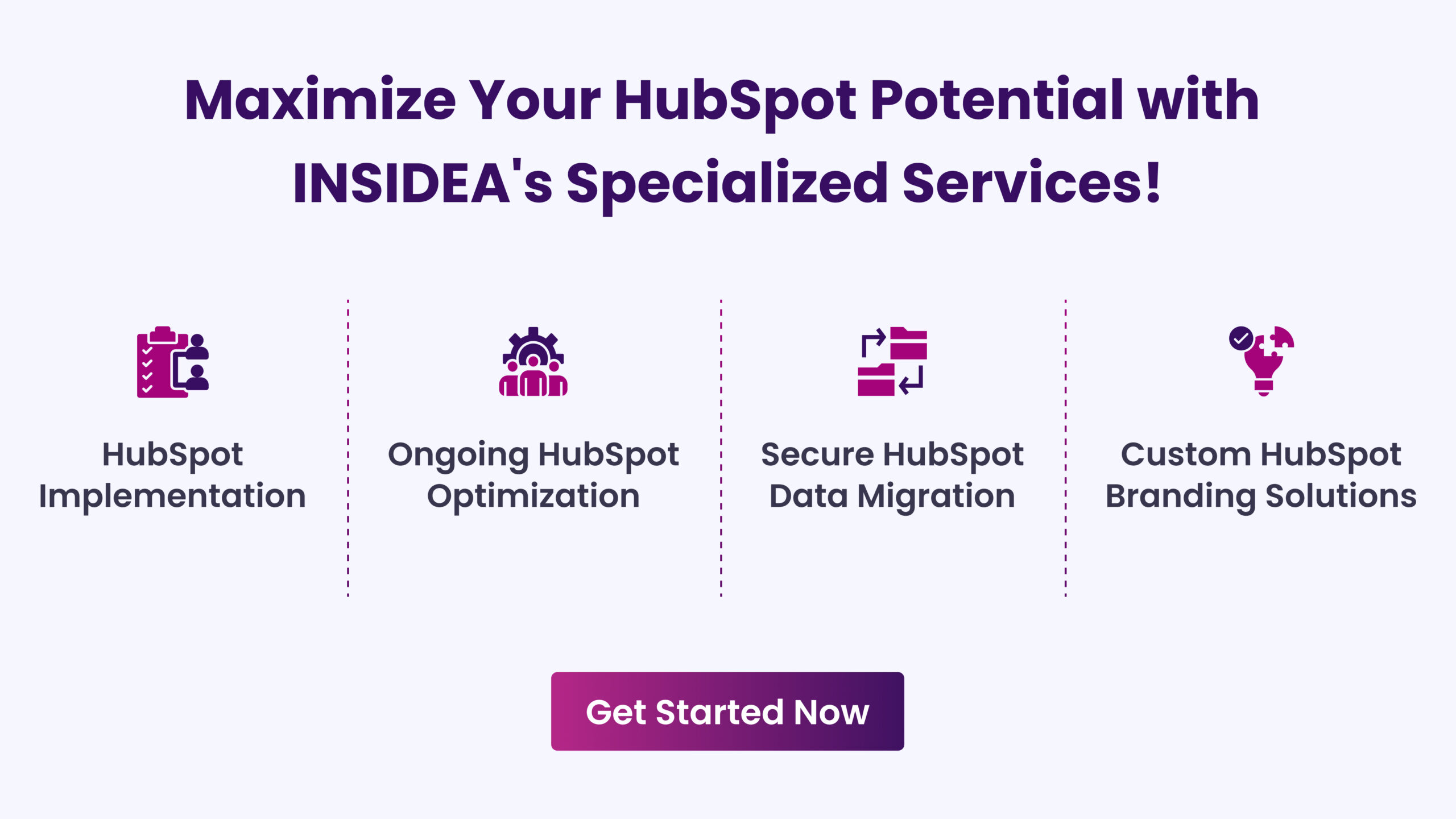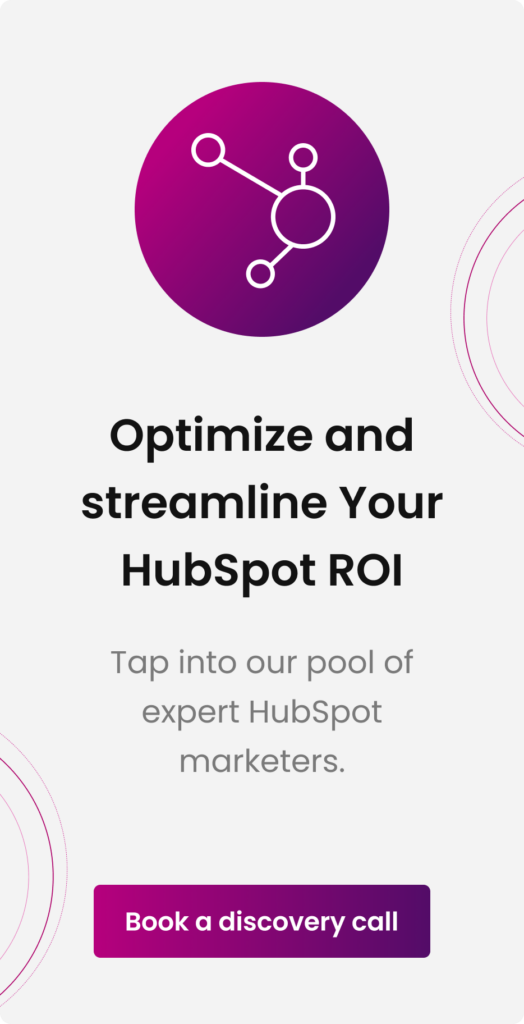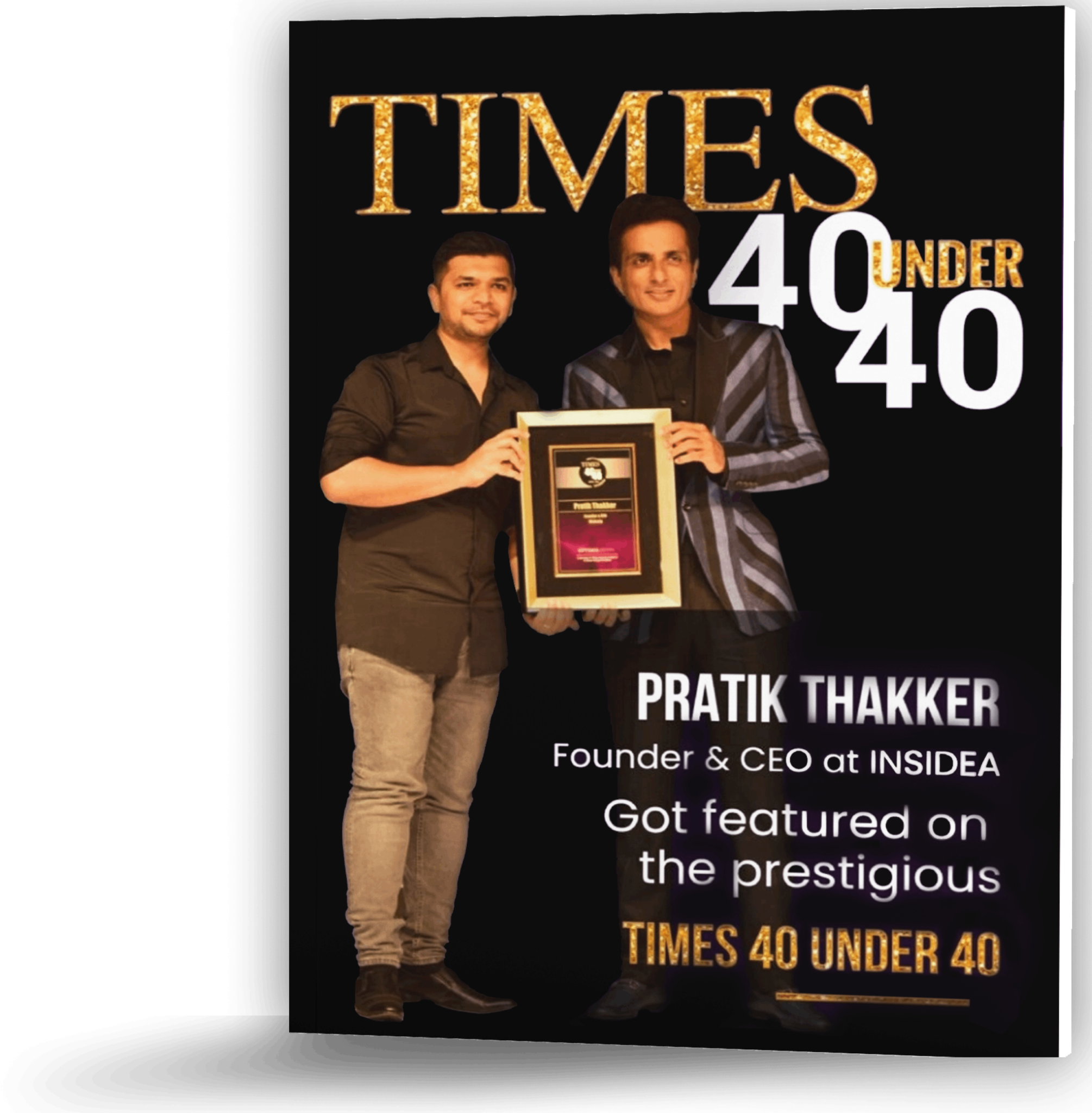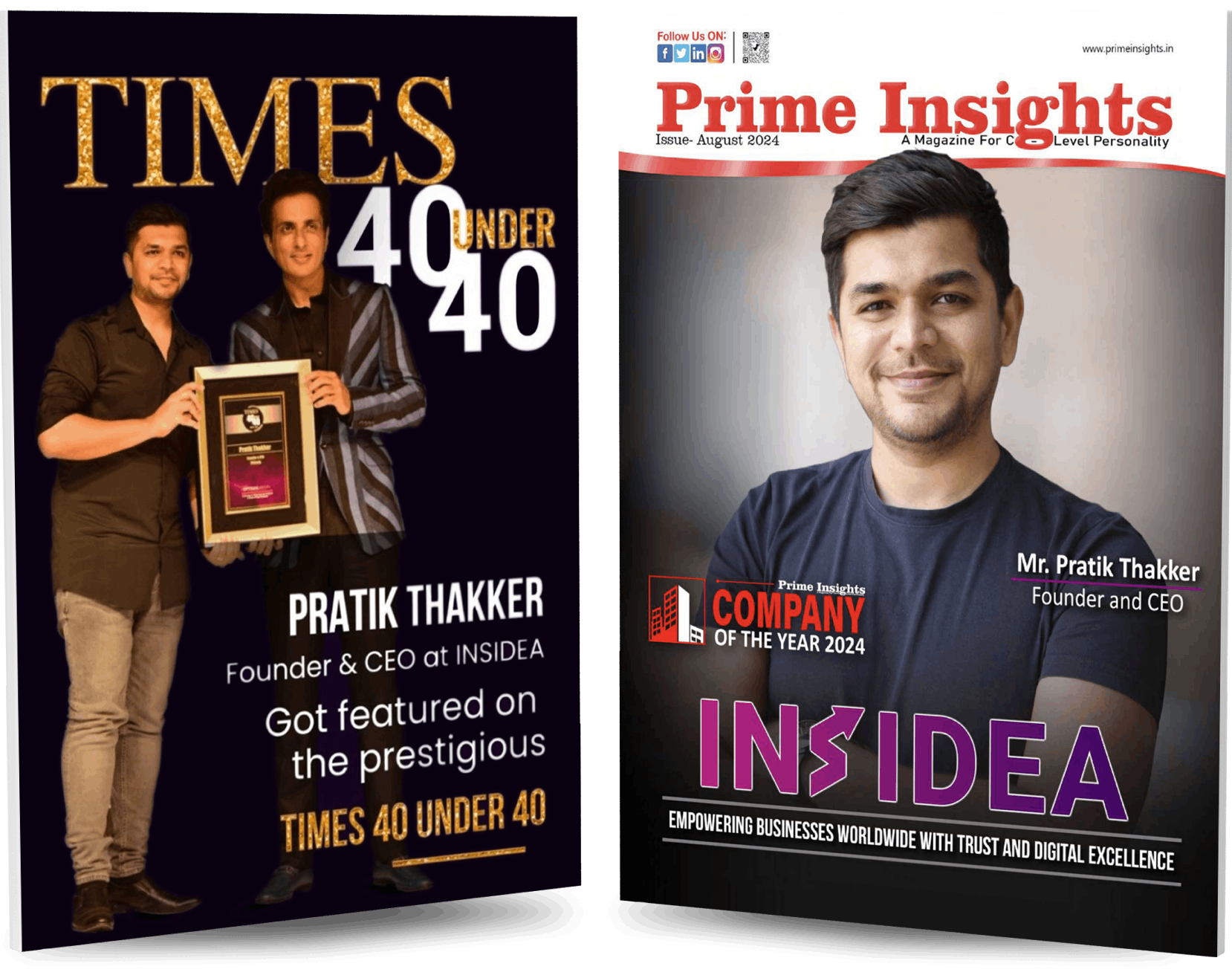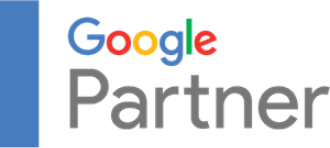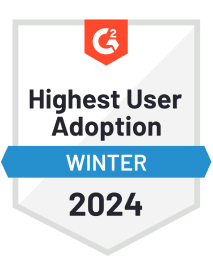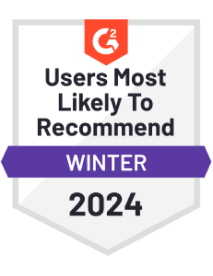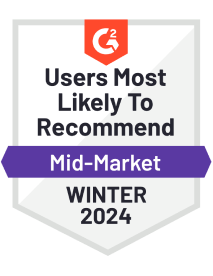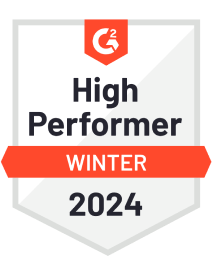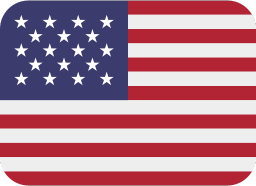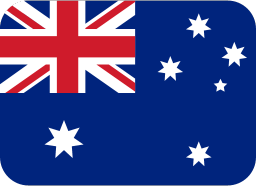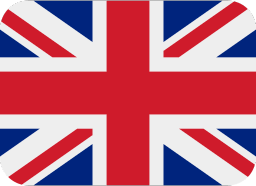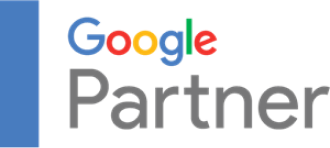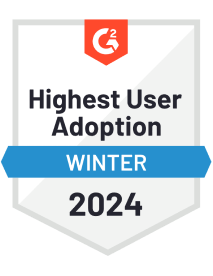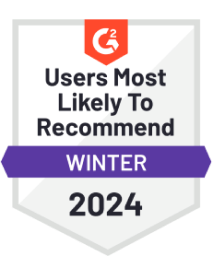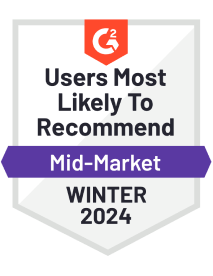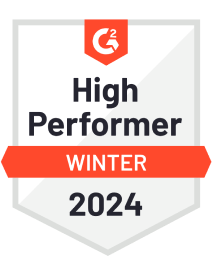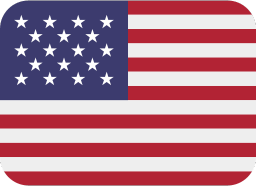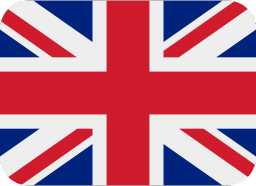Getting your audience to prioritize your event in a packed schedule is challenging, especially when inboxes overflow with reminders, promotions, and tasks. But a simple calendar invite embedded directly into your HubSpot email changes this. Instead of asking the recipient to remember or search through inboxes for details later, it provides a quick “Add to Calendar” link. With one click, the event is locked into their schedule, significantly boosting the chances of attendance.
When you add a calendar to HubSpot email, you make planning easier for your audience and help ensure your event doesn’t slip through the cracks. Using Google Calendar links, .ics files, or HubSpot’s Meeting Tool, you create a seamless way for recipients to add the event to their calendar, boosting the chances of attendance. For a webinar, product demo, or client meeting, embedding a calendar invite gives your event a priority spot in their schedule.
In this guide, I’ll walk you through how to effectively add a calendar to HubSpot email, maximizing engagement and attendance. With this step-by-step guide, explore Google Calendar links, .ics files, and HubSpot’s Meeting Tool to connect with your audience and make every event count.
Add Google Calendar Invite Links Directly to HubSpot Email
When you add a calendar to HubSpot email, integrating Google Calendar links provides a direct and effective way to engage your audience. Follow these steps to set it up:
1. Create Your Event in Google Calendar: Open Google Calendar, click “Create,” and enter the event’s details—title, date, time, and location. Including complete information reduces back-and-forth and makes adding a calendar to HubSpot email easy.
2. Set the Event to Public: Make sure the event visibility is set to “Public” so recipients can access it. Private events restrict access, which prevents users from adding the event to their calendars, so this step is essential when you add a calendar to HubSpot email.
3. Publish and Copy the Link: Save the event, then reopen it. Select “More Actions” and “Publish event” to generate a link. Copy this link for quick use in your HubSpot email.
4. Embed the Link in HubSpot Email: In HubSpot’s email editor, create a clear call to action (CTA) like “Add to Google Calendar.” Highlight the CTA text, click the link icon, and paste it into the Google Calendar link.
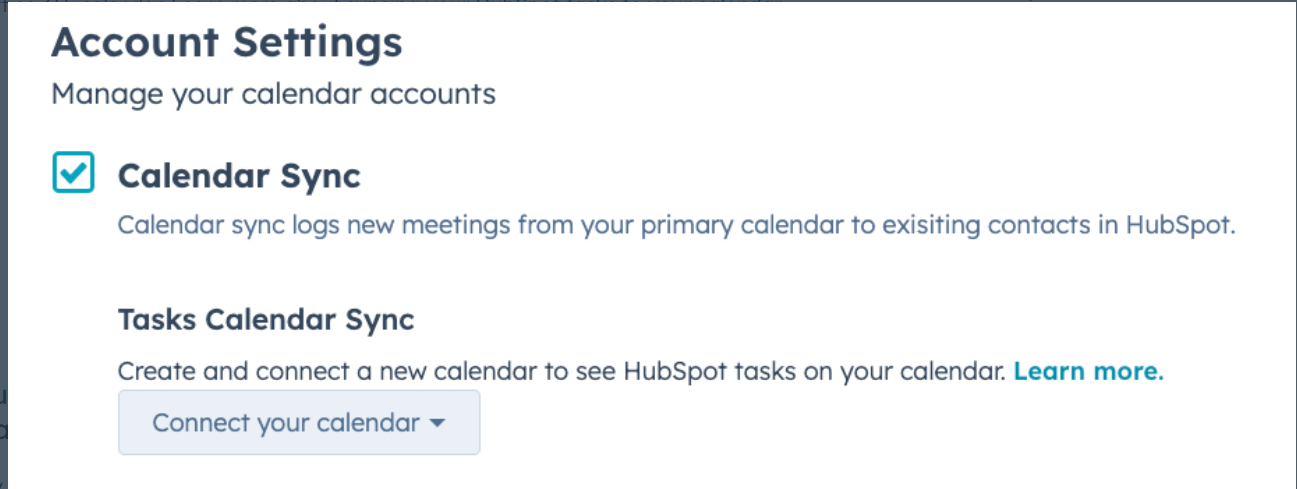
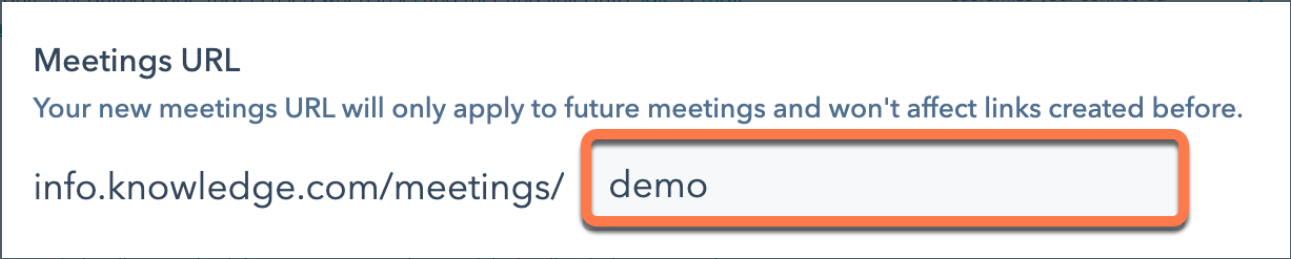
Create and Embed .ics Files for Outlook and Apple Calendar Compatibility
When you add a calendar to HubSpot email for audiences using Outlook or Apple Calendar, using an .ics file provides cross-platform compatibility. An .ics file is a universal calendar format, ideal for users outside the Google ecosystem, allowing them to add events to their preferred calendar easily. Here’s how to set it up:
1. Generate an .ics File in Outlook: Open Outlook Calendar, create your event with all relevant details, and save it as an .ics file by selecting “Save As” or “Forward as iCalendar.” This file stays on your device, ready to seamlessly add a calendar to your HubSpot email.
2. Upload the .ics File to HubSpot: Go to HubSpot’s File Manager under “Library” and upload the .ics file. HubSpot generates a unique URL for the file, which you can link to the event directly when you add a calendar to your HubSpot email.
3. Embed the .ics Link in Your Email: In your HubSpot email editor, create a clear call-to-action (CTA) like “Add to Outlook Calendar.” Highlight this CTA text, click the link icon, and paste the .ics file URL. This simple setup allows recipients to download the invite and add it automatically to their calendars.
Use Third-Party Tools for Multi-Platform Calendar Links
The simplest way to add a calendar to HubSpot email is by using a universal link compatible with major platforms like Google, Outlook, and Apple Calendar. Tools such as AddEvent, Cal.et, and Labnol Calendar Link Generator make it straightforward to create these links. Here’s how:
1. Generate a Universal Link: Go to a tool like AddEvent or Cal.et and follow the prompts to create your event. Enter essential details like the title, date, and time, and the tool generates a single link that works across multiple calendar applications.
2. Embed the Link in Your HubSpot Email: In HubSpot’s email editor, create a clear call-to-action (CTA) like “Add to Calendar.” Highlight the CTA, click the link icon, and insert the universal link. This one-click option makes it easy for recipients to add the event to their calendar of choice.
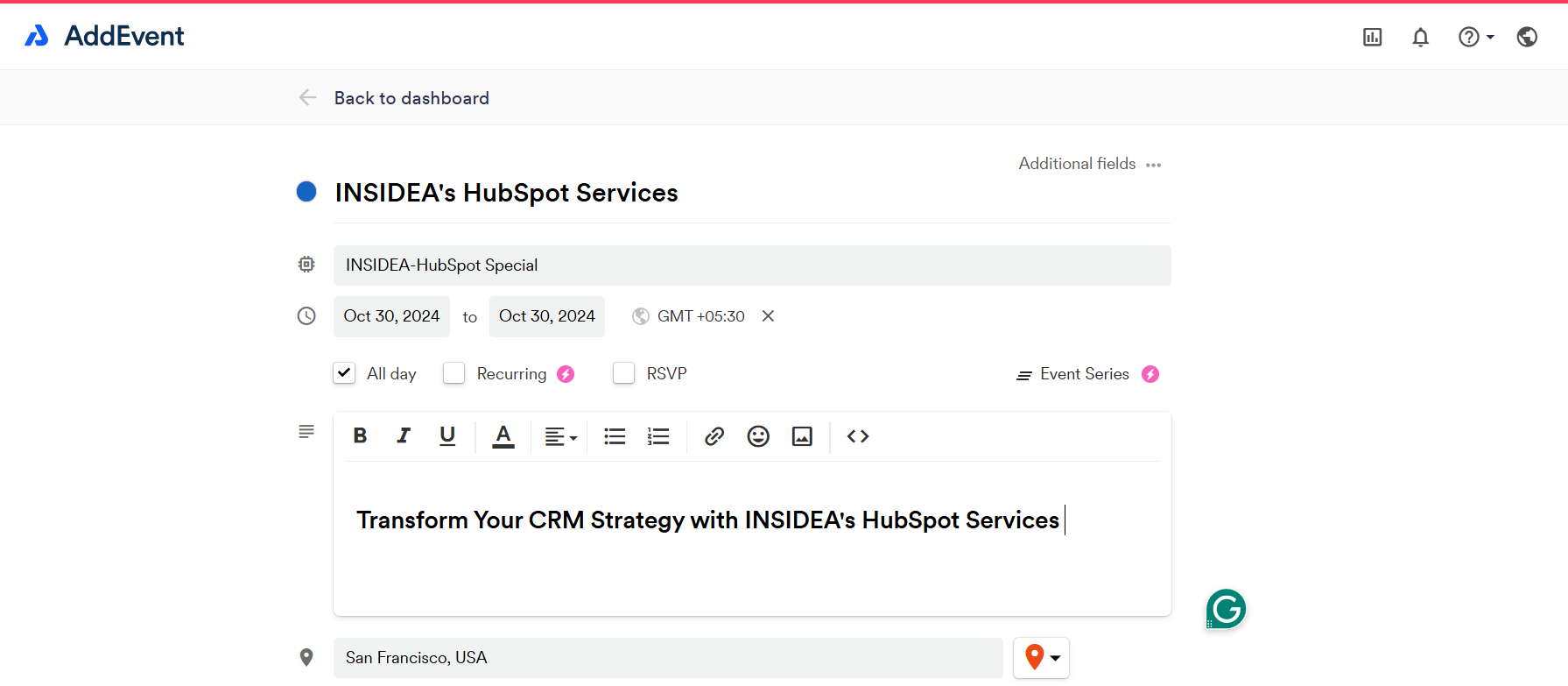
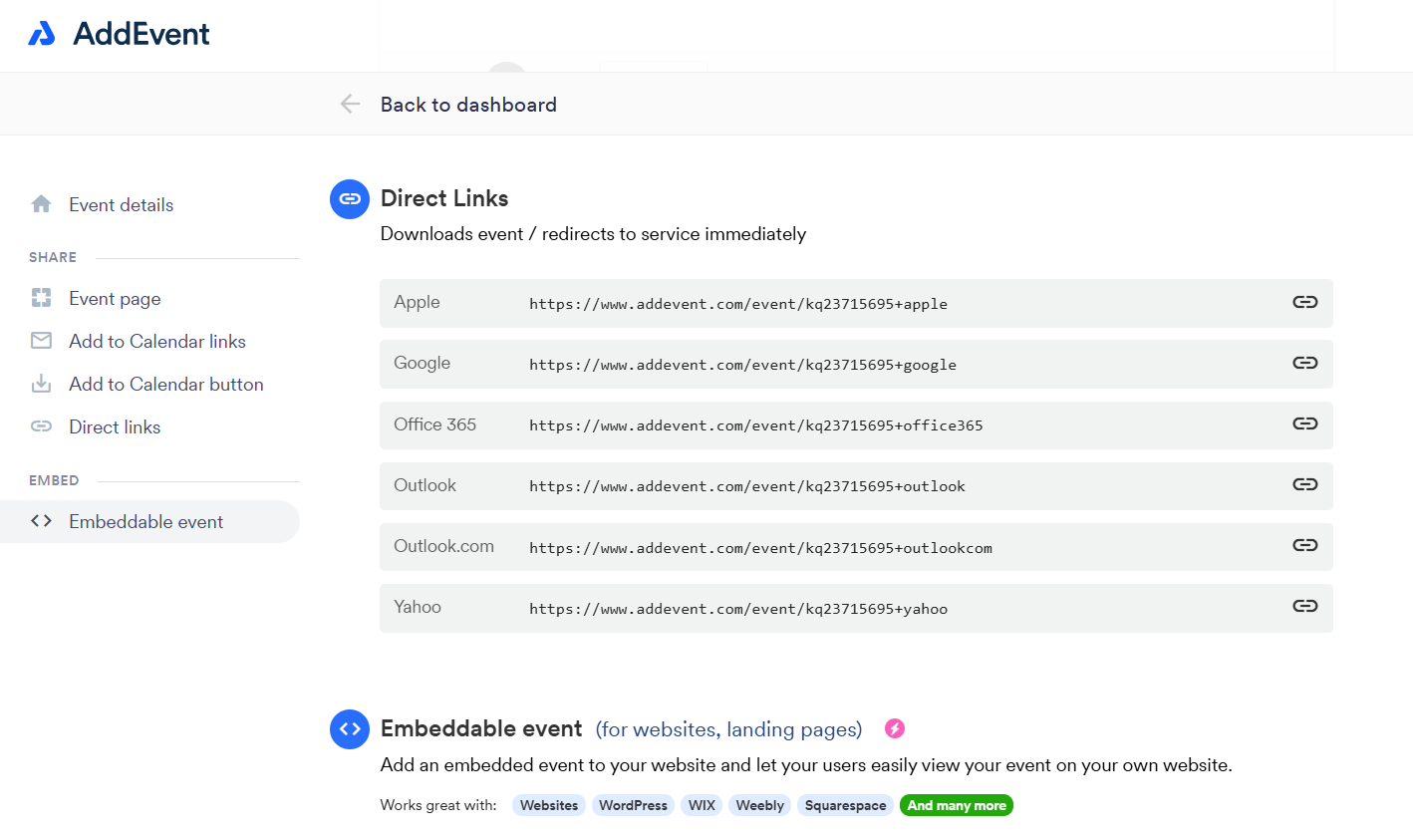
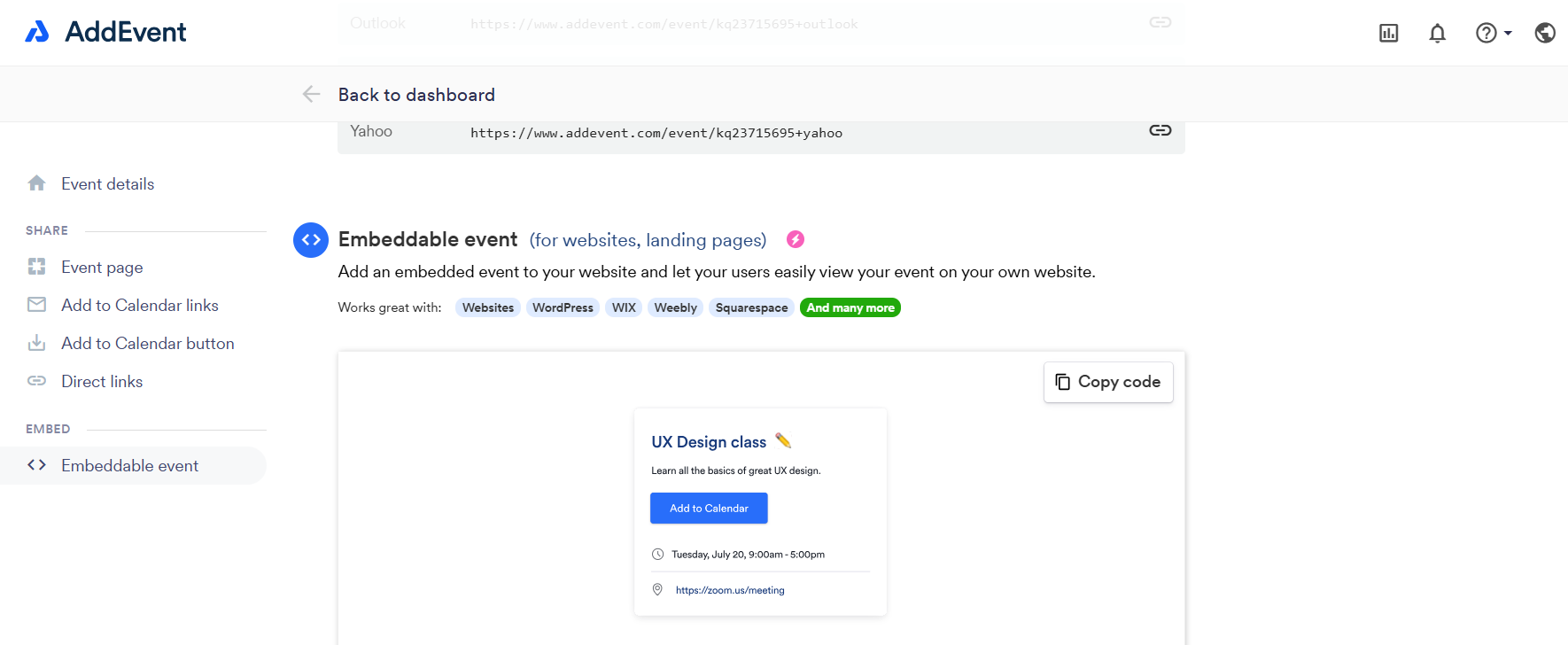
3. Provide a Smooth Experience for All Users: With a multi-platform link, recipients enjoy a hassle-free way to save the event, regardless of their calendar application. The “Add to Calendar” CTA lets them click once, choose their platform—Google, Outlook, or Apple Calendar—and boost attendance with minimal effort.
Utilize HubSpot’s Meeting Tool for Direct Scheduling Links
For one-on-one or group meetings, HubSpot’s Meeting Tool provides an efficient way to allow direct scheduling within HubSpot. Here’s how to make the most of it:
1. Set Up the Meeting Tool: Access the Meeting Tool under your HubSpot account. Configure your settings and connect your Google or Outlook Calendar, creating a direct meeting link that syncs with your schedule.
2. Embed the Meeting Link in HubSpot Emails: In the email editor, personalize your message by adding the meeting link as a CTA, encouraging recipients to schedule at their convenience. HubSpot’s personalization token also lets you automatically insert the link for specific contacts.
3. Allow Recipients to Choose Available Slots: The Meeting Tool displays your real-time availability, enabling recipients to select a convenient slot without back-and-forth emails. This feature reduces administrative tasks and helps your team stay productive.
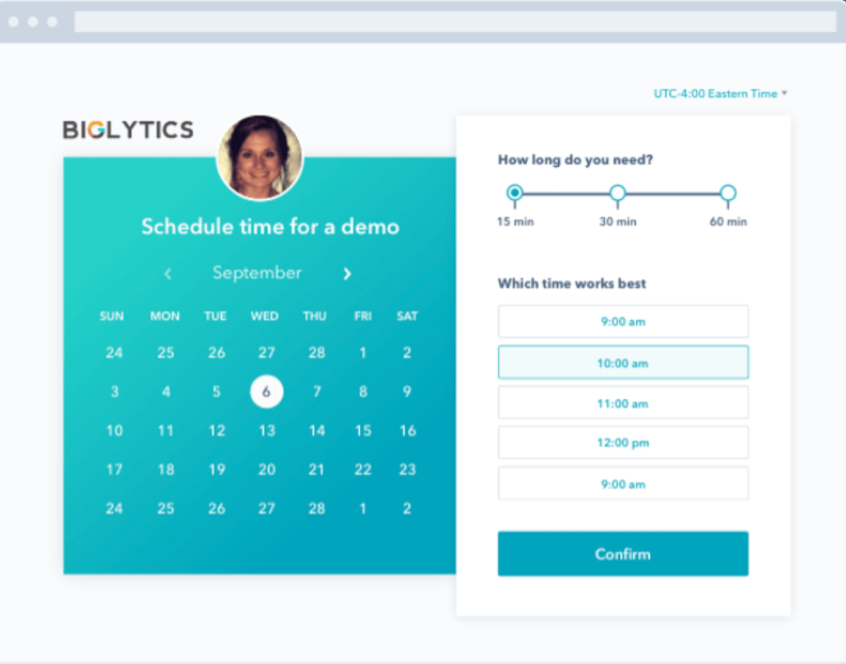
Follow Best Practices for Embedding Calendar Links in HubSpot Emails
Embedding calendar links in HubSpot emails becomes more effective and user-friendly with these best practices:
1. Use Clear, Direct CTAs: Keep your call-to-action (CTA) straightforward, like “Add to Google Calendar” or “Save the Date.” Avoid vague language—clarify exactly what recipients achieve by clicking the link.
2. Test Across Platforms: Test your emails on Google, Outlook, and Apple Calendar to confirm that links open correctly and display the right event details. Testing across platforms ensures consistency and reliability.
3. Include Essential Event Details in the Email Body: Reinforce the event’s time, date, time zone, and purpose directly in the email body. Providing these details keeps recipients informed and reduces potential drop-off from any confusion.
Troubleshoot Common Issues When Adding Calendar Invites
When you add a calendar to HubSpot email, certain challenges arise. Here’s how to resolve them effectively:
1. Adjust Google Calendar Permissions: If recipients report access issues, confirm that the Google Calendar event is set to “Public.” Private events restrict access, allowing only specific users to view or add the event.
2. Check .ics File Compatibility: For .ics files, ensure formatting consistency across platforms. Some details display differently on Outlook versus Apple Calendar, so testing helps catch and correct these inconsistencies beforehand.
3. Monitor Link Performance: For third-party calendar links, track engagement metrics in HubSpot to assess click-through rates and attendance. This data reveals potential link issues and guides adjustments to improve future campaigns’ performance.
Wondering How to Boost Attendance and Engagement Effortlessly? Here’s the Power of Adding Calendar Invites
When you add a calendar to HubSpot email, connecting with your audience becomes much more straightforward. Options like Google Calendar links, .ics files, and multi-platform tools give recipients an easy way to save your event and attend. Embedding a calendar link in your HubSpot email creates a direct path for clients, leads, or partners to engage on their terms.
For B2B teams focused on building valuable relationships, adding a calendar to HubSpot email helps prioritize your events, keeps your message front and center, and fosters a strong response rate. Simplify scheduling, enhance engagement, and let the invite do the heavy lifting—ensuring your audience is informed, prepared, and ready to connect.
Maximize Your HubSpot Potential with INSIDEA’s Specialized HubSpot Services!
As a HubSpot Diamond Solutions Partner, we take pride in assisting you in streamlining your HubSpot efforts. With our best-in-class marketing, sales, and service solutions, we help you scale exponentially. INSIDEA’s HubSpot Specialists have the required in-depth knowledge and can provide expert guidance on how to use the platform to meet your business needs.
Explore the range of services we offer:
- HubSpot Onboarding: Seamless onboarding process to get your team up to speed and fully integrated with all HubSpot features.
- HubSpot Management: Ongoing management ensures your HubSpot environment runs at peak efficiency.
- HubSpot Migration: Smooth and secure migration services that protect your data and enhance your CRM capabilities.
- HubSpot White-Label Solutions: Exclusive white-label services tailored to your brand, allowing you to offer branded HubSpot solutions.
Get in touch today to learn more about how INSIDEA can help you succeed!
At INSIDEA, we understand the importance of valuable HubSpot strategies that understand your target audience and drive conversions. Book a meeting with our HubSpot experts to explore how we can help you with your upcoming projects.
Get started now!