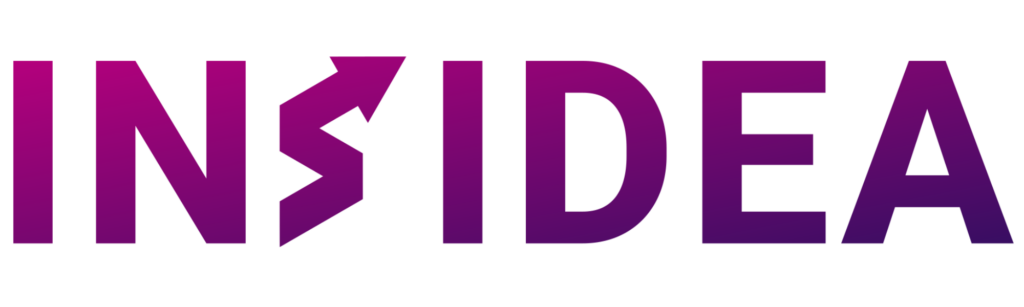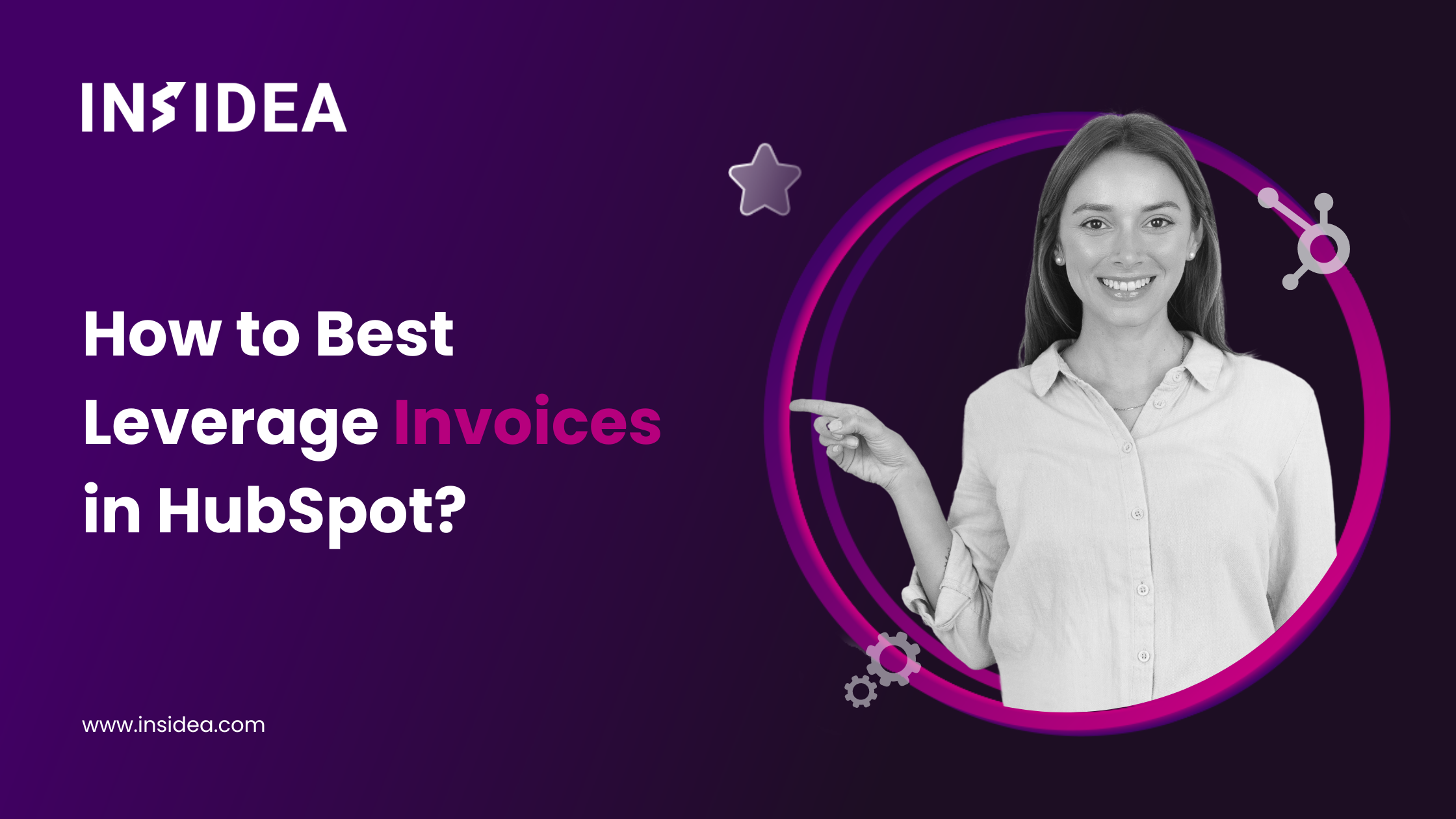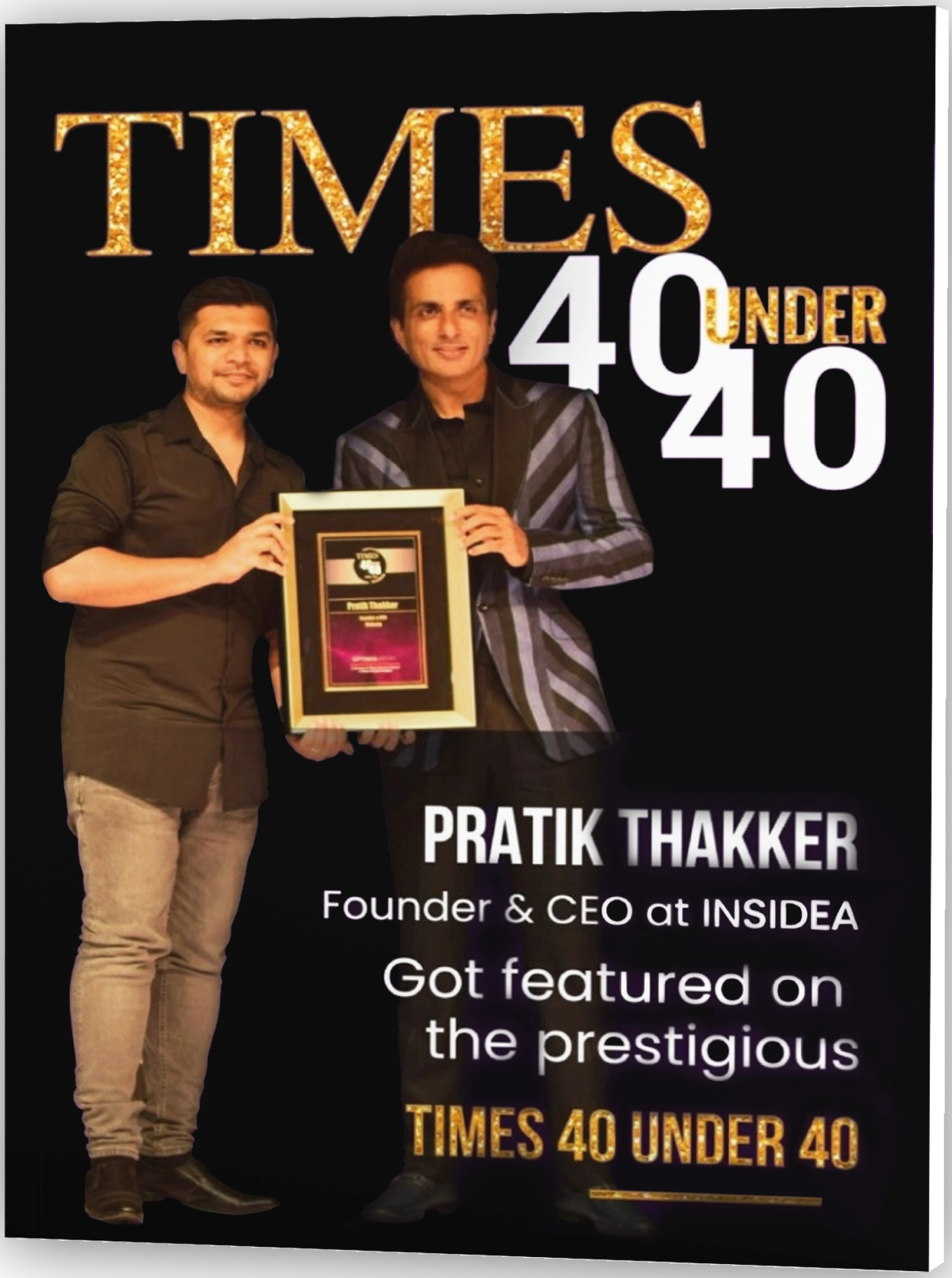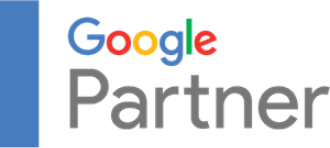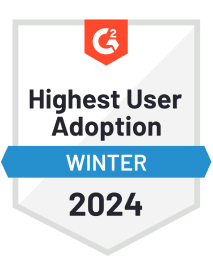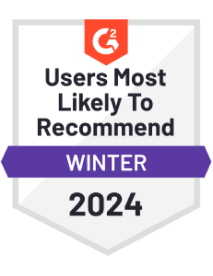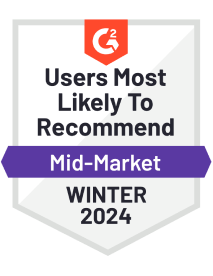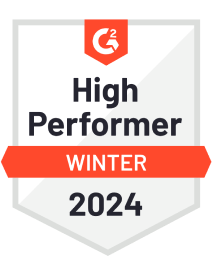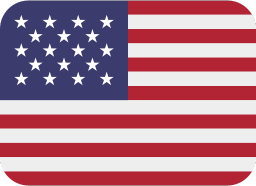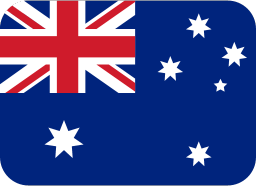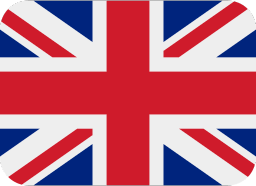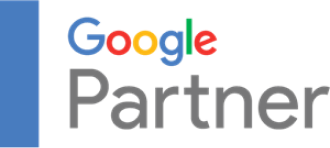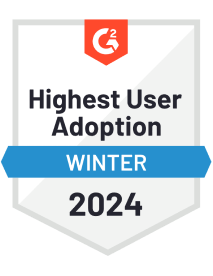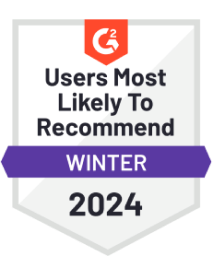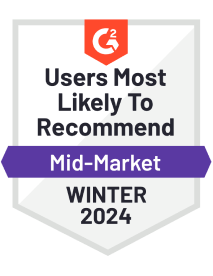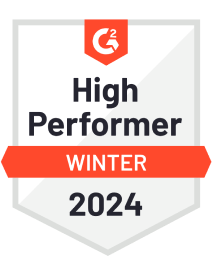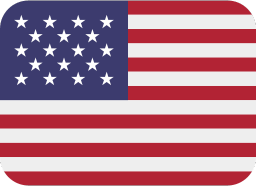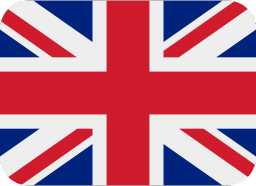Have you ever found yourself buried under a mountain of invoices, struggling to keep track of payments, deadlines, and customer relationships? Nowadays, effective invoice management is not just a matter of convenience—it’s a critical component of financial stability and growth.
Handling your invoices can make or break your cash flow, impact customer satisfaction, and ultimately shape your business’s success. But how can you ensure that your invoice management processes are efficient and strategic in the chaos of day-to-day operations? Here’s where your knowledge of invoices in HubSpot can help.
In this blog, I’ll take you through the critical role of invoice management in business operations and explore how leveraging invoices in HubSpot can alleviate and propel your business toward success.
How Can Your Business Benefit from Invoices in HubSpot?
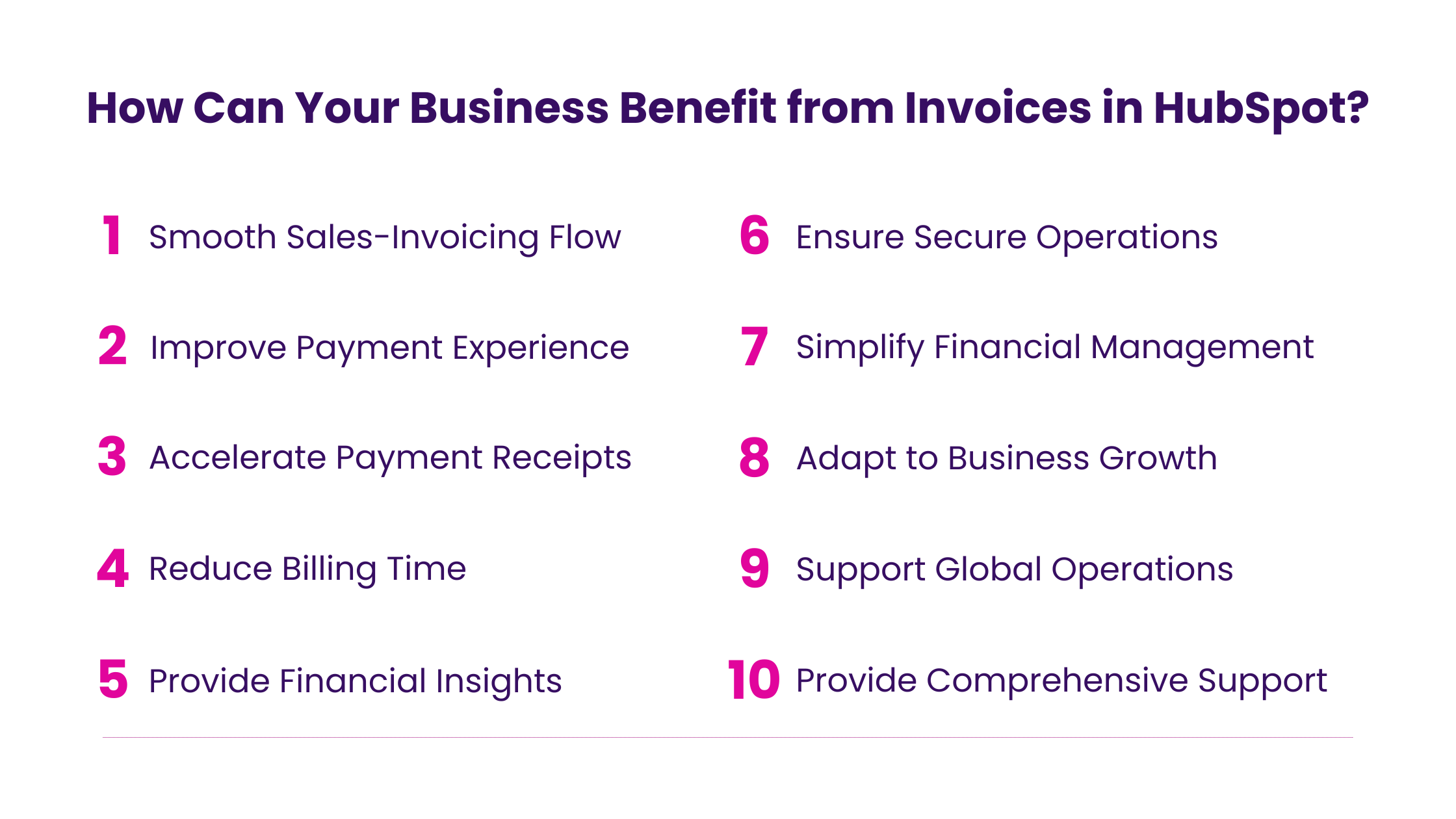
Using invoices in HubSpot can significantly enhance a business’s operational efficiency and customer engagement. Here’s how focusing on HubSpot’s invoicing capabilities can directly benefit businesses:
- Smooth Sales-Invoicing Flow
HubSpot automatically converts sales quotes into invoices, directly connecting them to the sales pipeline. This eliminates manual data entry and mistakes, speeds up the billing process, and reduces the time and effort needed for administrative tasks.
- Improve Payment Experience
Integrating invoicing with HubSpot’s CRM features allows businesses to send personalized invoice communications, enhancing customer satisfaction. The platform also offers access to a customer portal for viewing invoices and payment history, increasing transparency and building trust. You need to maintain a clean and organized database to ensure optimized interactions. Merging your contacts effectively can ensure enhanced satisfaction for your clients and maintain a clean database.
- Accelerate Payment Receipts
HubSpot encourages timely payments through automated reminders and follow-ups. This capability ensures businesses have a steady cash flow by providing real-time updates on paid, pending, and overdue invoices.
- Reduce Billing Time
Invoices in HubSpot automate invoice creation, sending, and payment reminder tracking, significantly reducing manual billing tasks. They also integrate invoice data with customer and sales information for easier access and management.
- Provide Financial Insights
HubSpot’s reporting tools let businesses analyze invoicing and payment trends to refine billing and collections strategies. Custom reports on specific metrics, like average payment times, enhance this analysis.
- Ensure Secure Operations
HubSpot’s commitment to industry-standard security protocols secures financial transactions and data, helping businesses comply with invoicing laws and regulations.
- Simplify Financial Management
The platform’s integration with accounting software like QuickBooks and Xero makes financial record-keeping accurate and straightforward. Additionally, HubSpot’s App Marketplace offers a variety of apps and integrations that can further customize and enhance invoicing functions to suit specific business needs.
- Adapt to Business Growth
The scalability of invoices in HubSpot makes it a suitable solution for small and large enterprises, ensuring that the invoicing processes can expand with the business without requiring a system change.
- Support Global Operations
The tool’s support for multiple currencies facilitates international business operations, allowing businesses to invoice clients across the globe in their local currency.
- Provide Comprehensive Support
HubSpot’s support network, including documentation, forums, and customer service, helps businesses quickly solve invoicing issues and improve their processes.
What are the Steps to Create Invoices in HubSpot?
Follow the steps below to create your invoices in HubSpot:
Step 1: Create Invoices in HubSpot
Method 1: From the Index Page
- Go to commerce > Invoices in your HubSpot account.
- Click ‘Create invoice’ in the top right corner.
Method 2: From a Contact, Company, or Deal Record
- Go to your records:
Contacts: Navigate to Contacts > Contacts in HubSpot.
Companies: Navigate to Contacts > Companies in HubSpot.
Deals: Navigate to Sales > Deals in HubSpot.
- Select the record’s name.
- In the right sidebar, under Invoices, choose ‘Add’ and then ‘Create invoice.’ For deals, use ‘Convert deal to invoice’ to include deal information and line items. To link an existing invoice, choose ‘Add existing invoice.’
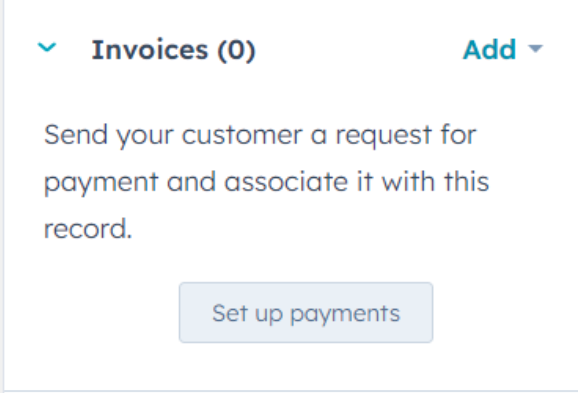
Method 3: From a Published Quote
- In HubSpot, go to Sales > Quotes.
- Hover over a quote, click ‘Actions,’ then ‘Convert to invoice’ to use the quote’s details.
- You’ll be redirected to the invoice editor to customize details.
Setting Up Invoice Billing
Step 2: Go to “Bill To” Section:
- Configure associated records, payment terms, etc.
- Associate at least one contact by clicking ‘Add contact,’ searching or creating a contact, and saving.
- Associate one company similarly.
- Edit the billing address under ‘Billing address,’ enter the details and apply.
- Update the invoice date if necessary using the date picker.
- Choose different payment terms from the dropdown menu, which auto-updates the due date.
- Add a purchase order number in the PO number field.
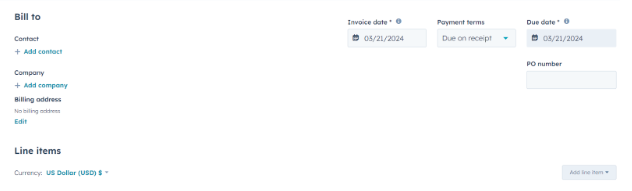
Step 3: Add Line Items
- Add items your buyer is purchasing.
- Use the Stripe payment processor to set invoice currency.
- Add from the product library (for Professional or Enterprise levels) or create custom line items, specifying details and saving.
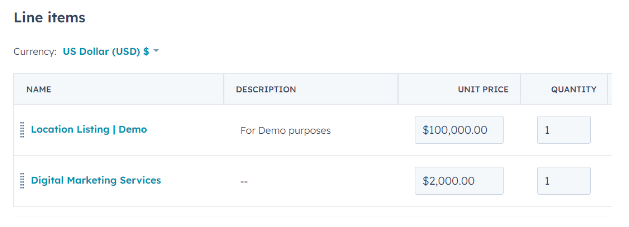
Step 4: Add Comments
- Add any buyer notes in the Comments field, using text options for formatting and hyperlinks.
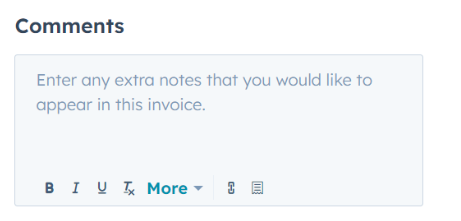
Configure Your Billing Options
In the Billing section, choose payment options and decide whether to collect billing and shipping address information, following your payment checkout settings.
Step 5: To accept online payments, enable the Checkout option.
Step 6: Choose payment methods like Credit/Debit card and ACH.
Step 7: Choose to collect billing and shipping addresses, with country limitations set in your payment settings.
Visit Advanced Settings
Step 8: Customize the language, locale, and invoice URL in the Advanced settings.
Step 9: Change language and date/address format as needed.
Step 10: Set a custom invoice URL and Tax ID if necessary.
Saving and Finalizing Your Invoice in HubSpot
Step 11: Save the invoice as a draft anytime and preview it.
Step 12: To finalize, click ‘Finalize,’ understand the disclaimer, and confirm.
Sending the Invoice
Step 13: Post-finalization, a dialog box offers email-sending options.
Step 14: Set up email fields: ‘To’ (auto-filled or editable), ‘Cc’ (add more contacts or addresses), and ‘From’ (select a connected email).
Step 15: Send the invoice or write an email manually with the invoice link.
Step 16: You can also send the invoice later from the invoices index page.
Step-by-Step Guide to Manage Invoices in HubSpot
Step 17: Set invoice owner, view properties, and manage associations.
Step 18: For drafted invoices: edit, delete, or clone.
Step 19: For finalized invoices: view, copy link, send, download, record payment, void, or clone.
Step 20: Use Advanced filters for specific properties and export or edit table columns.
Sending Invoices
Step 21: Share through a direct link or email.
Step 22: Set up Stripe payment processing or HubSpot payments tool for sending.
Step 23: Navigate to the invoice in Sales > Invoices to send or share the link.
Step 24: Manually send or insert invoice links into messages.
Best Practices to Maximize HubSpot Invoices for Your Business
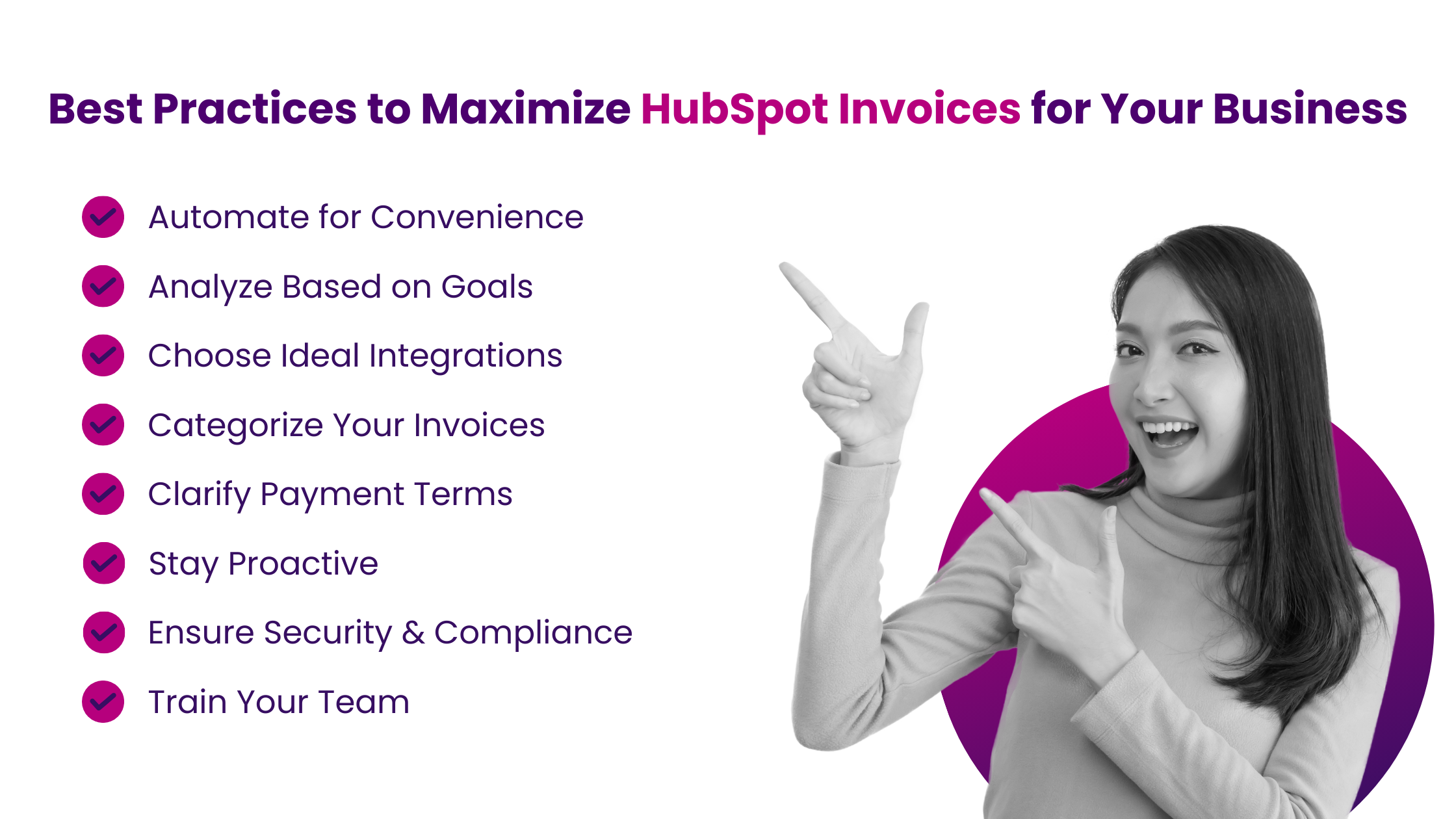
To make the most of invoices in HubSpot for your specific business needs, consider adding a personal touch to each step of the invoicing process. Here’s how:
- Automate for Convenience
You can automate invoice creation and payment reminders by integrating HubSpot CRM data to personalize communications for each client, ensuring a client-focused feel even in automated processes.
- Analyze Based on Goals
HubSpot’s reporting and analytics can uncover key insights for your business. It can also identify crucial KPIs such as time to payment across client segments and create an invoicing strategy that targets identified trends and issues.
- Choose Ideal Integrations
To effectively integrate HubSpot with accounting software or payment gateways, choose options that align with your current workflows and clients’ preferred payment methods.
- Categorize Your Invoices
You can use HubSpot’s organizational tools to categorize invoices by project, client industry, or payment status. Customize your system to streamline tracking and management, improving efficiency in handling financial documentation.
However, the effectiveness of categorization greatly depends on having a comprehensive and well-structured database. This is where the ability to efficiently import data into HubSpot becomes crucial. Now that you have all your necessary data correctly imported and organized in HubSpot – you can lay the foundation for effective invoice categorization and management.
- Clarify Payment Terms
To reflect your business’s core value of flexibility, consider offering extended payment periods to loyal clients. This will align your payment terms with your business ethos and client relationships.
- Stay Proactive
Make regular invoice status checks an integral part of your routine. Use the insights gained to proactively address potential cash flow issues. Tailor your follow-up approach based on the client’s relationship and history; a personalized nudge may be more effective for some clients than a standard reminder.
- Ensure Security & Compliance
When you integrate strong security and compliance measures into your invoicing process, you’re doing more than just protecting sensitive data. This approach aligns seamlessly with your broader business objectives and meets clients’ expectations.
- Train Your Team
Educate your team on HubSpot’s invoicing features, encouraging them to share successful strategies and engage in creative thinking to improve processes. This approach should focus on practical application and emphasize the importance of continuous learning and adaptation.
Unlock Your Business Potential With Expert HubSpot Support!
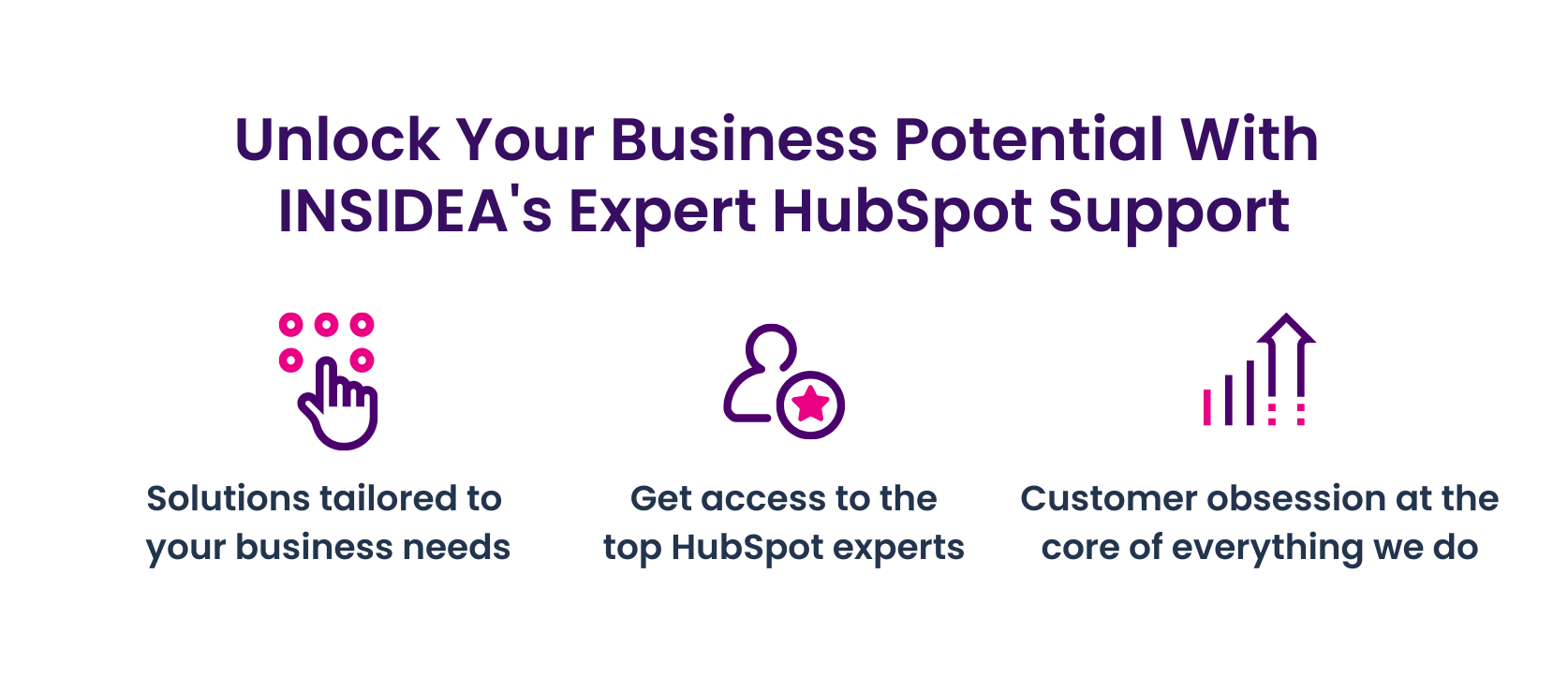
As a HubSpot Diamond Solutions Partner, we take pride in assisting you with streamlining your HubSpot efforts. With the best-in-class marketing, sales, and service solutions, we help you scale exponentially. INSIDEA’s HubSpot Specialists have the required in-depth knowledge and can provide expert guidance on how to use the platform to meet your business needs.
Get in touch today to learn more about how INSIDEA can help you succeed!
- Tailored Experience: For us, user experience is the Primary Focus. Thus, INSIDEA works with you to ensure your HubSpot experience is tailored to your business needs.
- Industry Expertise: Our team specializes in the setup, implementation, and optimization of HubSpot tools and is well-versed in HubSpot best practices to ensure your business has the highest ROI possible.
- Customer Obsession: Customer satisfaction is the key to success, and we strive to ensure that our customers’ needs are met and exceeded every time.
At INSIDEA, we understand the importance of valuable HubSpot strategies that understand your target audience and drive conversions. Book a meeting with our HubSpot experts to explore how we can help you with your upcoming projects.
Get started now!