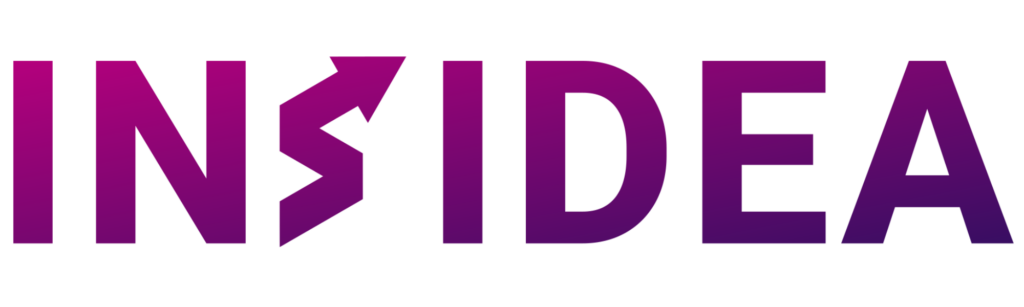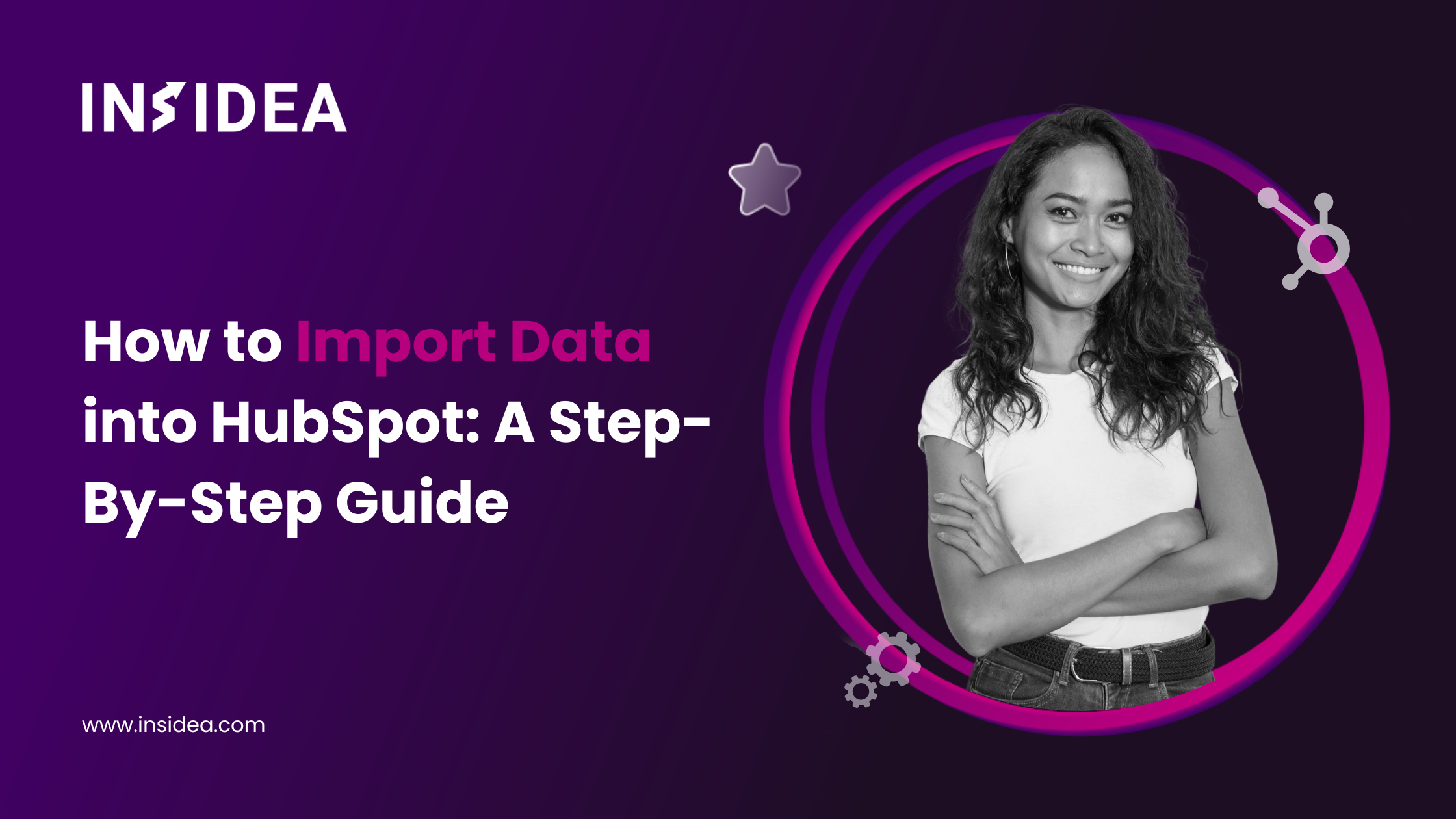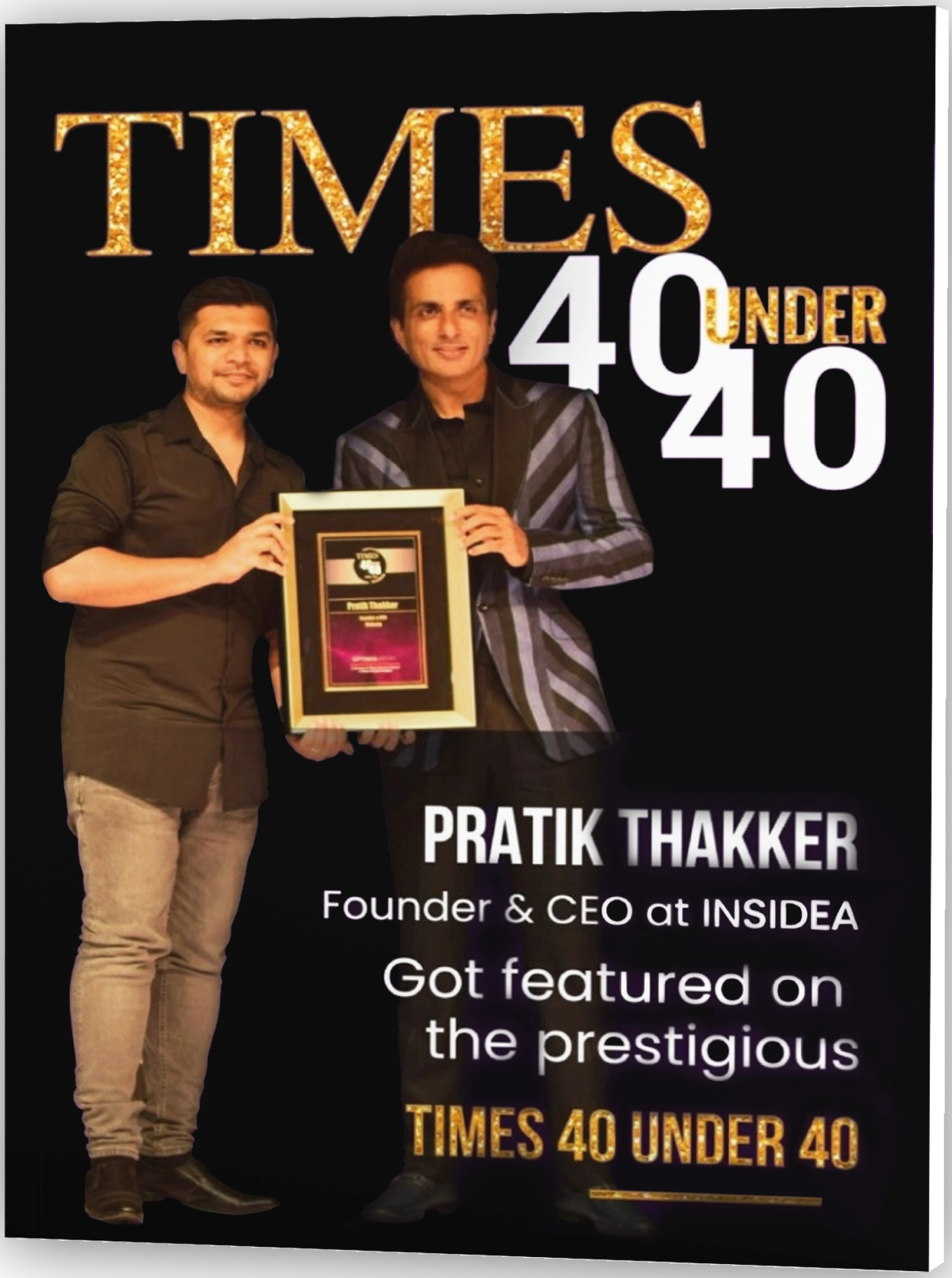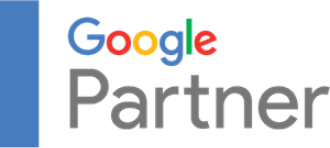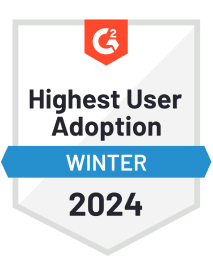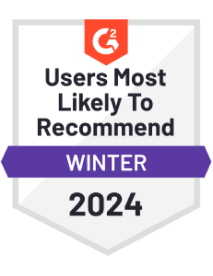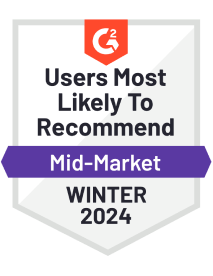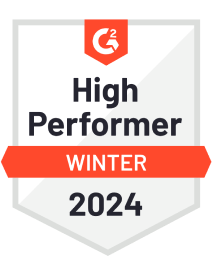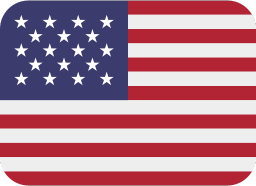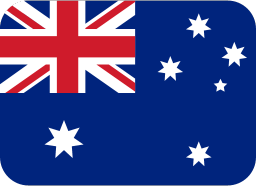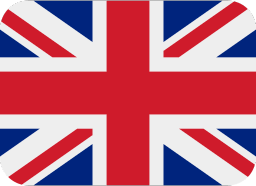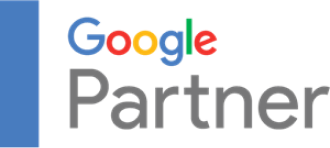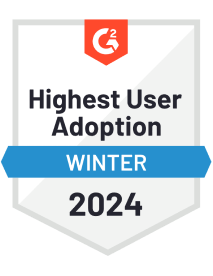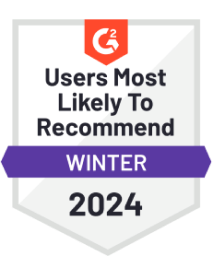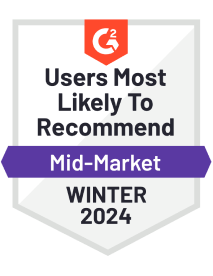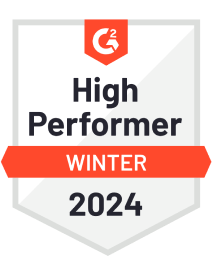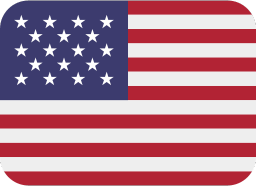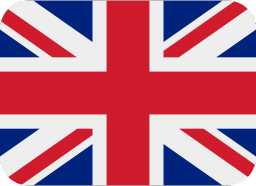You’ve just set up HubSpot for your business to boost your marketing and sales. You and your team have prepared for weeks to learn how to use this new software. But then you realize there’s no data in HubSpot with which to work. You may have been managing your business with Excel or another CRM.
Many businesses find the data import process to HubSpot challenging. It might seem like a big task with lots of steps and requirements. However, it’s important not to let this stop you. Having clean, accurate data in HubSpot is crucial for the success of your marketing and sales efforts.
Importing your data into HubSpot is essential for using this powerful CRM. HubSpot’s tools make transferring your data fast and reliable, ensuring it’s ready for your team to use.
In this blog, we will help you on how to smoothly import data into HubSpot, ensuring it’s clean and ready for your team to use, enabling you to concentrate on enhancing your marketing and sales efforts.
Why Should You Import Data into HubSpot?
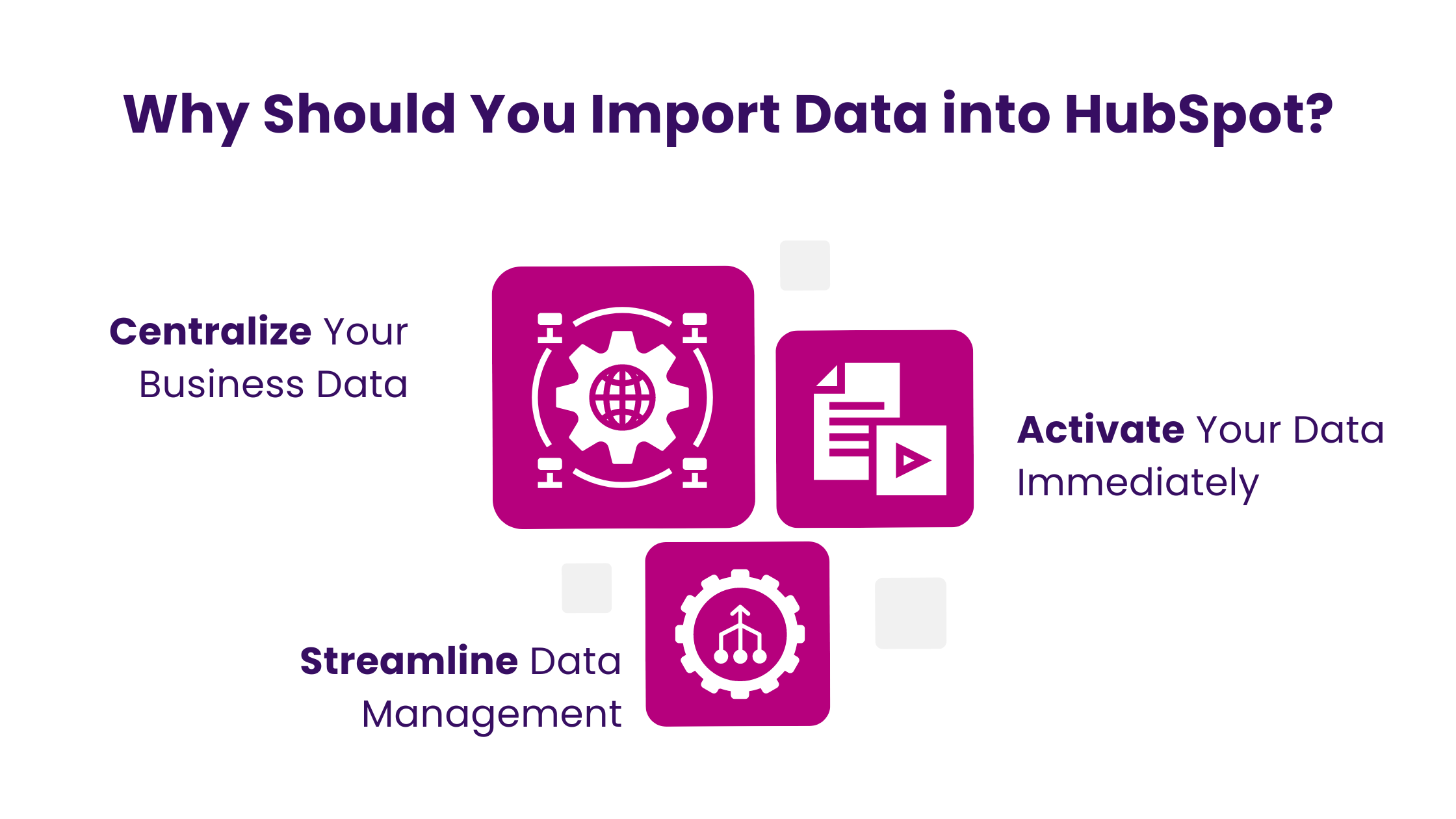
Importing data into HubSpot is crucial for any business to streamline its operations and enhance its marketing and sales strategies. With HubSpot’s tools, you ensure your data is clean, organized, and ready to drive your business forward from the moment it’s imported. Here’s why you should import data in HubSpot:
- Centralize Your Business Data
When you import data into HubSpot, you’re doing more than just adding individual contacts. Your business interacts with entire companies, sales, and deals, and tackles customer service issues. You might also need to keep an eye on custom data that’s specific to what you do. By choosing to import data into HubSpot, you can quickly set up your CRM to reflect the full scope of your business operations. This gives your team a complete perspective on your business relationships, boosting understanding and collaboration.
- Streamline Data Management
Cleaning up a spreadsheet can be daunting, especially if you discover missed errors after an import. HubSpot’s import tool is designed to simplify this process. It automatically matches your data to the correct fields in HubSpot and identifies any errors before the import is complete. This ensures your data is clean and ready to use immediately, saving you time and frustration.
Your data neatly organized in HubSpot makes you well-prepared to elevate your marketing strategies. Discover important strategies in our blog, How To Use HubSpot For Marketing: 7 Essential Steps For Success, to turn your data into actionable marketing insights.
- Activate Your Data Immediately
You can use your data immediately once it is in HubSpot. Fill in missing information with AI, correct minor formatting issues, and use data quality tools to keep everything in order. Create custom views for your team or set up automation to streamline your workflows. With your data accurately imported into the CRM, you can shift your focus from managing data to growing your business. Importing data into HubSpot saves time and empowers your team to take immediate action, driving efficiency and success.
What Type of Data Can I Import into HubSpot?
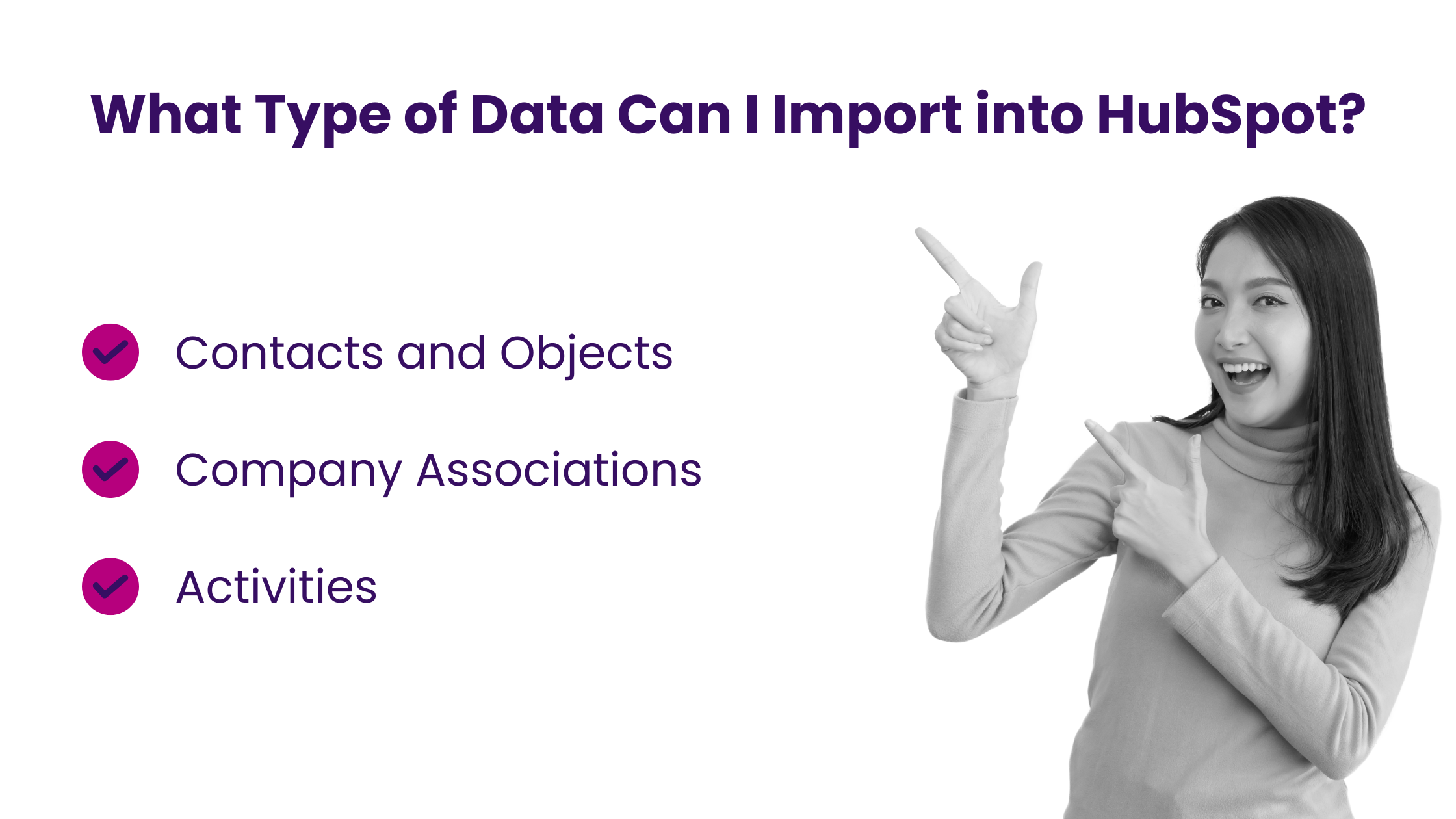
Bringing your data into HubSpot is straightforward, but knowing exactly what you can import will align your business processes with HubSpot’s capabilities. Below is a detailed overview of the data types you can import into HubSpot:
- Objects such as Contacts, Companies, deals and Tickets
Contacts are just the beginning. In HubSpot, objects are the core elements you track, such as contacts, companies, deals, tickets, and any custom objects tailored to your business needs. Each object consists of records and properties that store information.
Understanding and importing these objects correctly allows you to replicate your existing business processes within HubSpot, making your CRM not just a database but a dynamic tool for growth.
- Company Associations
Associations show the relationships between records, like linking contacts to the companies they work for. You can include company information alongside contacts within a single file or link two files using a common column. You can even label these relationships for clarity.
Establishing these associations gives your team a comprehensive view across records, enabling faster, more informed decisions with richer context.
- Activities
Activities help your team’s various interactions with CRM records, such as notes on deals, meetings, or calls with potential customers. These can be imported and linked to the relevant records.
Importing activities into HubSpot allows you to monitor your team’s productivity, and identify and optimize your sales and marketing efforts based on real interactions.
How to Import Data into HubSpot?
Importing your data into HubSpot is a powerful way to streamline your business processes, from marketing to sales and customer service. Whether adding new contacts, updating company records, or logging activities, HubSpot makes it simple. Here’s how to import data into HubSpot
Essential Steps Before You Import Data into HubSpot
- Check Your Permissions: Make sure you have the rights to import data and edit the specific records you’re working with.
- Prepare Your Files: Organize your data so that HubSpot can understand it. This means setting up your spreadsheets with all the necessary fields. HubSpot offers sample files to guide you.
- Consider Your Options: Besides importing, you might set up automatic associations between contacts and companies or use HubSpot’s data sync for ongoing updates from another system.
5 Steps to Import Data into HubSpot
Let’s have a look at the important steps to import data into HubSpot:
- Start Your Import
Go to any object home page in HubSpot, click “Import” in the top right corner Choose “Start an import” and select “File from the computer.”
- Choose Your Import Type
For a Single Object select “One file” and then “One object.”
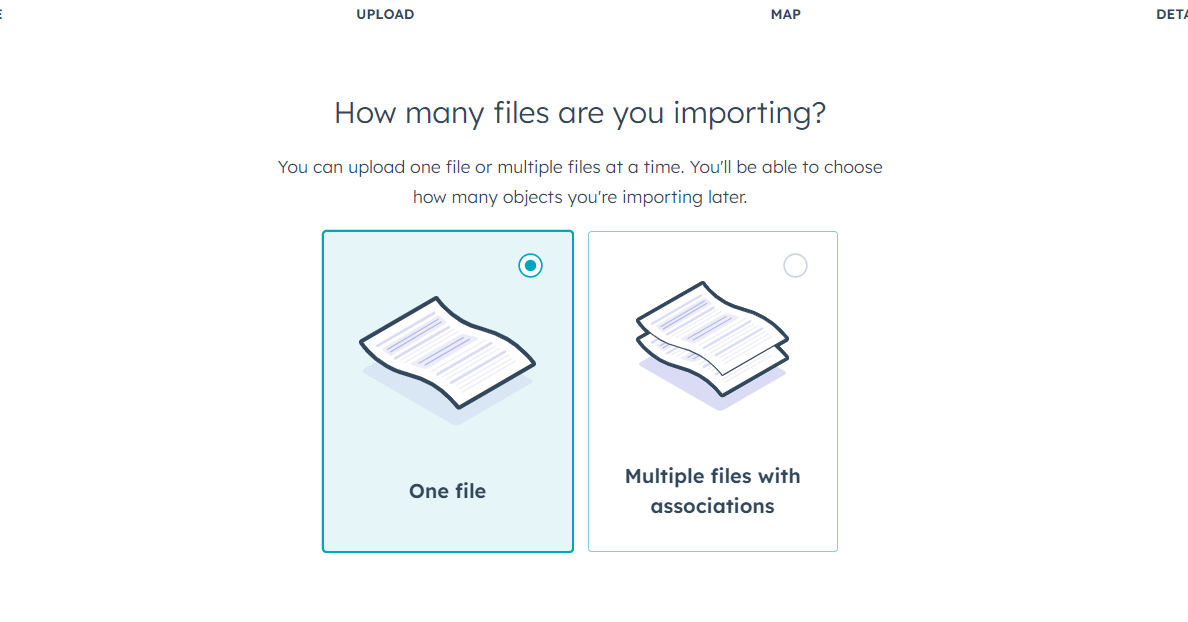
For a Multiple Object and Activity Import, choose “One file” for combined data or “Multiple files with associations” for separate files. This option lets you import and associate different data types, like company contacts.
- Select Your Files and Import Options
Upload your file(s) and decide whether to create new records, update existing ones, or both. Remember that some activities, like emails and meetings, can only be created, not updated.
- Map Your Data
HubSpot will try to match your spreadsheet columns to the right data fields. Check these mappings and adjust as needed. If you’re importing associated data, link the related records correctly.
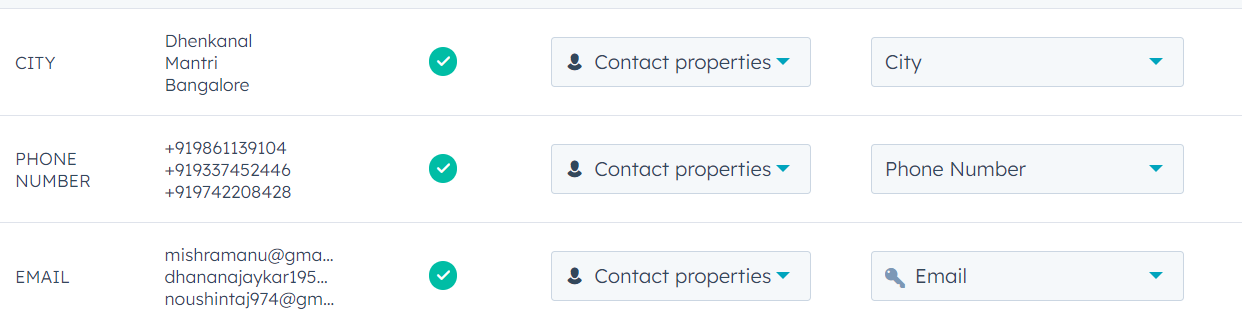
- Finalize Your Import
Give your import a name and review your settings. You can create a list from the new data if you’re importing contacts. Finish the import process. HubSpot will notify you once your data is in the system and ready to use.
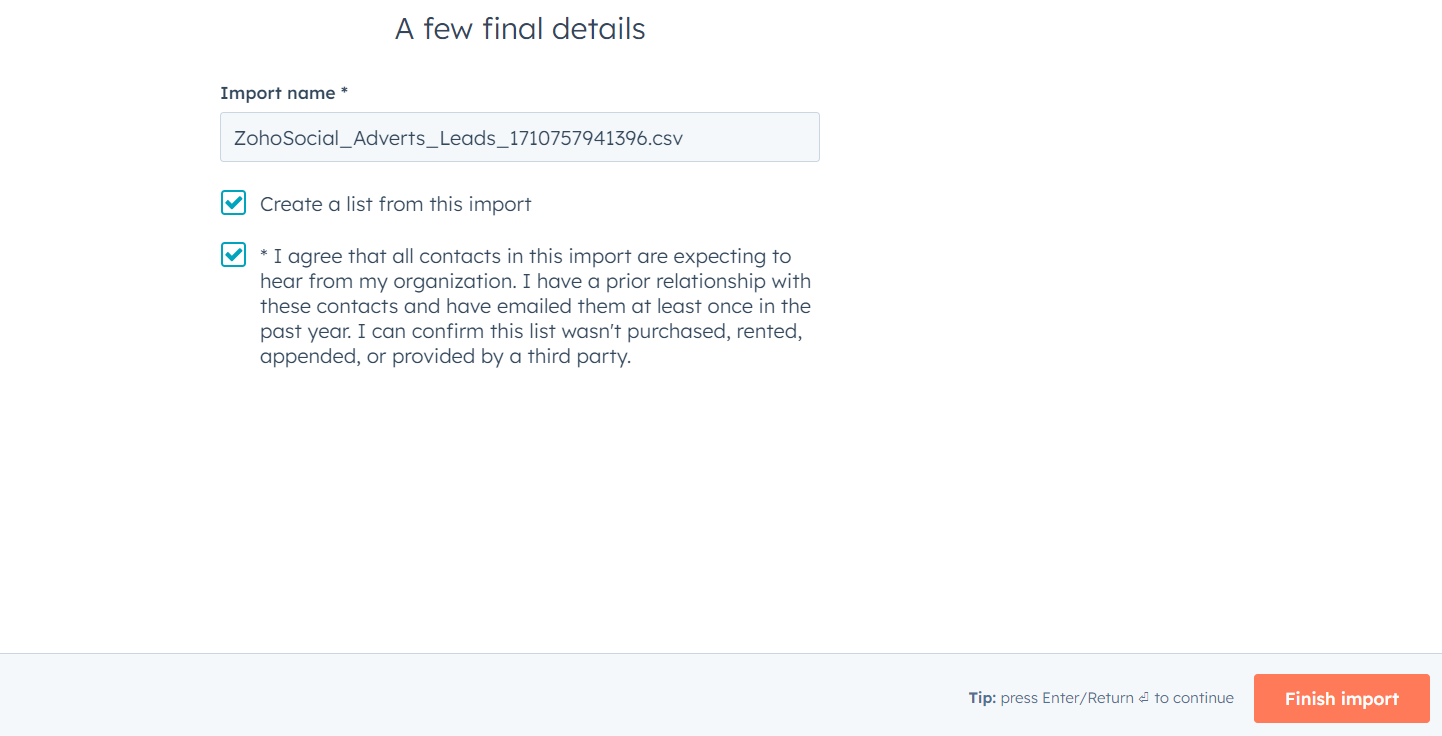
Once your data is imported, the next step is to use it to improve customer interactions. Our Simple Guide To Maximize Customer Success With HubSpot offers strategies for leveraging your data to boost customer satisfaction.
What to Do After You Import Data into HubSpot?
Once you import data into HubSpot, you can immediately start working. You can check the new or updated records, manage tasks, or review activities directly in HubSpot. If your import has any issues, HubSpot guides you through how to fix them.
How to Fix Errors While Importing Data into HubSpot?
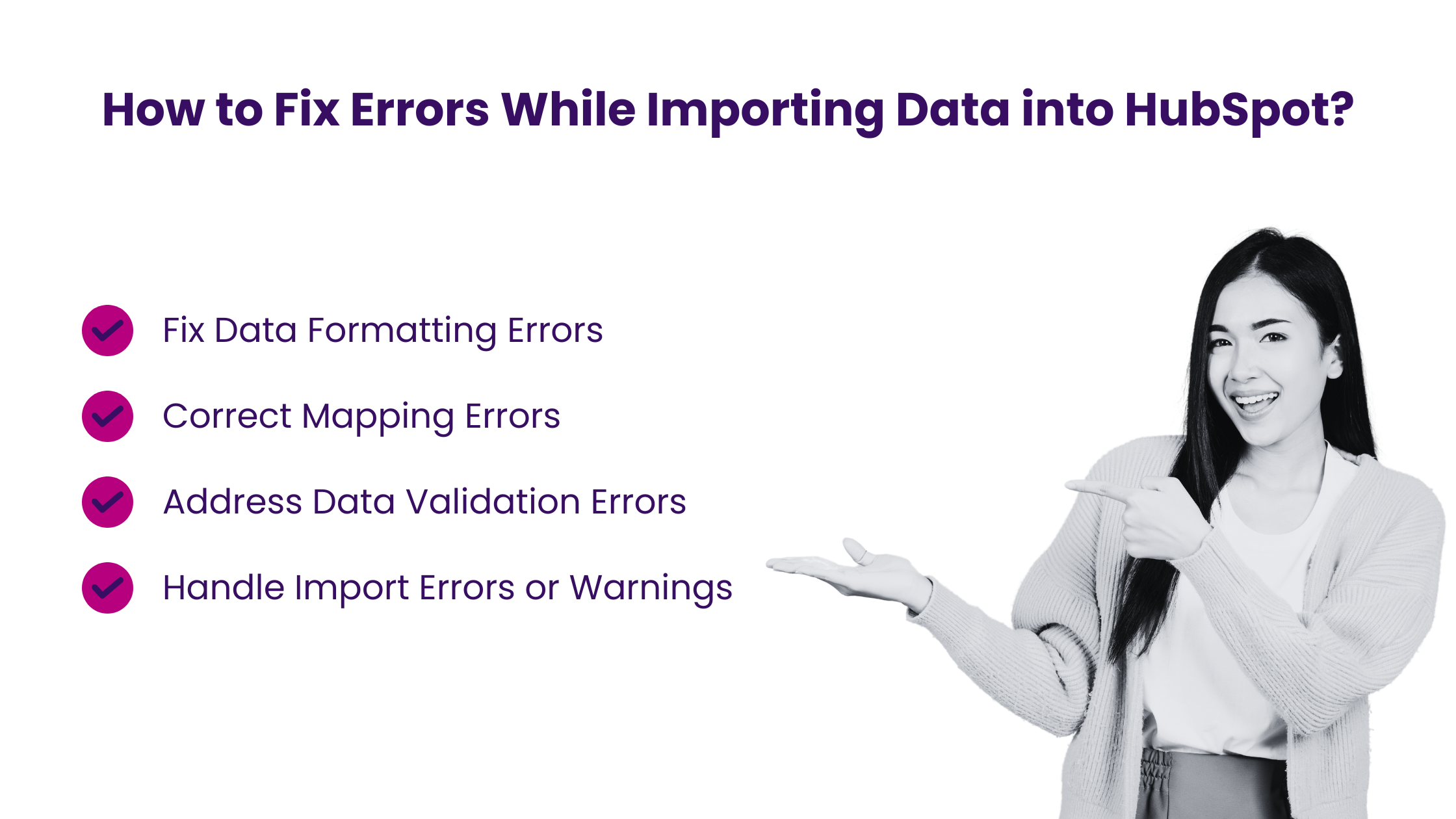
When you import data into HubSpot, it doesn’t have to be complicated. With the right preparation and understanding of the process, you can quickly get your data into the system and start making the most of all HubSpot offers. However, you might run into a few errors along the way. Here’s how to smoothly navigate common issues and ensure your data import process is successful.
- Fix Data Formatting Errors
Check that your data matches HubSpot’s format requirements. Look for and correct errors, such as missing values, inconsistent formats, or invalid characters. Proper formatting ensures your data imports correctly without any hitches.
- Correct Mapping Errors
Carefully review how your data fields match HubSpot’s fields. Ensure every required field is correctly mapped, and you’ve set up any custom fields you need. Correct mapping ensures that your data lands in the right place in HubSpot, making it usable and meaningful for your team.
- Address Data Validation Errors
Check your data for accuracy before importing. Look for duplicates, missing information, or inconsistencies and clean up any issues. Clean data means more effective marketing and sales efforts as you work with accurate and complete information.
- Handle Import Errors or Warnings
If HubSpot flags any errors or warnings during the import, don’t ignore them. Review the import summary and results to understand and fix what went wrong. Promptly resolving these issues prevents problems with your data down the line, ensuring you get the most out of your CRM.
Once your data is in HubSpot, you can use it to drive your business forward. If you encounter any issues post-import, HubSpot’s support resources can help you resolve them.
You can ensure a smooth data import process with the right preparation and a clear understanding of addressing common issues. This sets the stage for successful marketing, sales, and customer service activities powered by your newly imported data.
Other methods for Importing Data into HubSpot
Choosing the right method to import data into HubSpot is crucial for leveraging the platform’s full capabilities. Your decision will depend on your technical resources, where your data is currently stored, and whether you plan to keep it synchronized between HubSpot and other systems. Here are several alternatives to direct import that you might consider for your data migration needs.
- Data Sync: A feature that allows you to set up an ongoing sync between HubSpot and other tools your team uses, ensuring your data stays current across all critical systems. It’s ideal for keeping your data aligned and updated without manual intervention and is perfect for dynamic business environments.
- Third-Party Integrations: Services provided by third-party companies specializing in data migration from almost any major CRM to HubSpot, catering to complex migration needs. By handling your technicalities, these platforms simplify the migration process, especially for large or intricate datasets.
- HubSpot Technical Consultant: This option provides direct support from a HubSpot expert who guides you through the intricacies of your data migration, helping you build custom solutions and follow best practices. It ensures a tailored migration strategy that fits your specific requirements, with the assurance of HubSpot’s expertise guiding you.
- API Endpoints: Programming interfaces provided by HubSpot for those with the technical know-how to automate and customize data migration according to specific needs. If you have the technical resources, using APIs offers the most flexibility in migrating your data and allows for a highly customized integration.
Each method offers unique advantages depending on your specific situation. Choose the best fit for your needs to make your transition to HubSpot as smooth as possible.
Unlock Your Business Potential With Expert HubSpot Support!
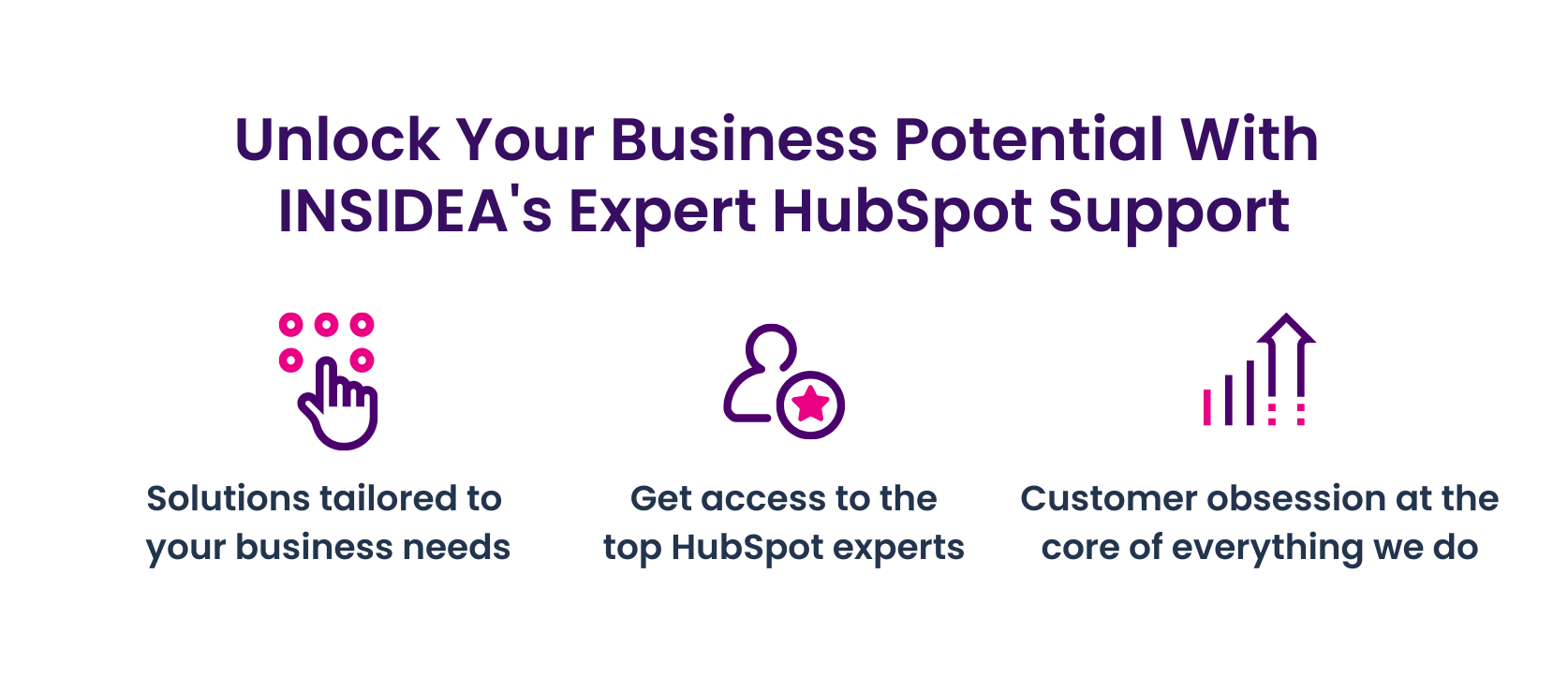
As a HubSpot Diamond Solutions Partner, we take pride in assisting you in streamlining your HubSpot efforts. With our best-in-class marketing, sales, and service solutions, we help you scale exponentially. INSIDEA’s HubSpot Specialists have the required in-depth knowledge and can provide expert guidance on how to use the platform to meet your business needs.
Get in touch today to learn more about how INSIDEA can help you succeed!
- Tailored Experience: User experience is our primary focus. Thus, INSIDEA works with you to ensure your HubSpot experience is tailored to your business needs.
- Industry Expertise: Our team specializes in the setup, implementation, and optimization of HubSpot tools, and we are well-versed in HubSpot best practices to ensure your business has the highest ROI possible.
- Customer Obsession: Customer satisfaction is the key to our success, and we strive to ensure that our customers’ needs are met and exceeded every time.
At INSIDEA, we understand the importance of valuable HubSpot strategies that understand your target audience and drive conversions. Book a meeting with our HubSpot experts to explore how we can help you with your upcoming projects.
Get started now!