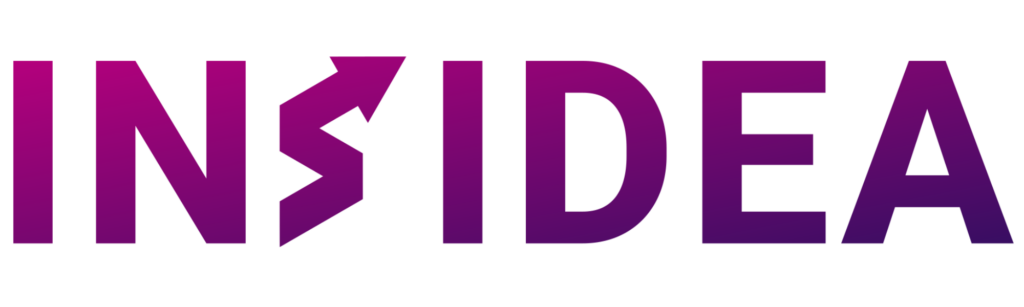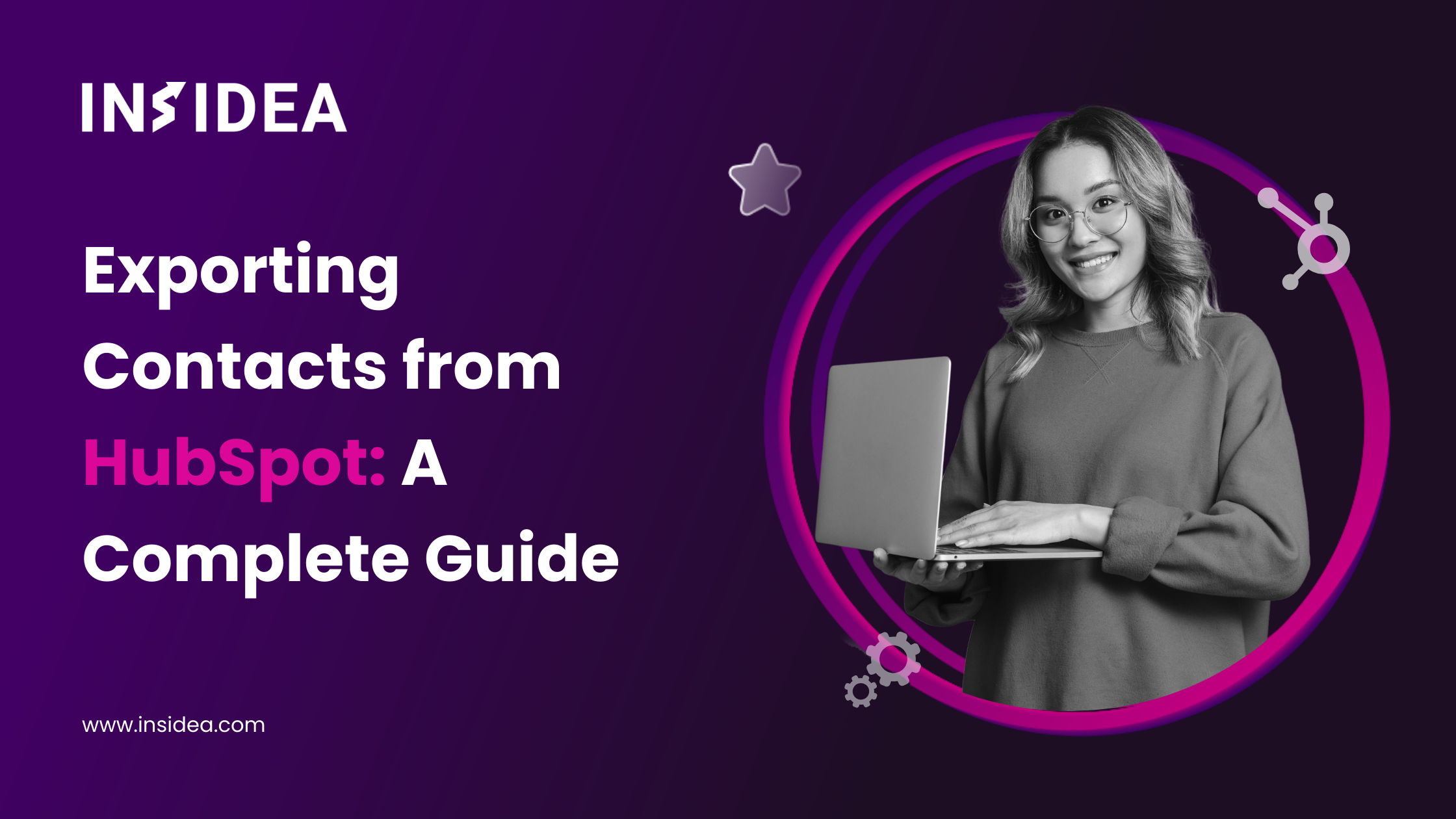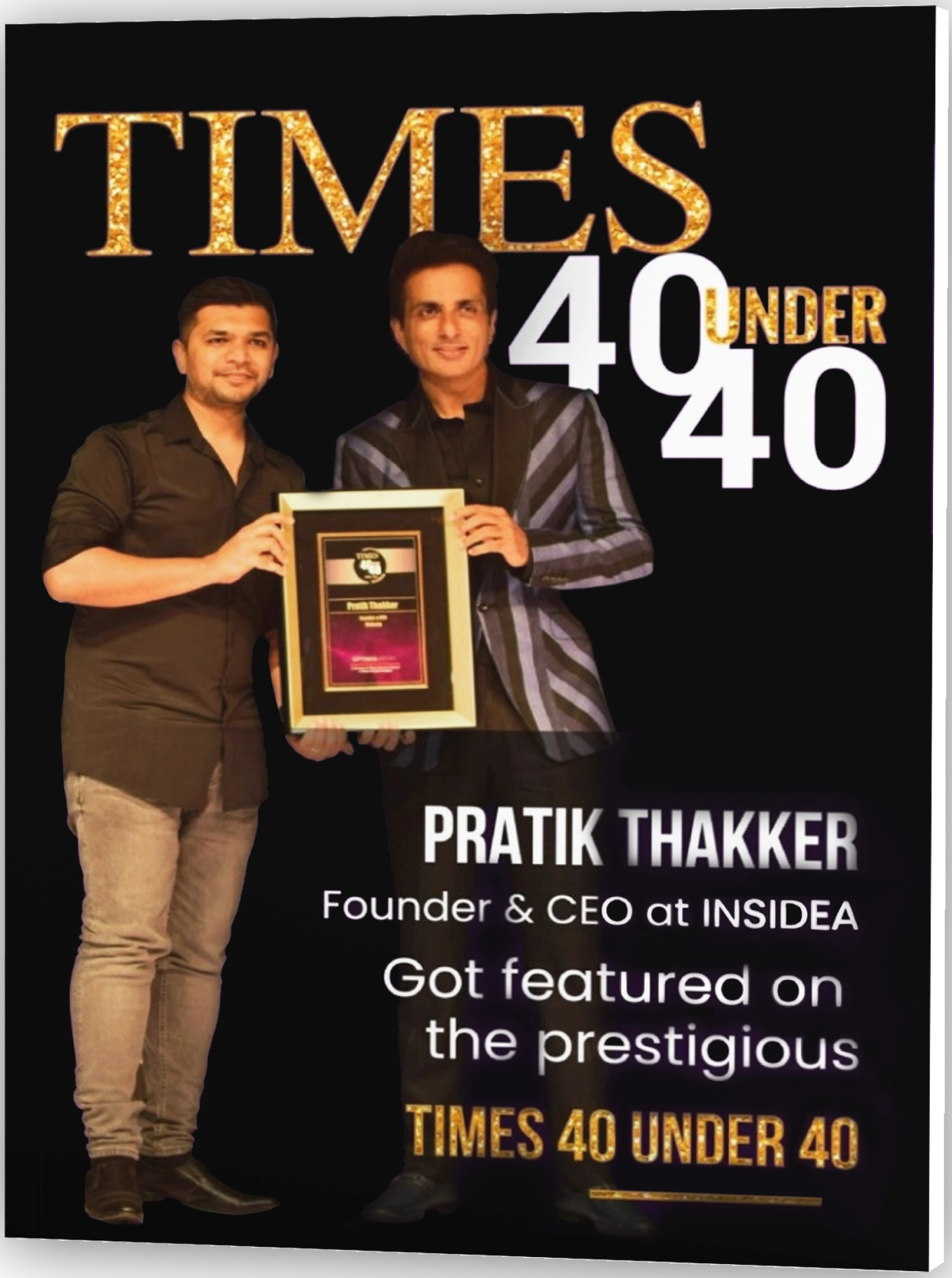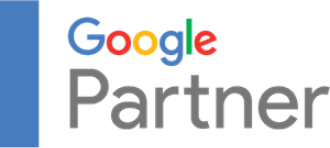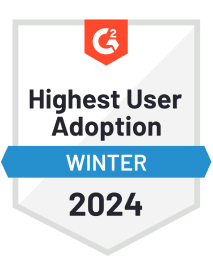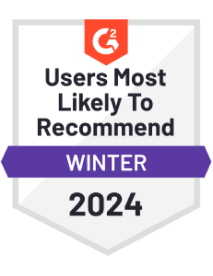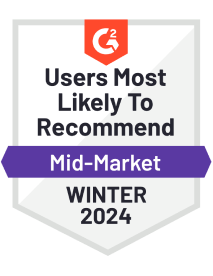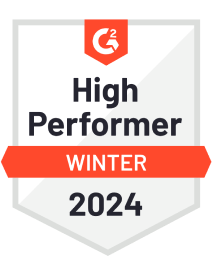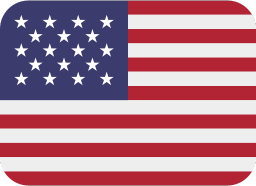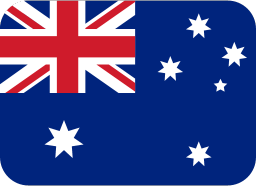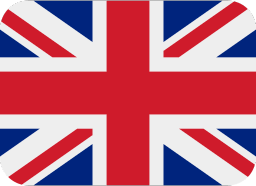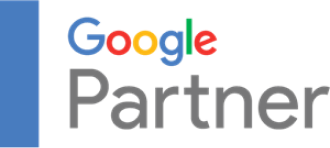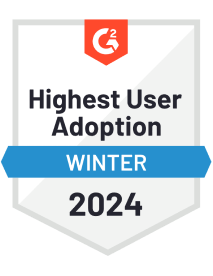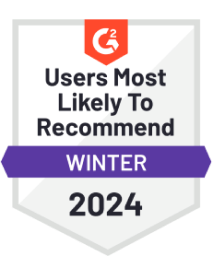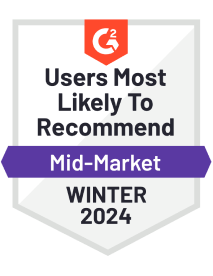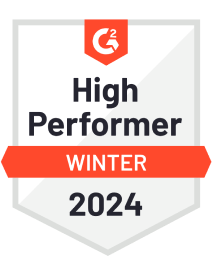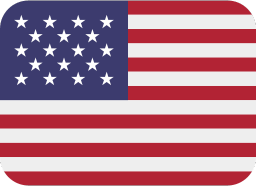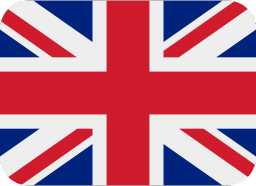Whether you’re a seasoned HubSpot user or new to this powerful CRM tool, understanding how to manage and export your contacts from HubSpot effectively is crucial. In the business world, having efficient access to your contact data can significantly streamline your marketing and sales efforts.
With over 135,000 customers across more than 120 countries who use HubSpot to attract, engage, and delight their customers in day-to-day business, exporting contacts from HubSpot facilitates easier data management and enhances your ability to engage with customers through various marketing channels.
In this blog, I’ll take you through the HubSpot contact management system, discuss the benefits of exporting your contacts, and provide a detailed, step-by-step guide to help you accomplish this task with ease.
If you’re looking to back up your data, integrate it with other tools, or simply organize your contacts for targeted campaigns, mastering this skill will undoubtedly contribute to the efficiency and success of your business strategies.
So, let’s get started on understanding how to maximize the potential of your CRM by learning how to expertly export your contacts from HubSpot.
Understanding the Need for Exporting Contacts from HubSpot
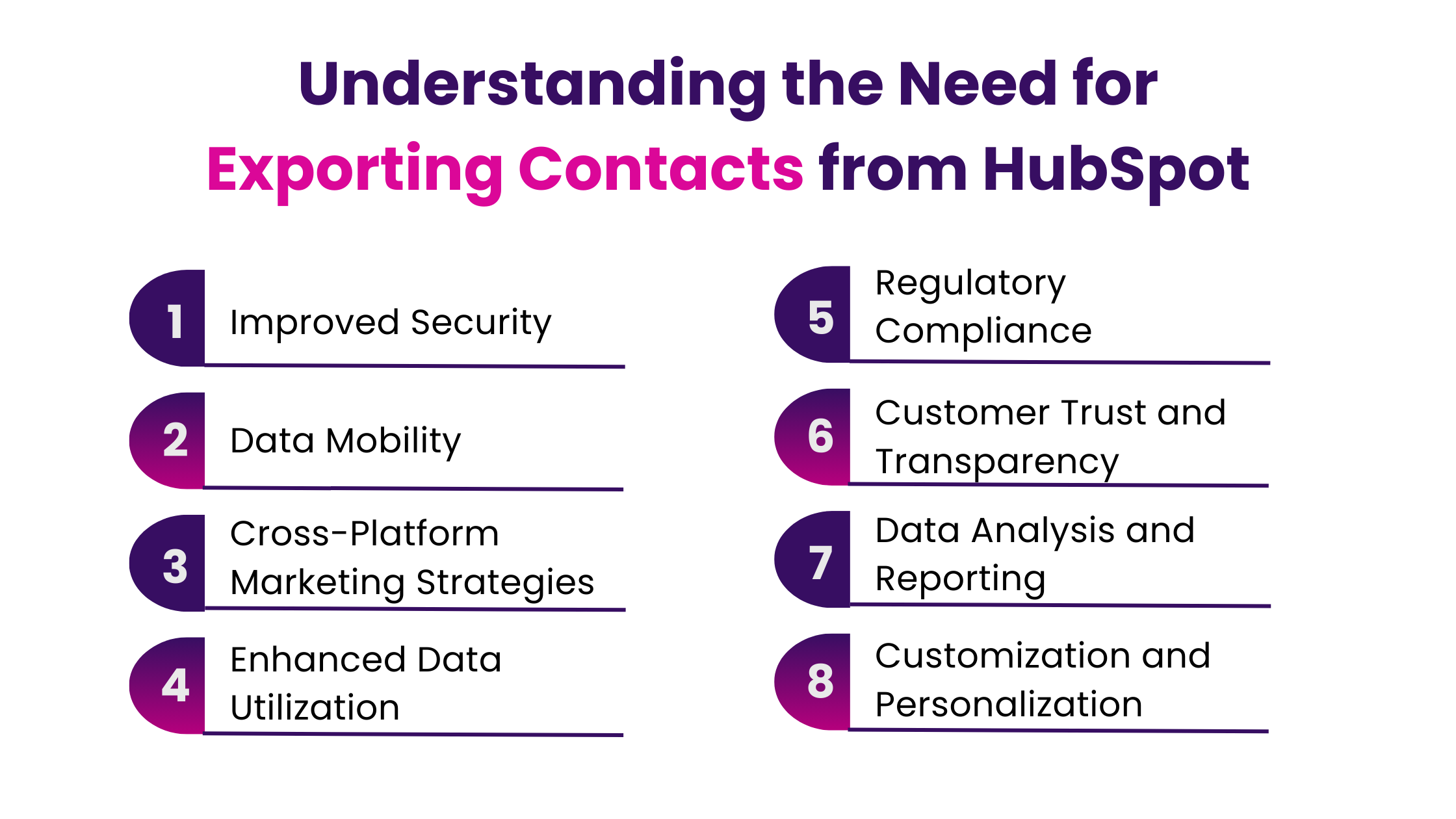
Exporting contacts from HubSpot is an essential activity for many organizations, serving a variety of critical functions:
- Improved Security: A backup of your contacts is fundamental to data security. In the event of data loss within HubSpot, whether due to technical issues or human error, a backup ensures you can restore your contact data quickly.
- Data Mobility: Exporting contacts allows for data mobility. It enables you to have a copy of your contacts that can be moved or used independently of the HubSpot platform.
- Cross-Platform Marketing Strategies: Many businesses use a suite of tools for their marketing efforts. Exporting contacts from HubSpot allows for the integration of this data into other platforms, such as email marketing services, CRM systems, or analytics tools.
- Enhanced Data Utilization: By integrating HubSpot data with other tools, businesses can gain comprehensive insights, tailor marketing strategies more effectively, and enhance customer relationship management.
- Regulatory Compliance: In the era of GDPR, CCPA, and other data protection laws, exporting data is crucial for compliance. These regulations often require businesses to provide data to individuals upon request.
- Customer Trust and Transparency: Being able to export and provide data upon request not only complies with legal requirements but also builds trust with customers. It shows that a business is transparent about the data it holds and is respectful of data privacy.
- Data Analysis and Reporting: Exporting contacts to a spreadsheet or other analytical tools can provide deeper insights through customized reporting and analysis, which might not be possible within HubSpot’s native interface.
- Customization and Personalization: Exported data can be used to create more personalized marketing campaigns or customer experiences. Businesses can more effectively identify trends, preferences, and customer segments by analyzing customer data outside HubSpot.
Preparing to Export Contacts from HubSpot
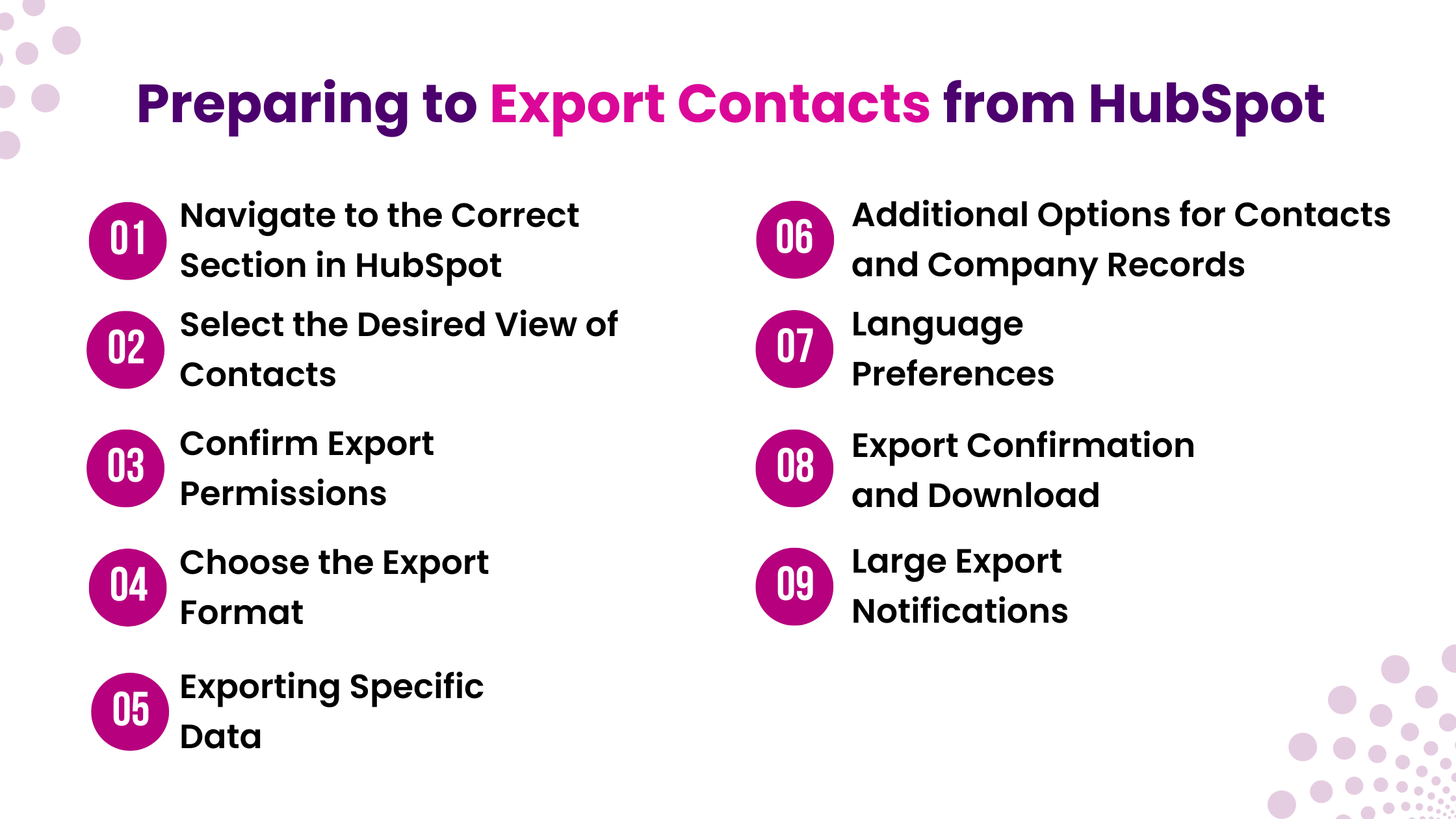
Preparing to export contacts from HubSpot involves several crucial steps to ensure a smooth and efficient process:
- Navigate to the Correct Section in HubSpot: First, access your HubSpot dashboard and head to the Contacts section. This is where you’ll find your contact records which you can export.
- Select the Desired View of Contacts: HubSpot allows you to export specific sets of contacts. Choose the view that contains the contacts you wish to export. If you need to export all your contacts, ensure you are in the ‘All contacts’ tab.
- Confirm Export Permissions: Having the necessary permissions for exporting contacts is important. Generally, users need super admin or CRM export permissions to carry out the export.
- Choose the Export Format: HubSpot provides options to export your contacts in different formats, such as CSV or Excel. Select the one that suits your needs. Be aware that the XLS format has a limit of 65,536 rows, so it’s advisable to use XLSX or CSV format for larger exports.
- Exporting Specific Data: In HubSpot, you can export all properties of a record or only those properties visible in your current view. If you choose to export all properties, they will be listed in alphabetical order in the exported file, with certain exceptions like Record ID and associated records.
- Additional Options for Contacts and Company Records: If you’re exporting contact records, you can include all email addresses for contacts with multiple emails. Similarly, for company records, there’s an option to include all domain names for companies with multiple domains.
- Language Preferences: HubSpot allows you to select the language for your column headers in the exported file. This setting is typically based on your default language settings in HubSpot.
- Export Confirmation and Download: HubSpot will send an email with a download link for the exported file once you initiate the export. Be aware that download links expire after 30 days.
- Large Export Notifications: If you’re a super admin, you can set up notifications for large exports, which can help you monitor when large amounts of record data are being exported from your account.
Data integrity and regulatory compliance are critical when exporting and importing contacts between platforms. Always double-check the exported data to ensure accuracy and compliance with privacy laws.
A Step-by-Step Guide to Export Contacts
To export contact data from HubSpot, follow these revised steps:
Access your HubSpot account and go to Contacts > Contacts.
- In the list view, select the existing view by clicking on its tab or add a new view by clicking + Add view and choosing from the dropdown. To download all entries for that category, use the All [records] view.
- For the board view (applicable to deals, tickets, or custom objects), select the desired pipeline from the pipeline dropdown, then choose the appropriate view from the view dropdown. To download all entries in the pipeline, use the All [records] view.
For exporting the data:
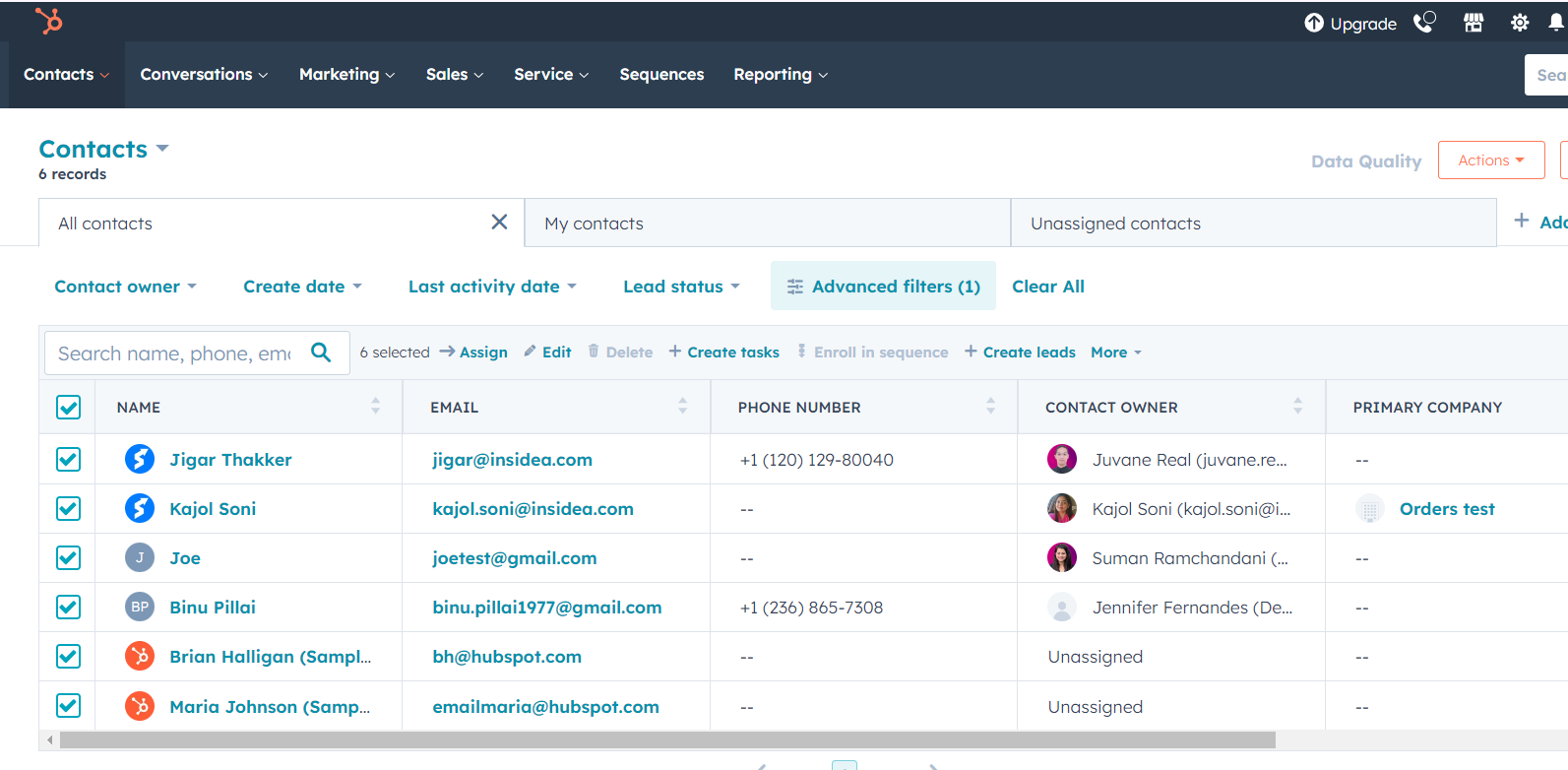
- In the list view, click Export at the top right of the table.
- In the board view, click on the Board actions dropdown at the top right and choose Export view.
- Select your desired file format from the File format dropdown in the popup.
- Choose between including only the properties shown in the view or all properties on the records. This choice affects the column order in your export:
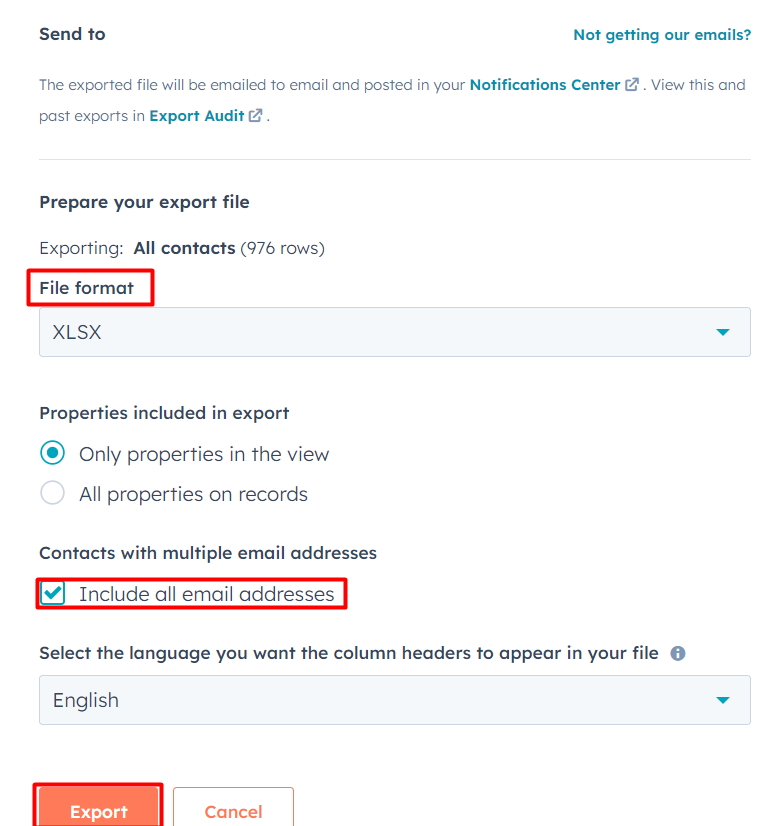
- Exporting view-specific properties will arrange columns in the same order as set in the view.
- Exporting all properties will arrange columns alphabetically, except for Record ID and associated records. Record ID appears first, followed by associations at the end.
- When exporting contacts, you can include all email addresses for contacts with multiple emails.
- When exporting company records, choose to include all domains to add all domain names for companies with multiple domains.
- Select your preferred language for the column headers in the export file from the dropdown menu. This defaults to your account’s set language. Only the column headers of default properties will be translated, not the content within.
- Click Export.
You will receive an email with a link to download the export file, which remains valid for 30 days.
Note: The XLS file format can only hold up to 65,536 rows. For larger exports exceeding this limit, opt for a different file format.
This process will allow you to export data from HubSpot for further analysis or reporting outside the HubSpot interface. It’s important to ensure you have the necessary permissions to export data in HubSpot. If you’re uncertain about your permissions, check with your HubSpot administrator or IT department.
After Exporting Contacts from HubSpot – Tips and Best Practices
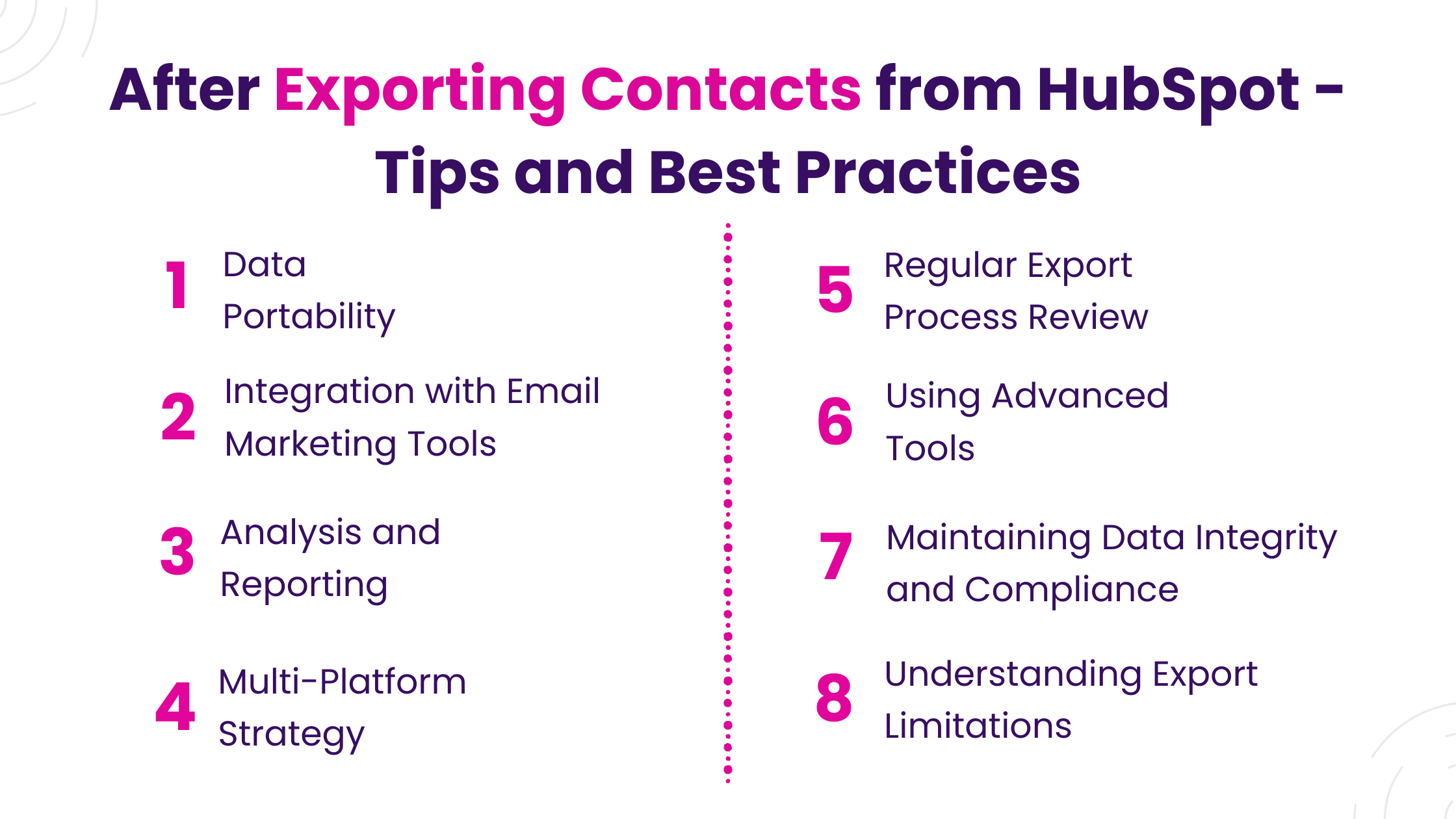
After exporting contacts from HubSpot, it’s crucial to follow certain best practices to ensure effective use and management of the exported data:
- Data Portability: Exporting contacts allows for data backup and use in other tools, essential for data portability and flexibility.
- Integration with Email Marketing Tools: Exported contacts can be integrated with other email marketing tools to run specialized campaigns, enhancing the effectiveness of your marketing efforts.
- Analysis and Reporting: The exported data can be analyzed using spreadsheets or other analytical tools for deeper insights, helping make informed decisions.
- Multi-Platform Strategy: For businesses using multiple platforms, exporting contacts from HubSpot is crucial in consolidating customer data and ensuring a unified approach to customer relationship management.
- Regular Export Process Review: Consider evaluating the time and resources to manage exports. Automating the filtering, exporting, and delivery of contacts can save significant time and reduce errors.
- Using Advanced Tools: For more complex export needs, tools like Skyvia’s Query tool offer more automated, schedule-based data export options, integrating directly with applications like Google Sheets and Excel.
- Maintaining Data Integrity and Compliance: Always double-check the exported data for accuracy and ensure compliance with privacy laws when transferring data between platforms.
- Understanding Export Limitations: Be aware of any limitations or costs associated with third-party data export and integration services.
By implementing these practices, you can maximize the benefits of exporting contacts from HubSpot, making it a valuable asset for your business strategies.
How to Use Exported Data from HubSpot for Business Growth
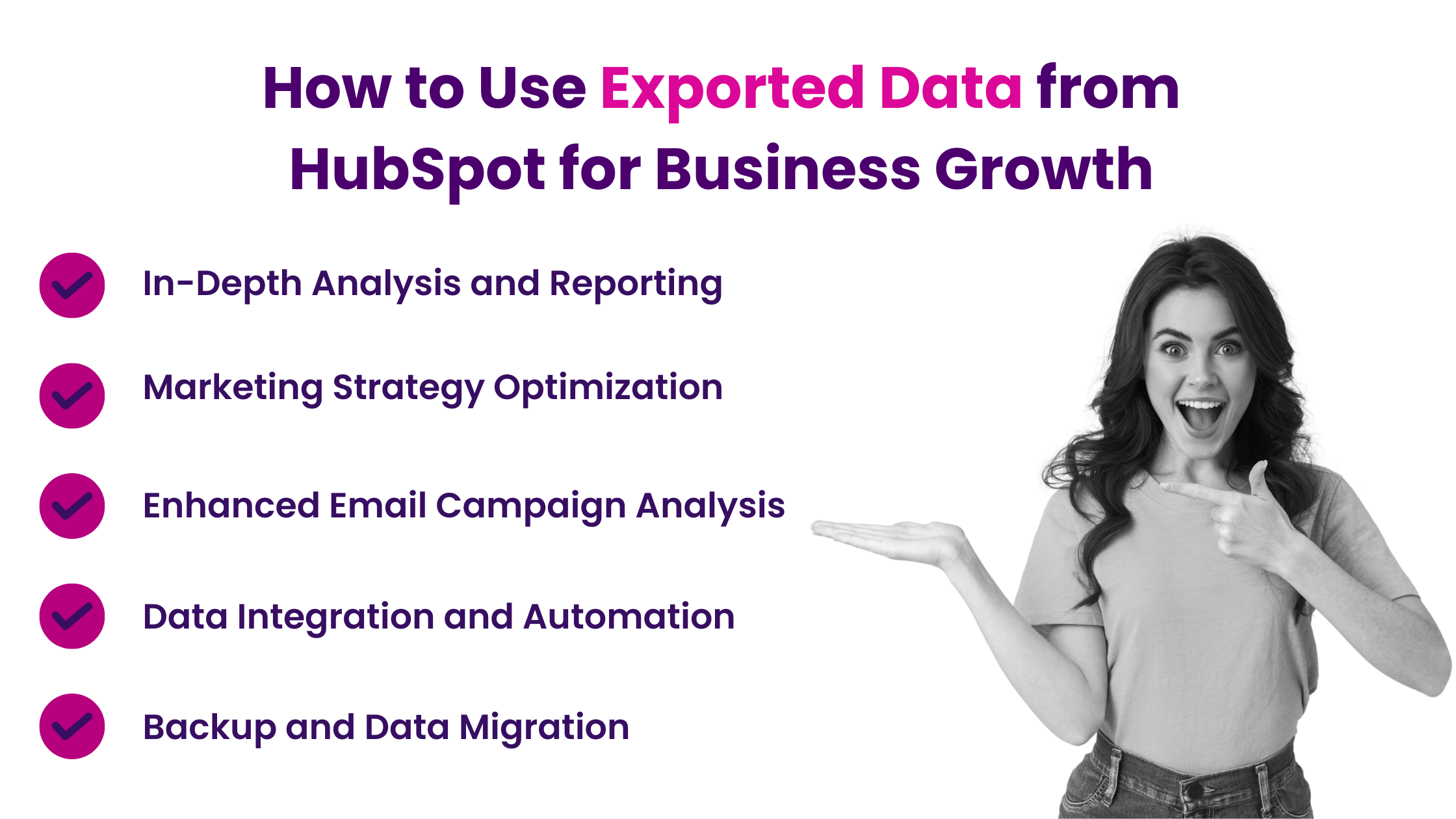
Using exported data from HubSpot can significantly contribute to your business growth in various ways. Here’s a breakdown of how you can utilize this data effectively:
- In-Depth Analysis and Reporting: Once you have exported your HubSpot data, you can analyze it in detail using spreadsheets or data analysis tools. This can help you identify trends, measure sales growth, and make data-driven decisions. For example, analyzing exported deals and sales data can provide insights into your sales performance, helping you identify areas for improvement or successful strategies to replicate.
- Marketing Strategy Optimization: Exporting marketing analytics data from HubSpot allows you to gain valuable insights into the performance of your marketing campaigns. By analyzing this data, you can identify what works best in your marketing efforts and areas that need improvement. This can involve examining email performance, website traffic, and social media engagement. Using this data, you can refine your marketing strategies and optimize your campaigns for better results.
- Enhanced Email Campaign Analysis: Exporting email campaign data is crucial if you’re using HubSpot for email marketing. This data, including email opens, clicks, bounces, and unsubscribes, allows you to analyze your email marketing performance in depth. You can then use these insights to optimize future email campaigns, increasing engagement and conversions.
- Data Integration and Automation: For further processing of exported data, consider automating the export process. Platforms like Coupler.io allow you to schedule and automate exports of various data entities from HubSpot, such as deals, contacts, companies, and more. This not only saves time but also minimizes human errors in data handling.
- Backup and Data Migration: Regularly exporting data from HubSpot ensures you have a backup copy of your valuable business information. This can be crucial in case of technical issues or when migrating data to another system.
By leveraging these strategies, you can transform your exported HubSpot data into a valuable asset for your business, driving growth and enhancing your marketing, sales, and operational efficiency.
The process of exporting contacts is not just about moving data; it’s about unlocking the potential of your contact database for deeper insights, more targeted marketing strategies, and improved customer engagement. By following the tips and best practices outlined, such as ensuring data integrity, leveraging automation tools, and understanding the nuances of data export formats, you can effectively manage and utilize your exported data for business growth.
Unlock Your Business Potential With Expert HubSpot Support!
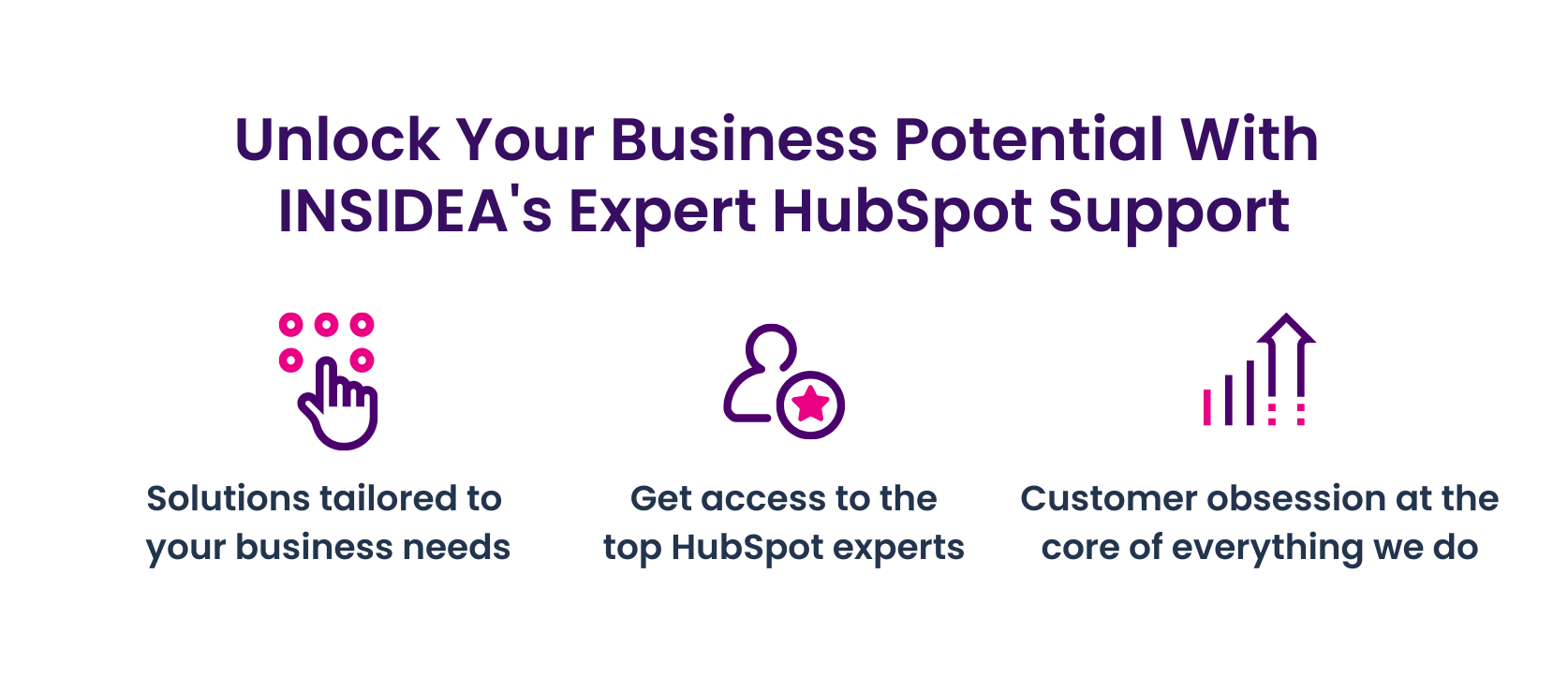
As a HubSpot Diamond Solutions Partner we take pride in assisting you with streamlining your HubSpot efforts. With our best-in-class marketing, sales, and service solutions, we help you scale exponentially.
INSIDEA’s HubSpot Specialists have the required in-depth knowledge and can provide you with expert guidance on how to use the platform to meet your specific business needs.
Get in touch today to learn more about how INSIDEA can help you succeed!
- Tailored Experience: For us, user experience is the primary focus. Thus, INSIDEA works with you to ensure your HubSpot experience is tailored to your business needs.
- Industry Expertise: Our team specializes in the setup, implementation, and optimization of HubSpot tools, as well as being well-versed in HubSpot best practices to ensure your business has the highest ROI possible.
- Customer Obsession: For us, customer satisfaction is the key to success, and we strive to ensure that our customers’ needs are met and exceeded every time.
At INSIDEA, we understand the importance of valuable HubSpot strategies that understand your target audience and drive conversions. Book a meeting with our HubSpot experts to explore how we can help you with your upcoming projects.
Get started now!