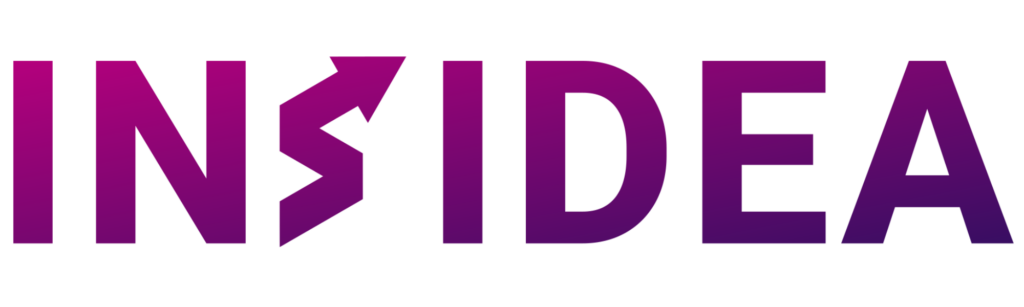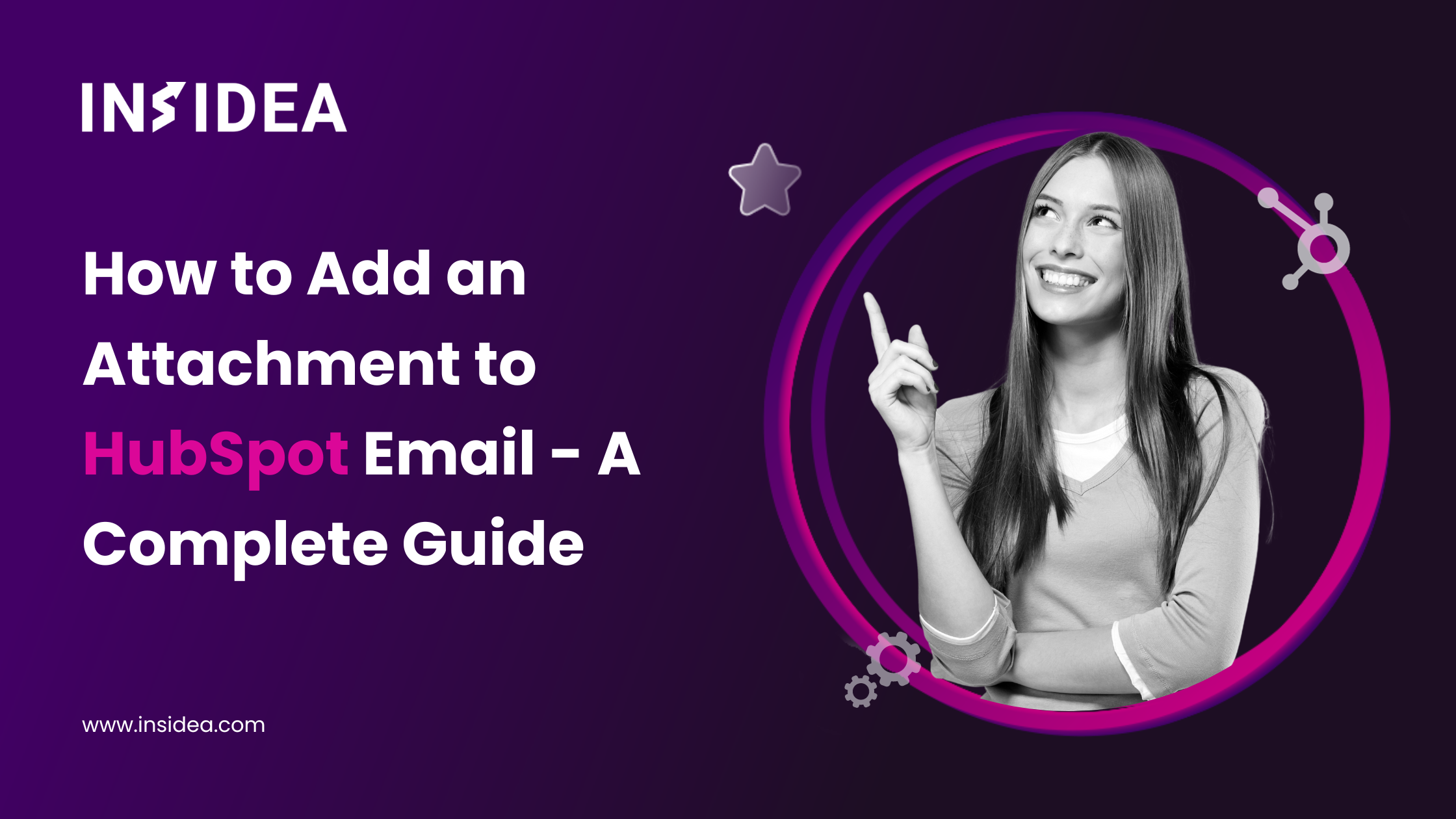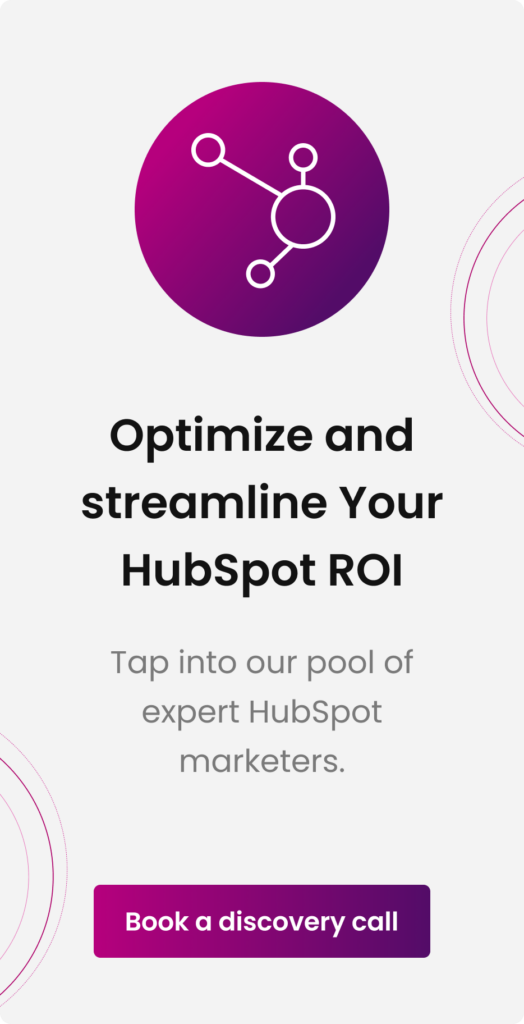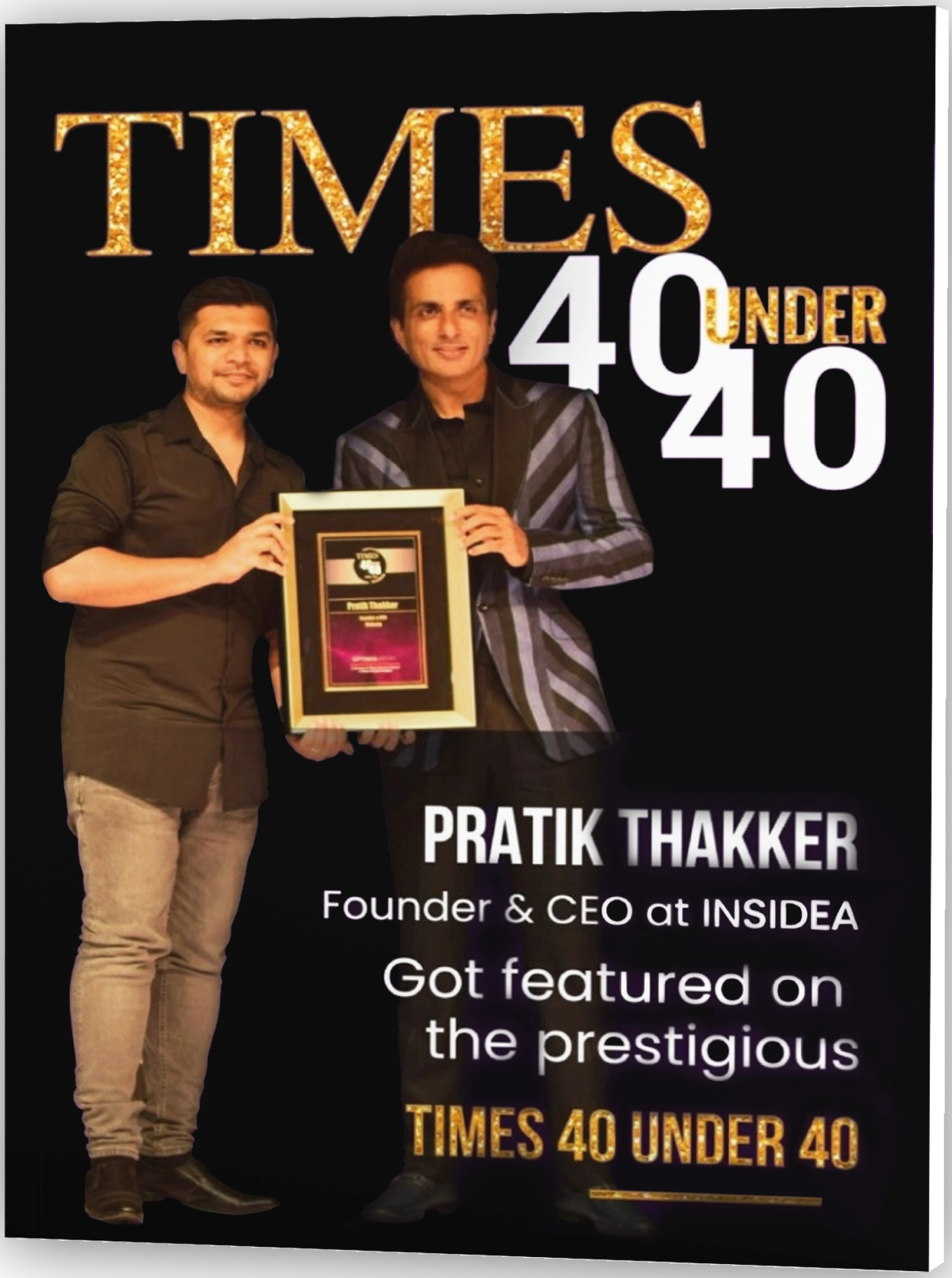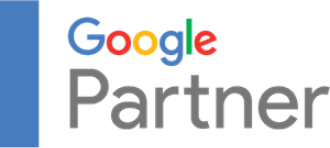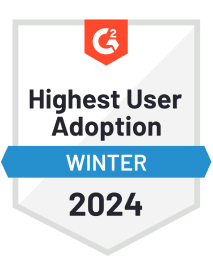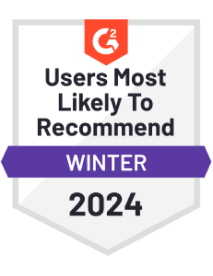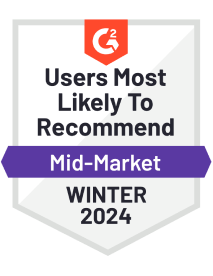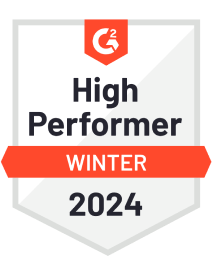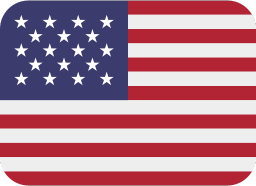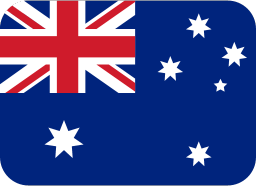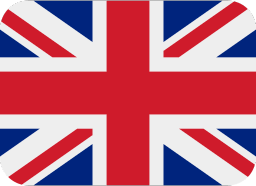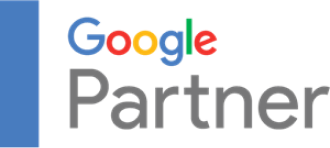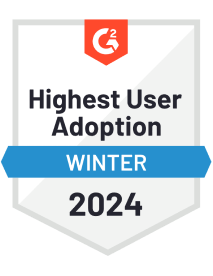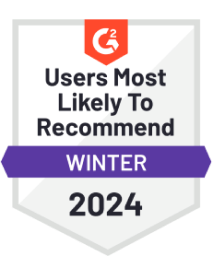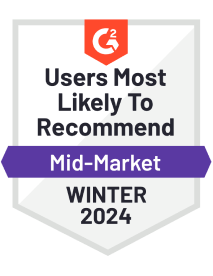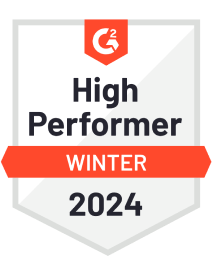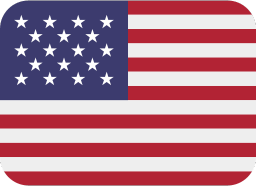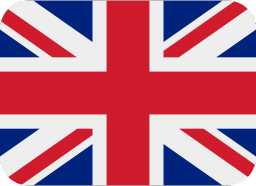In the dynamic field of email marketing, understanding how to add an attachment to HubSpot emails is crucial for efficiency and effectiveness. If you’re involved in this area, you might often face the challenge of manually attaching files to a large number of emails, customizing each one, and sending them individually. This process can be not only time-consuming but also error-prone, which can adversely impact the success of your entire email campaign.
HubSpot offers a solution that transforms this cumbersome task into a more efficient and streamlined operation. As a comprehensive CRM platform, it is designed to assist marketers in managing sales funnels, capturing leads, orchestrating marketing campaigns, and much more. A standout feature of HubSpot is its ability to automate various processes, including the task of attaching files to emails, while providing detailed performance analytics to ensure optimal campaign execution.
In this blog, we will explore the capabilities of HubSpot, particularly focusing on its email marketing functionalities. We’ll guide you through the process of adding attachments to your emails within HubSpot, making your email marketing efforts more productive and less prone to errors.
Understanding How to Add an Attachment to HubSpot Email in Specific Contexts
HubSpot’s policy on attachments in marketing emails is clear: they don’t allow it to ensure email deliverability, quick loading times, and safety. This is crucial for email marketers to understand, particularly when learning how to add an attachment to HubSpot email for different purposes. Attachments in bulk emails can be flagged as spam, risking the email’s delivery to the intended recipient. Additionally, large attachments can hinder the opening speed of the emails, creating a suboptimal experience for the receiver.
The primary reason behind this policy is the safeguarding of security. Attachments in emails can be a vector for distributing malware, so HubSpot’s stance helps protect all users. Despite this restriction in marketing emails, it’s important to know how to add an attachment to HubSpot email in other contexts. HubSpot allows the addition of attachments in one-on-one emails, such as those used in sales or personal communication. This flexibility is essential for users who need to attach files in individual emails, circumventing the limitations placed on mass marketing communications.
Distinctive Features of HubSpot’s Email Toolkit
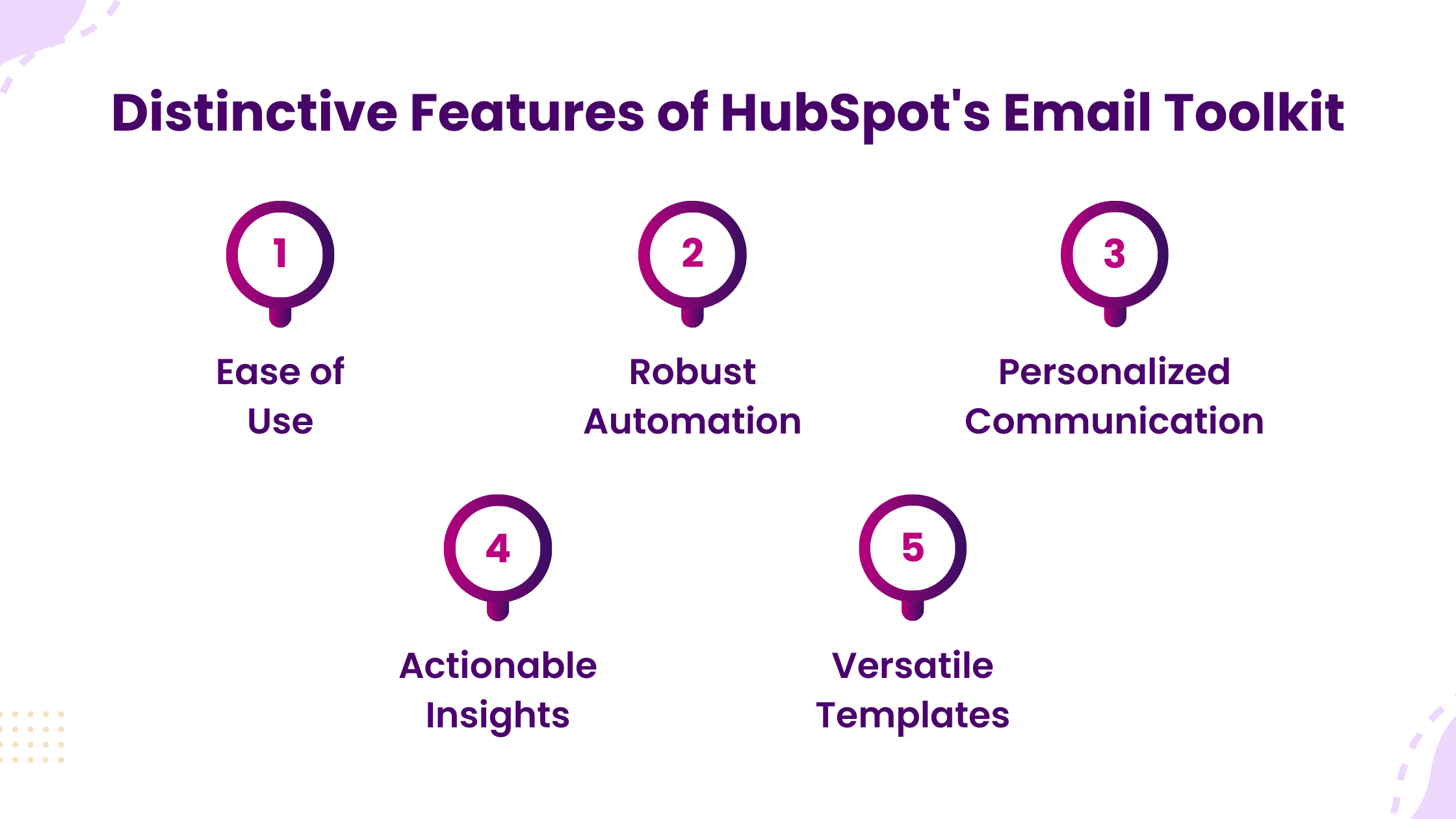
In today’s dynamic world of email marketing, where new tools are constantly emerging, HubSpot’s email toolkit stands out as a comprehensive and versatile solution. It goes beyond mere email marketing, encompassing a full spectrum of functionalities including funnel data analysis, strategic planning, recipient management, and much more. Let’s explore in detail what makes HubSpot’s email toolkit a superior choice for marketers:
- Ease of Use
HubSpot boasts a straightforward and user-friendly interface. This simplicity allows users to create, design, and send emails efficiently without needing extensive technical knowledge.
- Robust Automation
The platform eliminates the need for manual email sending. With HubSpot, you can automate your email campaigns, ensuring timely and consistent communication with your audience.
- Personalized Communication
HubSpot understands the importance of personal touches in emails. It enables you to customize your emails for each recipient, making your communications more engaging and personal.
- Actionable Insights
Knowing how your campaigns perform is crucial. HubSpot provides easy-to-understand analytics, helping you identify what works and what needs improvement in your strategies.
- Versatile Templates
Catering to a variety of styles and preferences, HubSpot offers a wide range of customizable templates, allowing you to align your emails with your brand’s tone and aesthetics.
With these features, HubSpot’s email toolkit not only simplifies email marketing but also enhances its effectiveness.
How to Add an Attachment to HubSpot Emails
Attaching files to emails is a fundamental feature of most email systems. In HubSpot, attaching documents to one-to-one sales emails is possible, but there are specific guidelines and steps to follow. This section will provide a clear, step-by-step process on how to add an attachment to HubSpot Emails, ensuring you can share important documents with your contacts efficiently.
I. Step-by-Step Guide to Adding Attachments in HubSpot
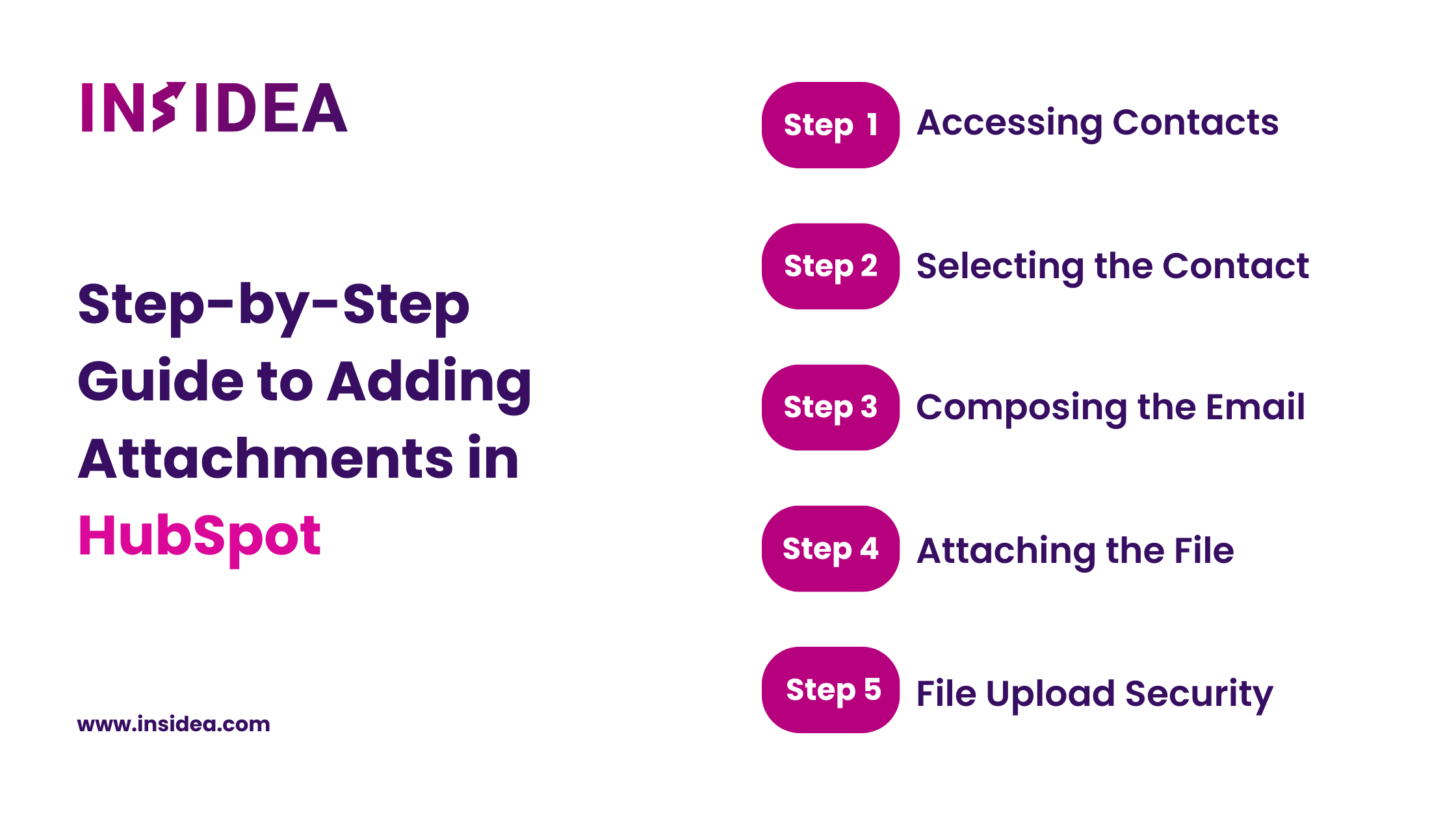
- Accessing Contacts: Start by logging into your HubSpot account. Navigate to Contacts > Contacts.
- Selecting the Contact: Find and click on the name of the contact you wish to email.
- Composing the Email: Click on the Email tab located at the top of the contact record. Begin composing your email in the provided space. Be aware that there is a file size limit of 20 MB for files attached to sales emails.
- Attaching the File: While composing the email, look for the attachment icon. Click on this icon to attach a file. You will have two options:
- Upload a File: Select upload to choose a file from your computer.
- Use Existing File: Select choose existing file to attach a file from your HubSpot file manager.
- File Upload Security: Note that all uploads are scanned with an antivirus scanner before being uploaded. Files identified as malicious are automatically blocked to ensure security.
HubSpot does not support attachments in marketing emails to improve deliverability and email load times. As an alternative, you can link to a file from your file manager in these emails.
II. Adding Attachments in HubSpot using Gmail and Outlook
If you have connected HubSpot with your Gmail or Outlook accounts, you can attach files as usual. These attachments will be reflected in the corresponding contact record in HubSpot.
III. Special Use Case: Documents
The HubSpot plugin for Gmail or Outlook allows sharing documents not as direct attachments but as links to files (like PDFs) stored in HubSpot. This feature enables you to maintain a content library, streamlining the process of sharing documents with contacts.
Attaching files to one-to-one sales emails in HubSpot is a straightforward process once you know the steps. Remember the file size limit and the security measures in place to ensure a smooth and safe email experience. By following these steps, you can efficiently share documents and files with your contacts through HubSpot.
Unlock Your Business Potential With Expert HubSpot Support
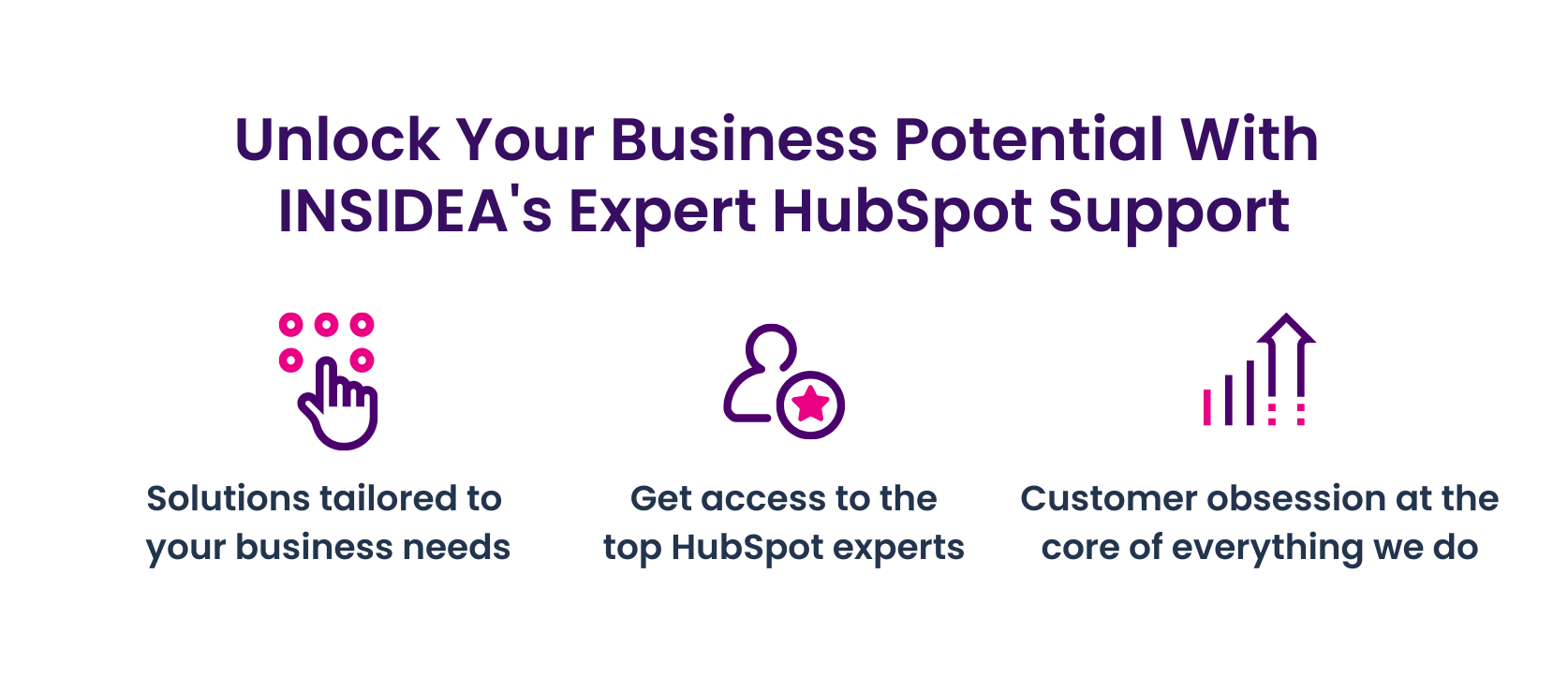
As a HubSpot Solutions Partner we take pride in assisting you with streamlining your HubSpot efforts. With our best-in-class marketing, sales, and service solutions, we help you scale exponentially. INSIDEA’s HubSpot Specialists have the required in-depth knowledge and can provide you with expert guidance on how to use the platform to meet your specific business needs.
Get in touch today to learn more about how INSIDEA can help you succeed!
- Tailored Experience: For us, user experience is the primary focus. Thus, INSIDEA works with you to ensure your HubSpot experience is tailored to your business needs.
- Industry Expertise: Our team specializes in the setup, implementation, and optimization of HubSpot tools, as well as being well-versed in HubSpot best practices to ensure your business has the highest ROI possible.
- Customer Obsession: For us, customer satisfaction is the key to success, and we strive to ensure that our customers’ needs are not only met but exceeded every time.
At INSIDEA, we understand the importance of valuable HubSpot strategies that understand your target audience and drive conversions. Book a meeting with our experts to explore how we can help you with your upcoming projects.
Get started now!