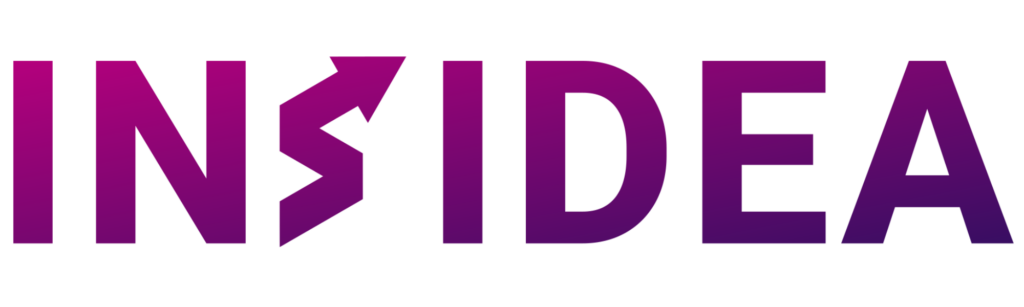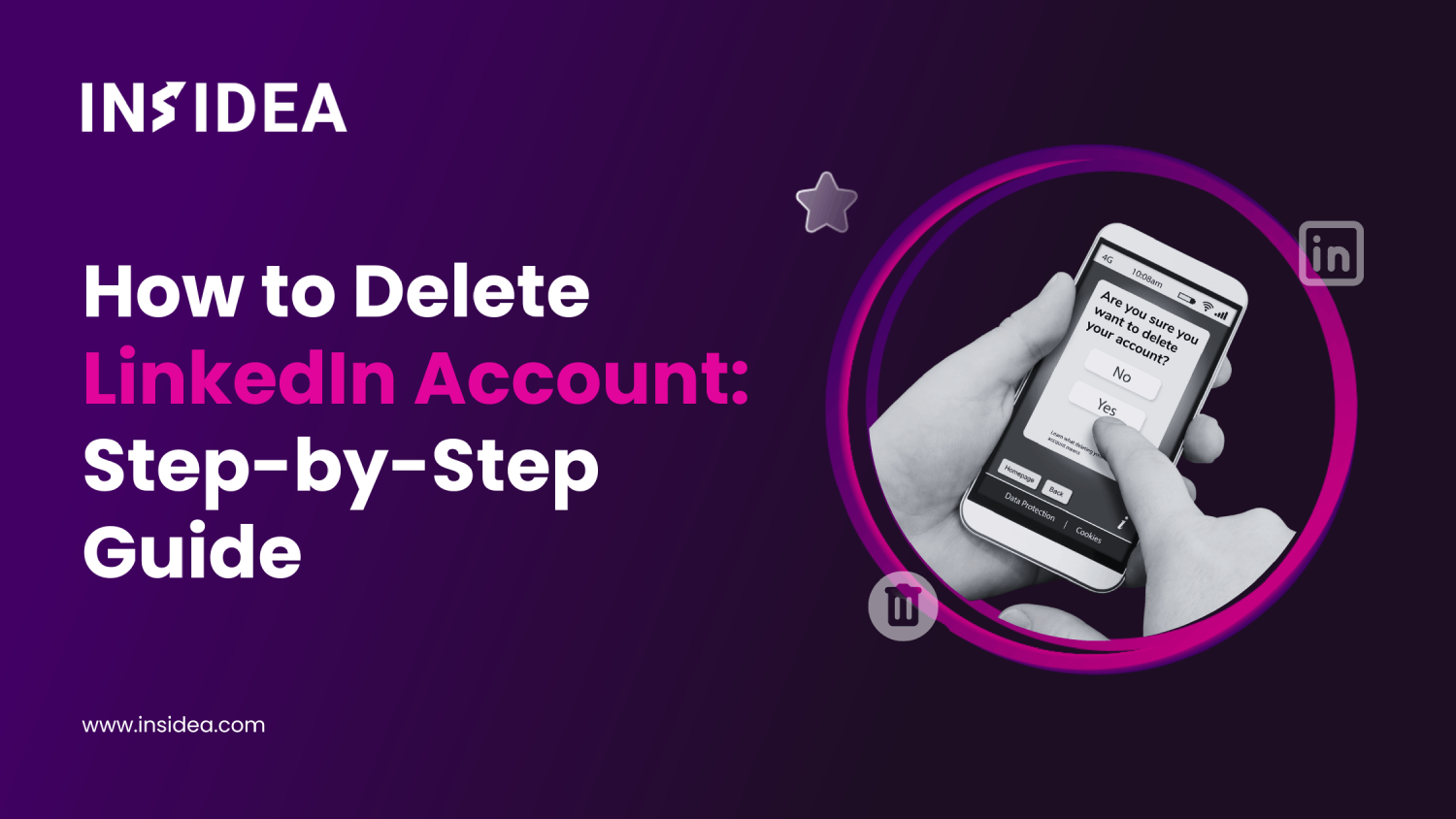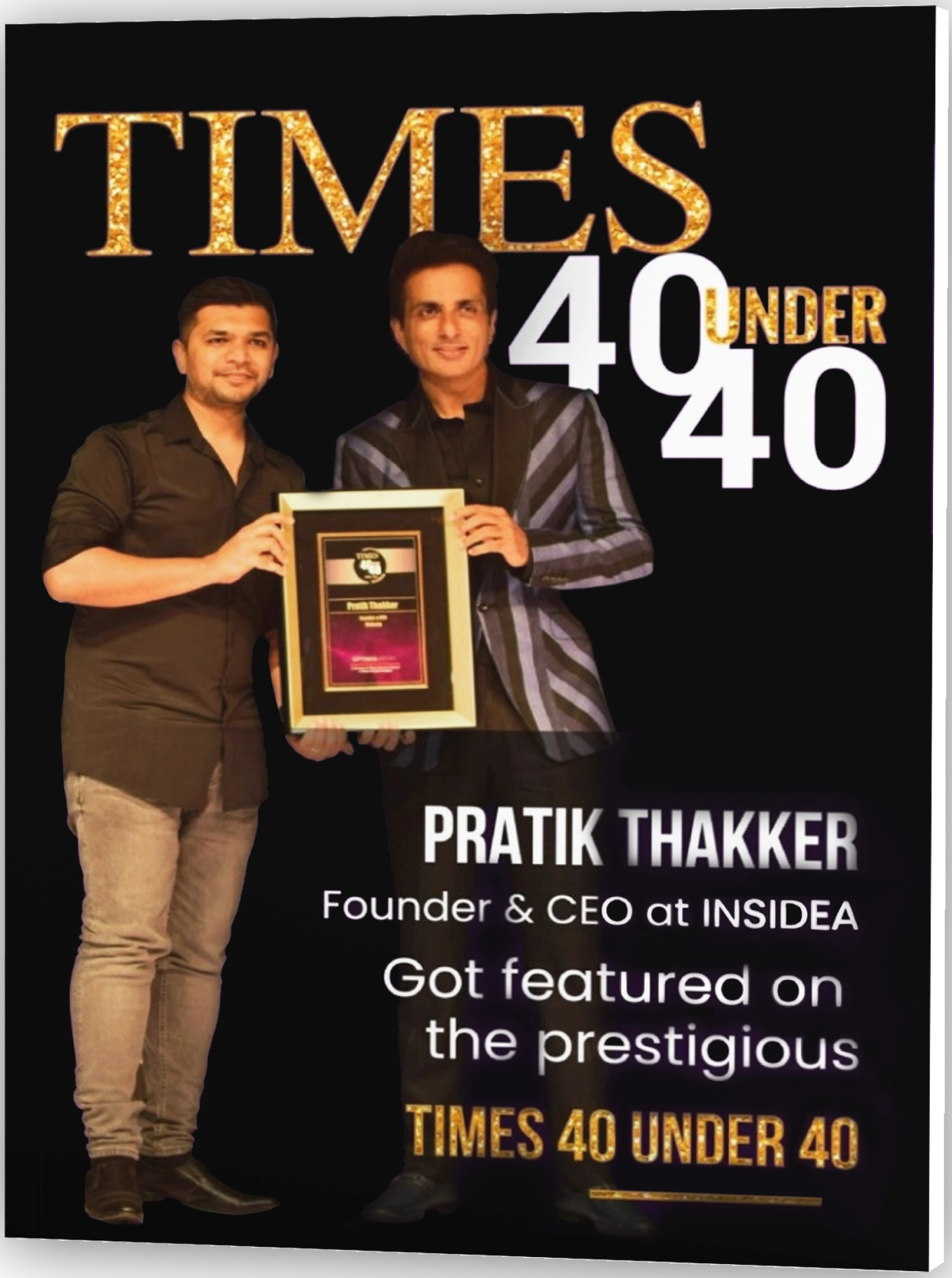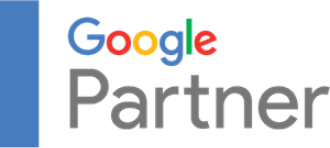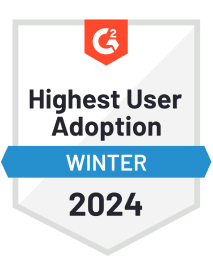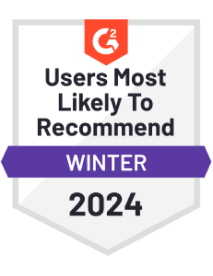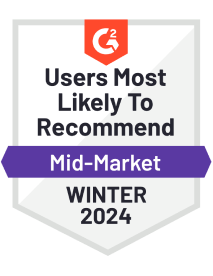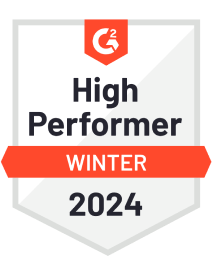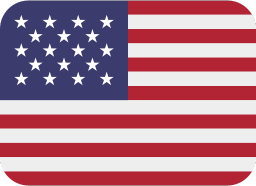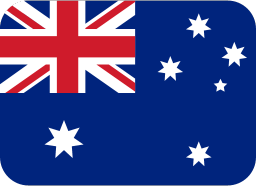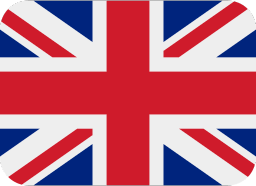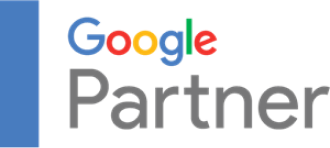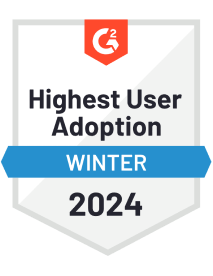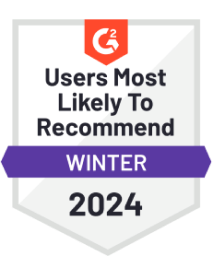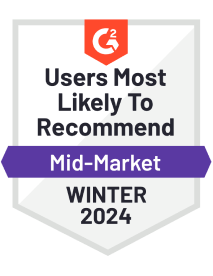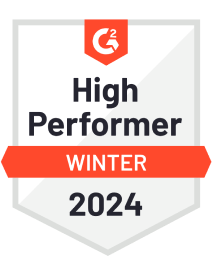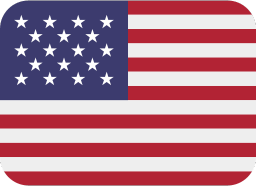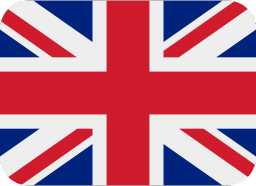LinkedIn, a renowned professional networking platform, allows individuals to exhibit their skills, establish connections with fellow professionals, and explore potential career prospects. Nevertheless, there might arise occasions when you contemplate deleting your LinkedIn account for various reasons.
In this blog, we will provide you with a step-by-step walkthrough on how to effectively delete your LinkedIn account, ensuring the complete removal of your profile and personal information from the platform.
Whether you are seeking information on how to remove a LinkedIn account, deactivate your LinkedIn profile, or cancel your LinkedIn account, this guide has got you covered.
Reasons to Delete Your LinkedIn Account
There are numerous reasons why you might consider deleting your LinkedIn account. Let’s take a closer look at a few common scenarios that may resonate with you:
- Transition to a new job or career: If you’ve recently secured a new job or have decided to embark on a different career path, it makes sense to remove your LinkedIn account. Doing so can prevent any confusion among your connections and present a clean slate for your professional journey.
- Privacy concerns: In an age where privacy and data security are paramount, it’s only natural to prioritize safeguarding your personal information. If you have any concerns about the privacy of your data on LinkedIn or have experienced security breaches, deleting your account can offer you peace of mind and protect your sensitive information.
- Time management: Let’s face it, LinkedIn can be a real time sink. If you spend excessive time on the platform without reaping substantial benefits, it may be time to hit the delete button. This step will allow you to regain control over your schedule and allocate your valuable time more efficiently.
- Lack of engagement: Are you noticing a decline in engagement, meaningful connections, or relevant opportunities on LinkedIn? If so, consider the deletion of your account. You can make the most of your professional networking efforts by exploring alternative avenues that align better with your goals and yield more fruitful interactions.
Everyone’s circumstances are unique, and what matters most is finding the approach that suits your needs. Now, let’s move on to the next steps and guide you through deleting your LinkedIn account effectively.
Preparing to Delete Your LinkedIn Account
Before proceeding with the deletion of your LinkedIn account, it’s important to make a few essential preparations:
- Backup Your Data: If you want to preserve your connections, recommendations, or any other information tied to your LinkedIn account, it’s recommended to back up this data beforehand. LinkedIn provides an option to export your data, allowing you to maintain a copy of it even after the account deletion process. We’ll cover how to export your data in the subsequent steps.
- Inform Your Connections: If you have valuable connections on LinkedIn whom you wish to stay in touch with, it’s a good idea to inform them about your decision to delete your account. By reaching out to your connections outside of the platform, you can ensure that you maintain those professional relationships beyond LinkedIn.
With your data backed up and your connections notified, you’re now prepared to delete your LinkedIn account. Let’s proceed to the next steps and effectively guide you through the account deletion process.
Steps To Permanently Delete LinkedIn Account
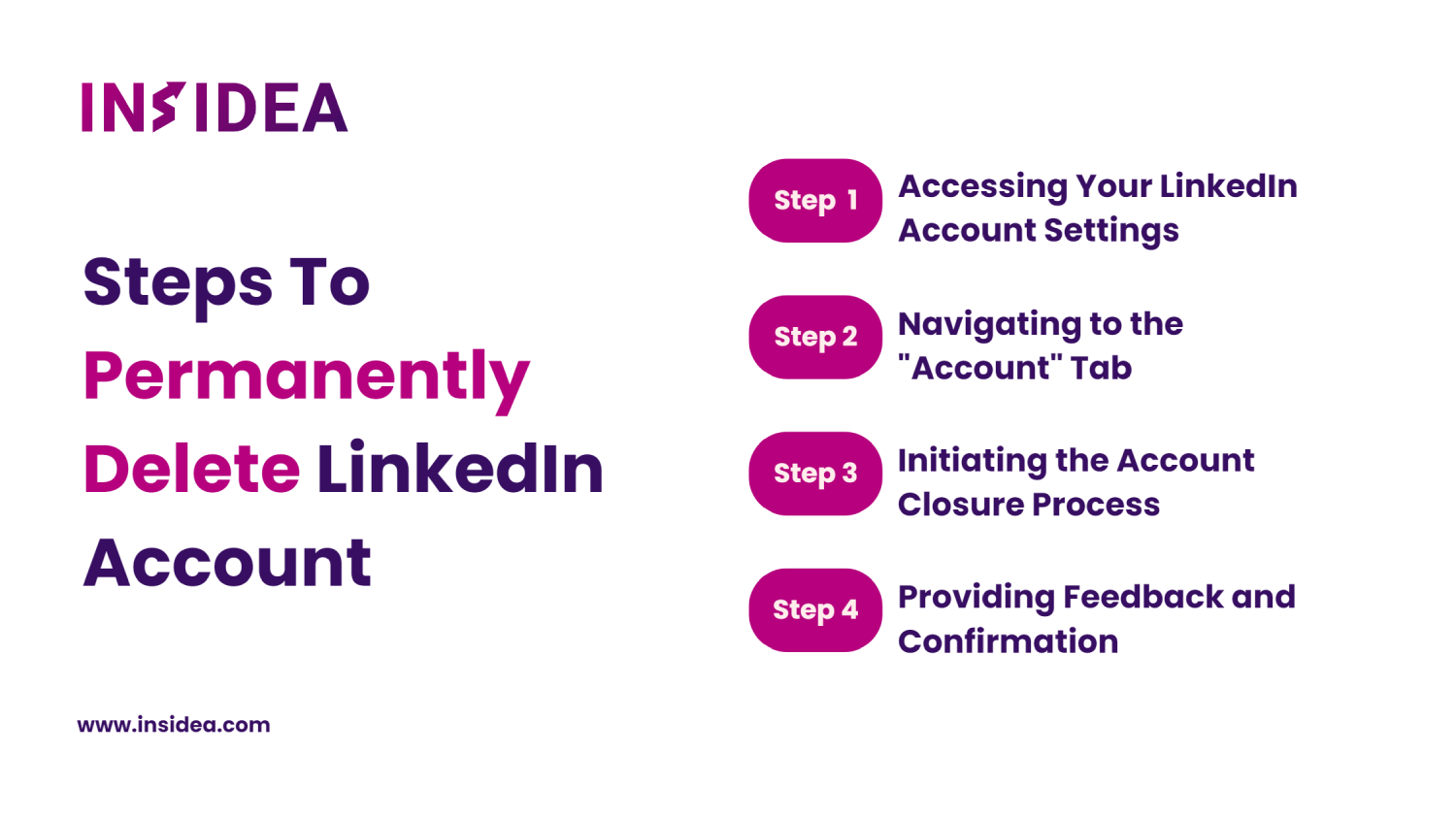
In this segment we’re going to cover steps of closing your LinkedIn account effectively. However, before we delve into that, we want you to understand the consequences of deleting your LinkedIn account.
Before deleting your LinkedIn account, here are some essential points and warnings to keep in mind:
- Clarity and Security: Be clear about your decision and understand the impact on your professional network. Account deletion is permanent and cannot be undone.
- Loss of Connections and Recommendations: Deleting your account means losing connections, endorsements, and recommendations. Reach out to important contacts before proceeding.
- Irreversible Consequences: Deleting your LinkedIn account is irreversible, and all data will be permanently removed. Consider the decision carefully.
- Data Backup: Back up important data (contacts, messages) using LinkedIn’s export feature before deleting your account.
- Account Closure Process: Follow LinkedIn’s official steps to close your account correctly.
- Account Termination Confirmation: Look for a confirmation email from LinkedIn to ensure the account deletion process is complete.
Considering these points, you can make a well-informed decision and minimize any potential adverse outcomes.
Now that you’re aware of the potential consequences of deleting your LinkedIn account, here are the steps for deleting your LinkedIn profile step-by-step:
Step 1: Accessing Your LinkedIn Account Settings
To begin the process of deleting your LinkedIn account, follow these steps:
- Log in to your LinkedIn account using your credentials.
- Click on your profile picture or avatar located at the top right corner of the LinkedIn homepage.
- In the dropdown menu, select “Settings & Privacy.”
Step 2: Navigating to the “Account” Tab
Once you’re in the “Settings & Privacy” section, proceed as follows:
- Within the “Settings & Privacy” page, click on the “Account” tab located on the left-hand side menu.
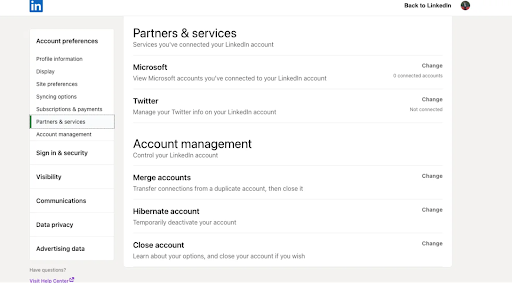
2. This will direct you to the “Account Management” section.
Step 3: Initiating the Account Closure Process
Now that you’ve reached the “Account Management” section, follow these steps to initiate the account closure process:
- Scroll down to the “Account Closing” section.
- Click on the “Closing your LinkedIn Account” link
Step 4: Providing Feedback and Confirmation
To complete the deletion process, LinkedIn will request some information and ask for your confirmation:
- Select a reason for leaving LinkedIn from the available options. You can also provide additional feedback in the text box provided.
- Click “Next” to proceed.
- Enter your LinkedIn account password when prompted.
- Click on “Close Account” to confirm your decision.
Conclusion
In conclusion, deleting your LinkedIn account is a personal decision that should be made after careful consideration. Whether you delete your account, deactivate your profile, or cancel your membership, it’s essential to understand the potential impact on your professional network, connections, and data. By following the steps and guidelines provided in this comprehensive guide, you can navigate the account deletion process effectively and ensure the removal of your profile and personal information from LinkedIn. Remember to back up any important data, inform your connections about your decision, and proceed cautiously to safeguard your privacy and professional relationships. If you’re ready to take this step, follow the outlined instructions on how to remove your LinkedIn account and embrace new opportunities beyond the platform.
Ready to take your LinkedIn management to the next level? Unlock your professional potential and maximize your LinkedIn presence with INSIDEA. Let’s discuss how we can optimize your profile and enhance your networking opportunities. Contact us today!