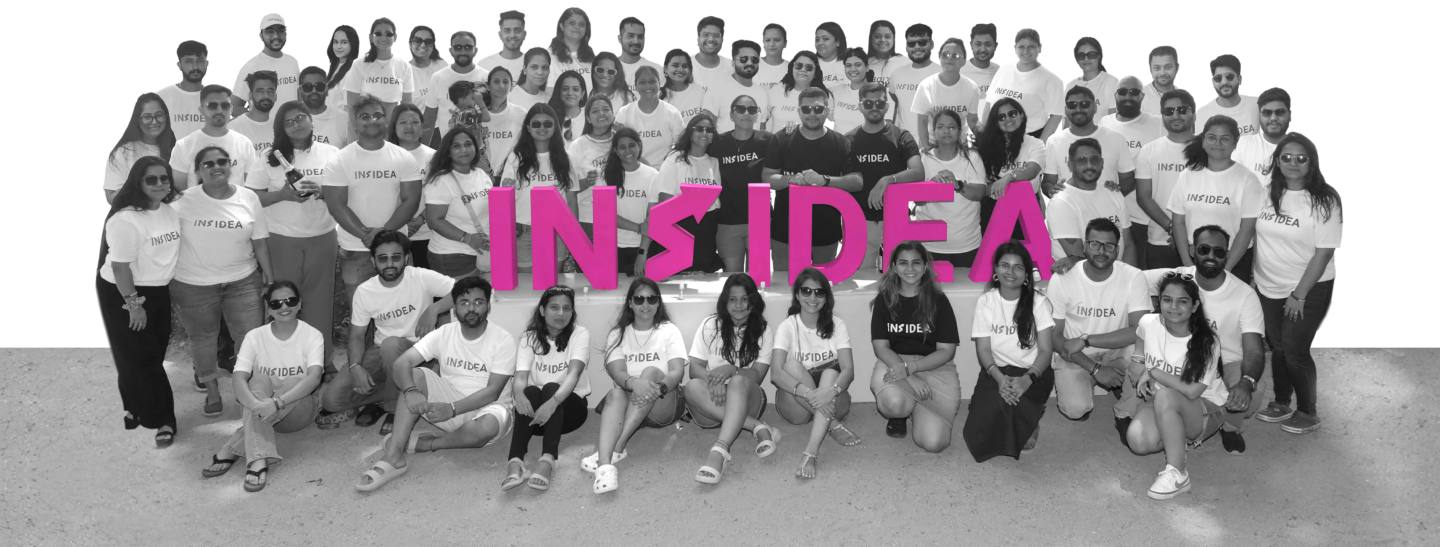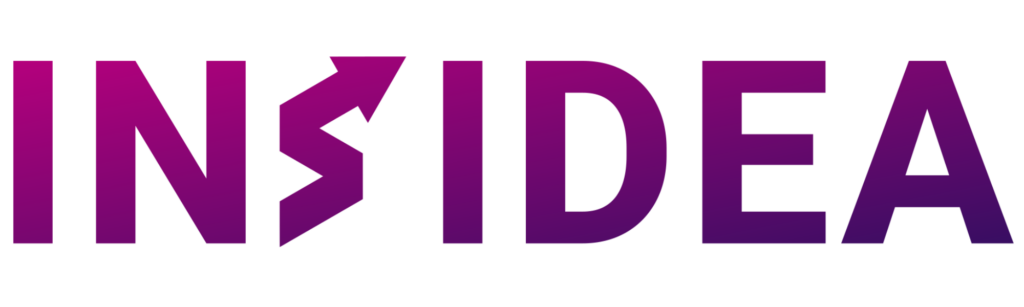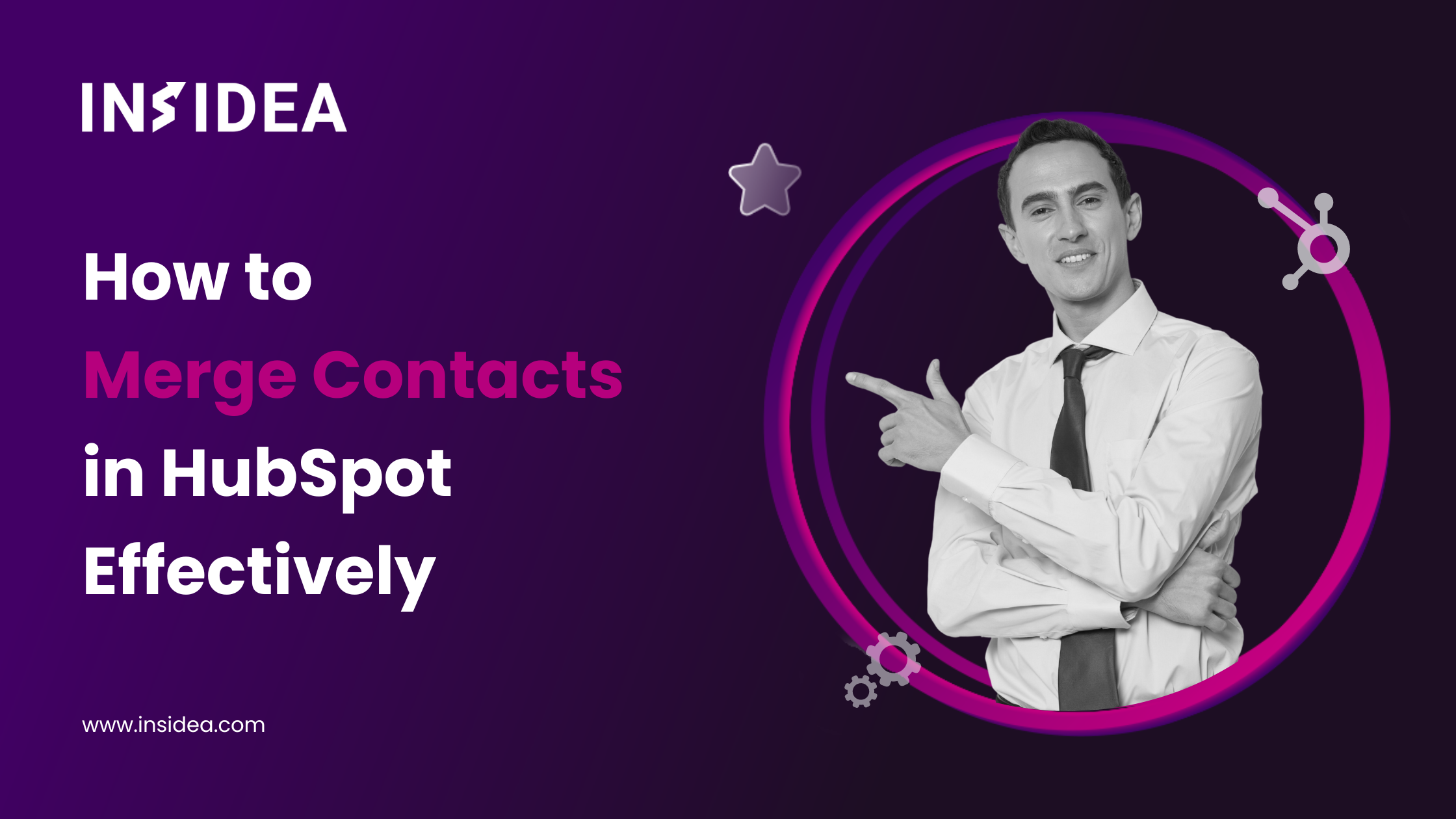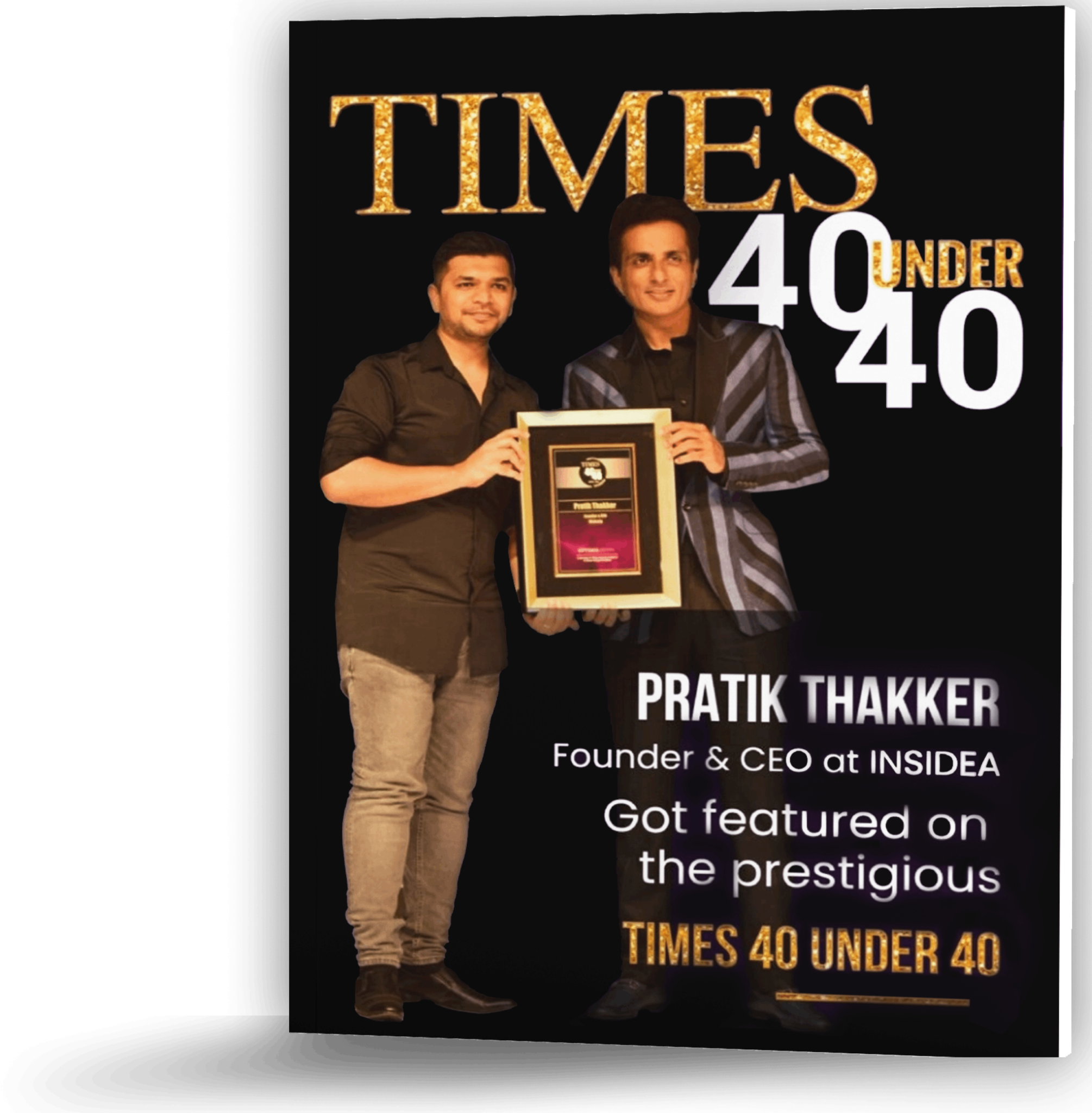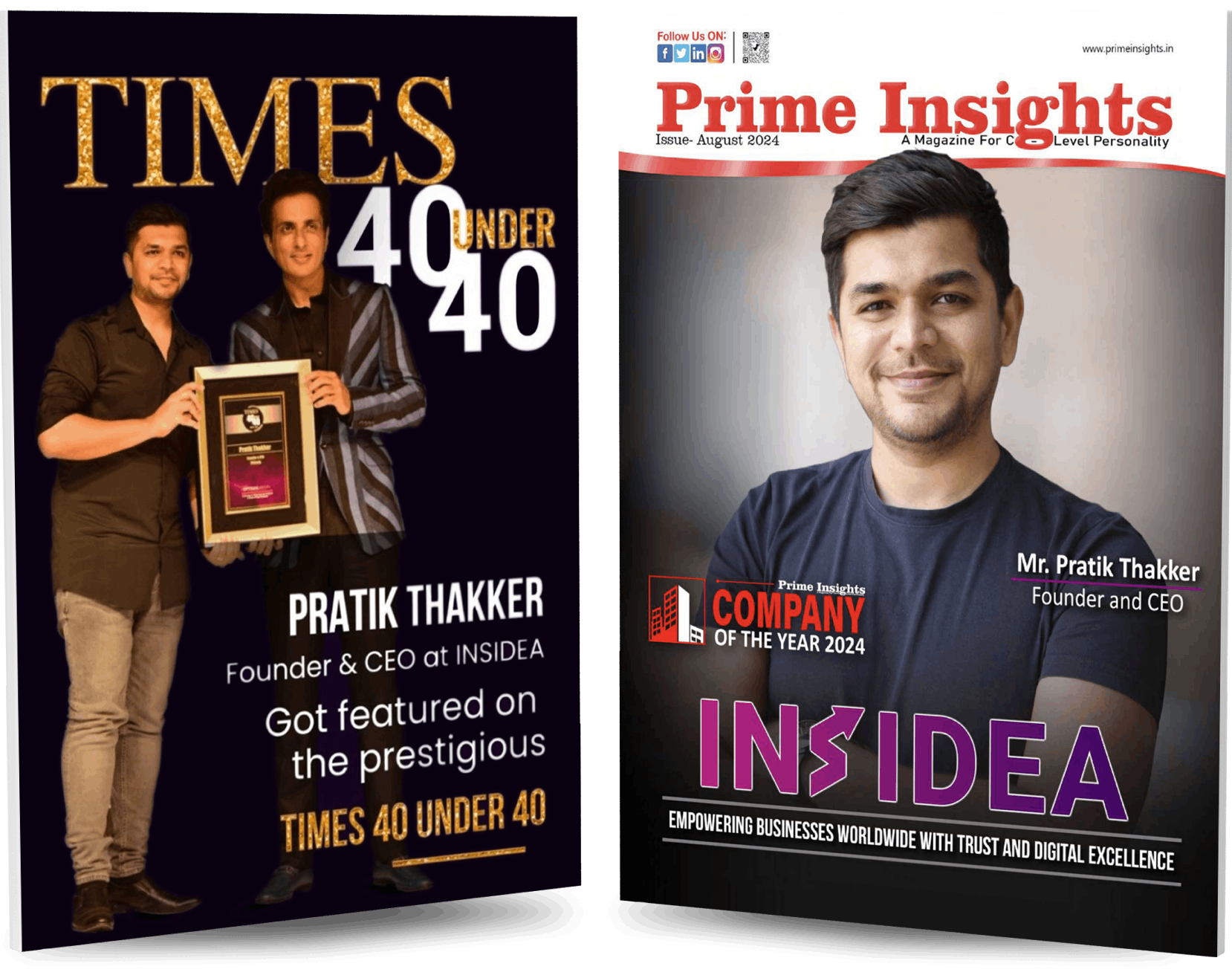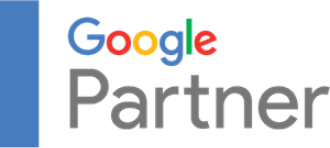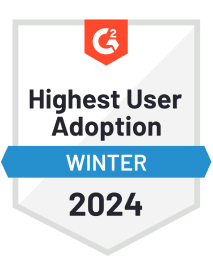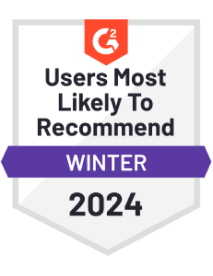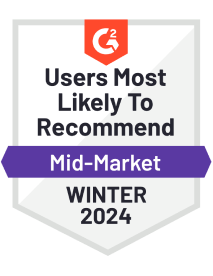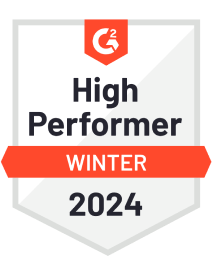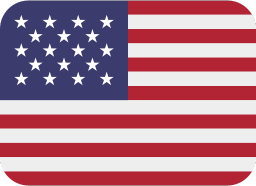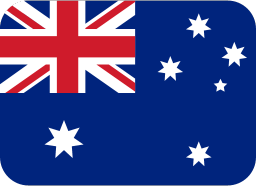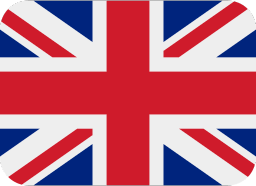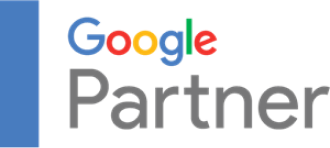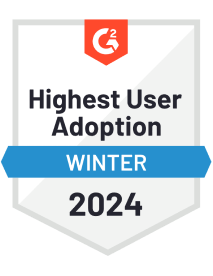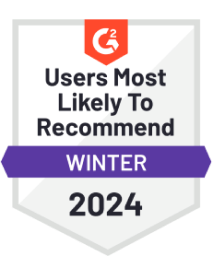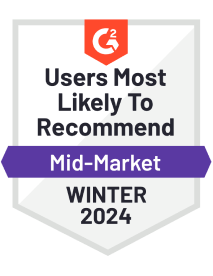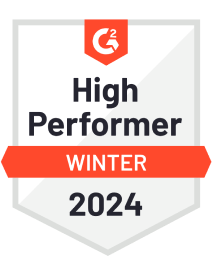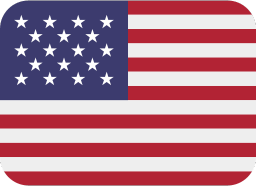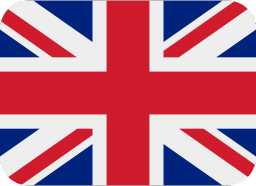Maintaining a clean and organized contact database in today’s fast-paced digital environment is crucial for any HubSpot business. However, duplicate contacts are a common hurdle.
These duplicates can arise from various sources, such as manual entry mistakes, multiple imports, or repeated form submissions, leading to inefficiencies like miscommunication and an inaccurate view of customer interactions.
Recognizing the importance of data cleanliness for effective customer relationship management, this blog post aims to guide you on how you can merge contacts in HubSpot. We’ll explore two straightforward methods to help you consolidate duplicate contacts, ensuring your database is accurate and efficient.
Understanding How to Merge Contacts in HubSpot
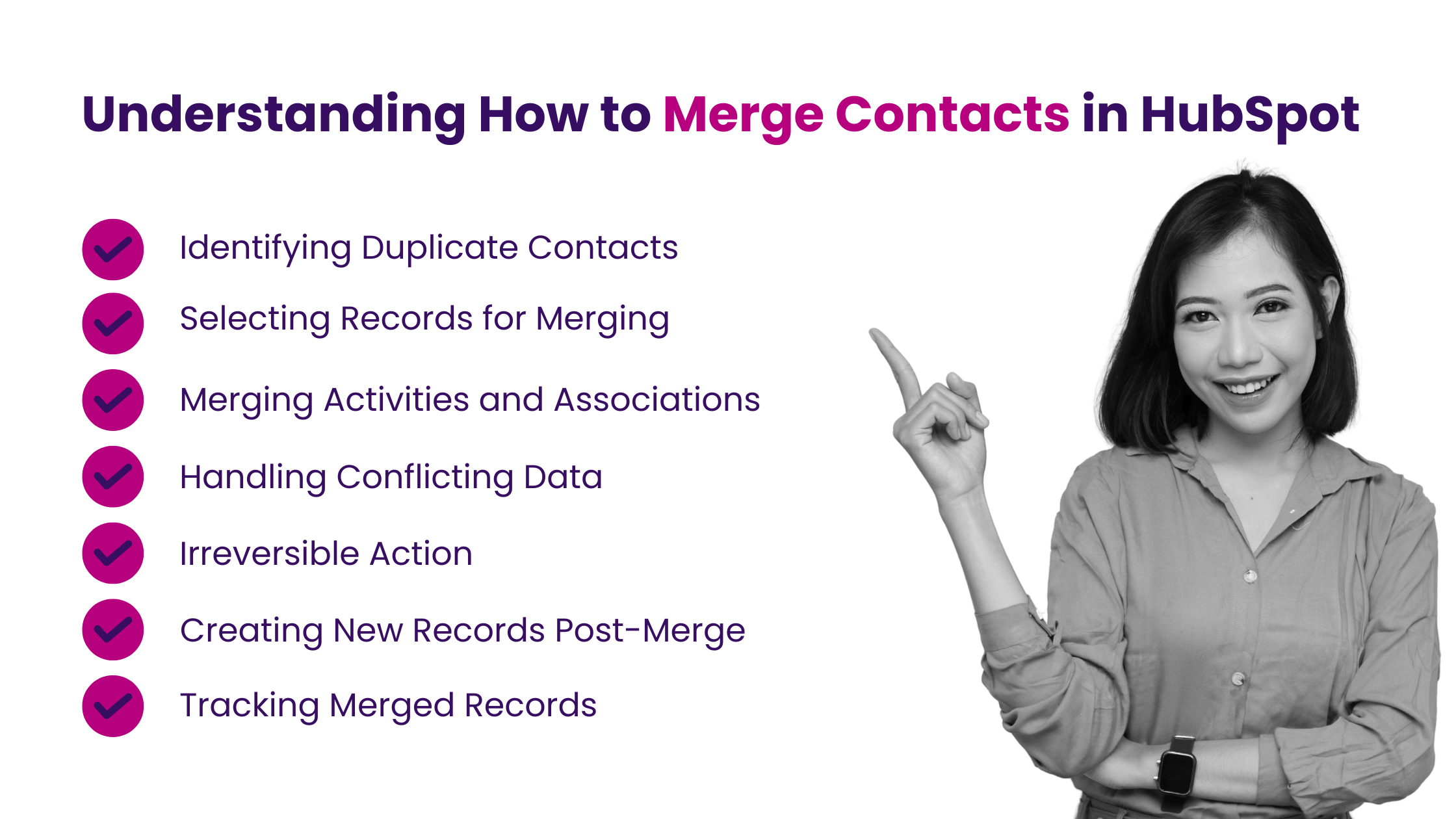
Merging contacts in HubSpot is a simple task designed to help you tidy up your database by merging two similar contact records into a single entry. This is especially useful when you find yourself with duplicate contacts for the same person, like two separate entries for a contact named John Doe.
By merging contacts in HubSpot, you create one unified contact record that combines all the information and interactions from the original two. It’s crucial to remember that once you merge contacts in HubSpot, the action is irreversible. However, should the need arise, you can always create a new contact using the email addresses or domain names from the merged contacts.
HubSpot also makes it easy to keep track of your merged contacts with a feature called “Merged [record] IDs” property. This allows you to see which contacts have been merged previously. Next, let’s go through the process of how to merge contacts in HubSpot step by step.
- Identifying Duplicate Contacts
The first step to merge contacts in HubSpot involves identifying two records of the same type (e.g., two contact records or two company records) that refer to the same entity but have been entered into the system separately. This duplication can occur for various reasons, such as manual entry errors, imports from different sources, or multiple form submissions.
- Selecting Records for Merging
Once duplicates are identified, you need to decide which record will serve as the primary record (the one you’ll keep) and which will be merged. This decision can be based on the data’s completeness, the information’s recency, or other criteria important to your organization.
- Merging Activities and Associations
When you merge contacts in HubSpot, it combines the activities (such as email interactions, calls, and meetings) and associations (like deals, tickets, or custom relationships) from both records into the primary record. This ensures that all historical data is preserved in a comprehensive record.
- Handling Conflicting Data
Suppose there are conflicts between the data fields of the two records (for example, different phone numbers or addresses). In that case, HubSpot typically allows you to choose which information to retain in the merged record. This ensures that the most accurate and relevant data is preserved.
- Irreversible Action
It’s important to be careful when you decide to merge contacts in HubSpot, because once you merge two records, the action is final and cannot be reversed. After the merge, the two original records will no longer exist as separate entities in the database; instead, they’ll be combined into one comprehensive record.
- Creating New Records Post-Merge
In cases where you need to separate information after a merge (for contacts and companies), you can create a new record using the merged email addresses or domain names. This allows for flexibility in managing your data post-merge.
- Tracking Merged Records
HubSpot provides a “Merged [record] IDs” property for all objects, which helps track and audit previously merged records. This feature is particularly useful for maintaining records of data management activities and understanding the history of your database changes.
By adhering to these detailed steps and considerations, organizations can effectively manage their HubSpot database, particularly when they merge contacts in HubSpot, ensuring it remains a valuable asset for customer relationship management and business operations.
What are the Benefits of Merging Contacts in HubSpot?
Keeping your database neat and easy to use is really important for managing your customers well. HubSpot has a valuable feature that lets everyone (with a few exceptions) merge contacts in HubSpot, along with companies, deals, tickets, or any custom stuff you’ve added. This tool helps you put together any duplicate information, making sure your database stays tidy and easy to handle.
The Benefits of Merging Contacts in HubSpot
- Enhanced Data Accuracy
Merging duplicate records eliminates inconsistencies and errors, providing a clearer, more accurate view of customer interactions and history.
- Improved Efficiency
With a cleaner database, your team can save time and resources that would otherwise be spent navigating through and correcting duplicate records.
- Streamlined Communication
By consolidating contact information, you ensure that communications are directed appropriately, reducing the risk of miscommunication and enhancing the customer experience.
- Better Insight and Analysis
A unified record system allows for more effective tracking of customer interactions and sales activities, leading to more insightful analysis and decision-making.
- Resource Optimization
Reducing duplicates frees up your database’s space, potentially lowering data storage and management costs.
Merging contacts in HubSpot is a powerful feature for maintaining an organized and efficient database. By understanding the process and its benefits, you can take proactive steps to ensure your CRM system supports your business goals with accuracy and effectiveness.
How to Merge Contacts in Hubspot?
To merge contacts in HubSpot is a practical feature designed to help you maintain a clean and organized database by combining duplicate records into one. This process is essential for ensuring data accuracy and efficiency in your CRM system. Whether you’re dealing with contacts, companies, deals, tickets, or custom objects, the steps to merge contacts in HubSpot are straightforward. Here’s a step-by-step guide to help you navigate the process.
- Navigate to Your Records
- For Contacts: Go to your HubSpot account and select Contacts > Contacts.
- For Companies: In your HubSpot account, choose Contacts > Companies.
- For Deals: Navigate by selecting Sales > Deals.
- For Tickets: Go to Service > Tickets.
- For Custom Objects: Access via Contacts > [Custom Object]. If you have multiple custom objects, hover over Custom Objects and select the one you wish to view.
- Initiate the Merge
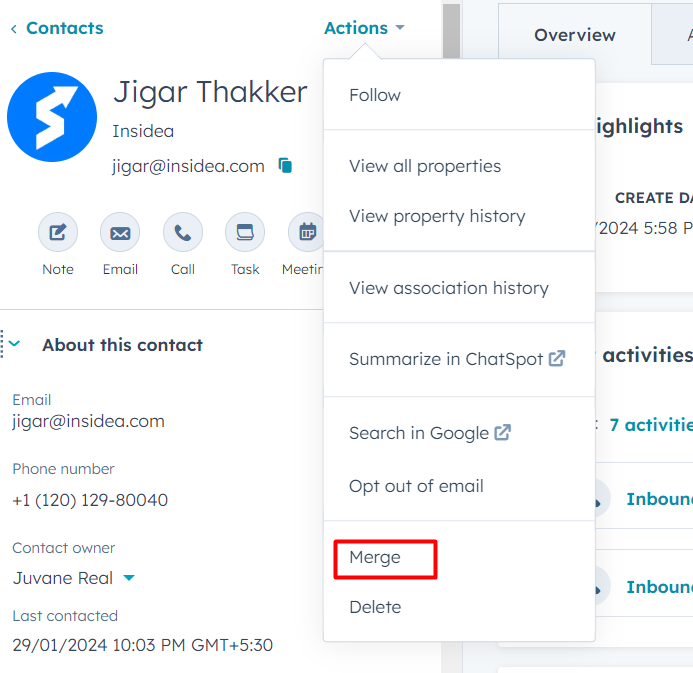
Click on the name of the record you want to keep as the primary record. This record will absorb the information from the other record. In the left panel of the primary record’s page, click the Actions dropdown menu and select Merge.
- Select the Secondary Record
In the merge dialog box that appears, use the drop-down menu to search for and select the record you wish to merge into your primary record. This secondary record will be combined into the primary record and cease to exist separately.
- Completing the Merge
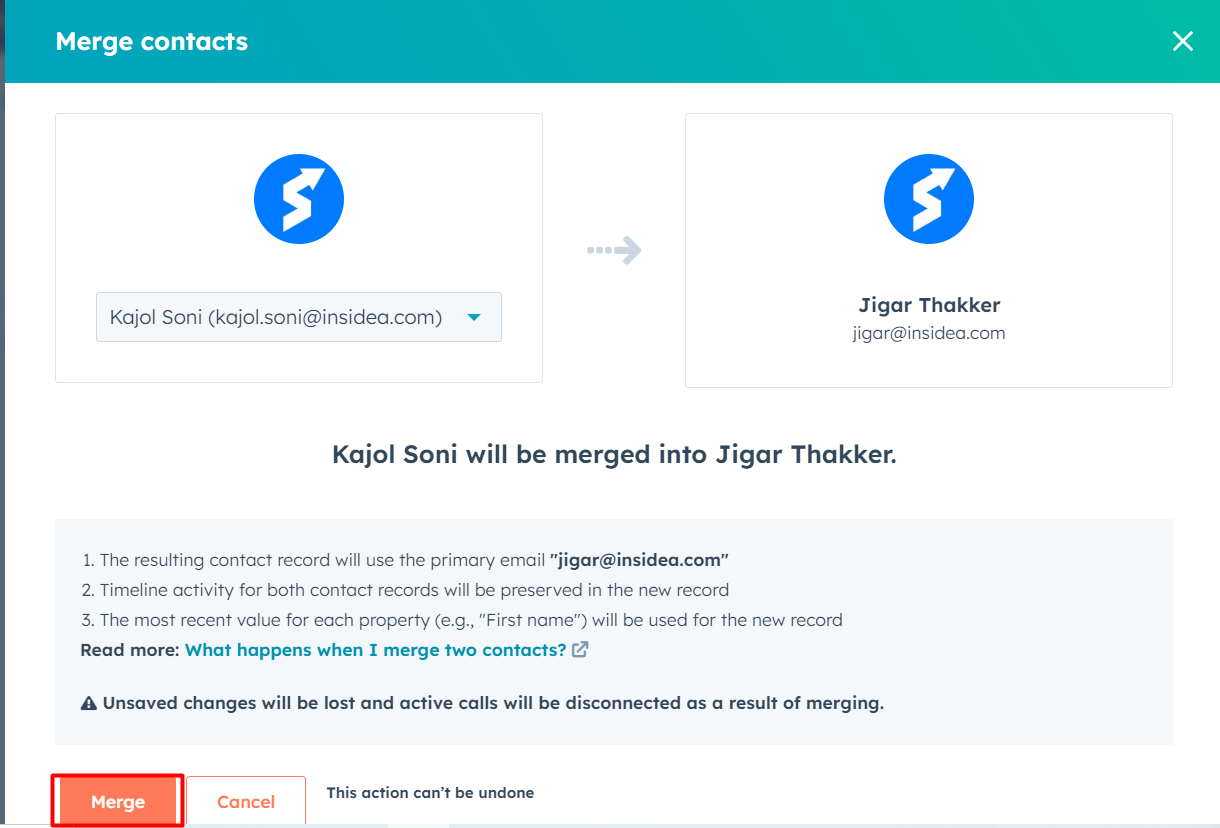
After selecting your secondary record, click Merge to initiate the process.
Important Considerations
- If you merge records while on a call within HubSpot, the call will be automatically disconnected.
- The merge process can take up to 30 minutes for all records’ activities to fully sync.
- If your merge attempt fails, it might be due to reaching a merge limit. A record cannot be merged if it has been part of a combined total of 250 or more merges. Should this limit be reached, you must either create a new record or manually edit the existing one instead of merging.
- In certain scenarios, merging companies may not be possible.
How Can You Track the Merged Contacts in HubSpot?
Understanding how to view records that have been merged is crucial for maintaining accurate data management practices in HubSpot.
The platform offers a feature known as the “Merged [record] IDs” properties, allowing you to identify previously merged records. Below, we will walk you through the steps to access this information for individual records and in bulk, ensuring you can easily track your CRM’s data consolidation efforts.
- How to View Merged Records for an Individual Record
- Start by navigating to the section of your HubSpot account where your records are located, such as Contacts, Companies, Deals, or Tickets.
- Click on the name of the record you wish to check.
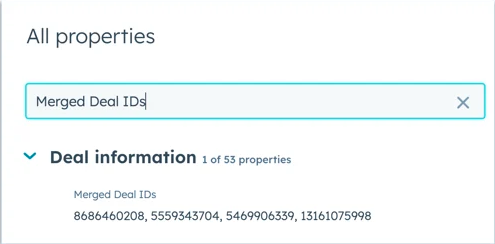
Source: HubSpot
- In the left panel, scroll to the bottom of the “About this [record]” section and click on “View all properties.”
- Use the search bar to enter “Merged.” This action will filter the properties list to show the “Merged [record] IDs” property.
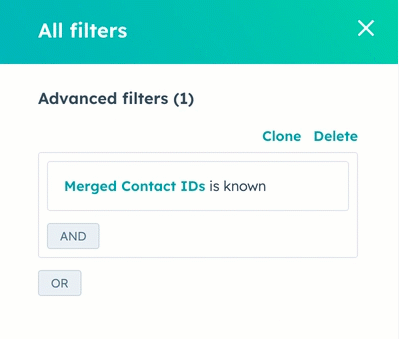
Source: HubSpot
- If the record has been involved in a merge, the “Merged [record] IDs” property will display the Record ID values of all records that have been merged into it.
- Filtering for All Merged Records of a Specific Object
- Go to the section of your HubSpot account where your desired records are stored.
- Click on “All filters” above the record table.
- In the right panel’s search bar, type “Merged” and then select the “Merged [record] IDs” option.
- Choose “is known” to filter for records that have a value for the “Merged [record] IDs” property.
- Click “Apply filter,” then close the panel by clicking the X in the top right corner.
- The records displayed will now only include those part of a merge, with the “Merged [record] IDs” property showing the Record ID values of all incorporated records.
This systematic approach allows you to monitor and review the history of merged records efficiently within your HubSpot account, providing transparency and control over your data management processes.
The Impact of Merging Contacts in HubSpot
Merging records in HubSpot is a powerful tool for maintaining a clean and organized database. However, the effects of merging vary depending on the type of record involved. Here’s a concise overview of what to expect when you merge contacts in HubSpot, including companies, contacts, deals, tickets, and custom objects.
A contact merge combines two contact records into one, where the primary contact record is retained and enriched with the data from the secondary contact. This action eliminates duplicates and consolidates information such as contact properties, associations, activities, and email details into a comprehensive record.
- Primary Contact Preservation: The primary contact record remains, incorporating data from the secondary contact.
- Data Integration: Contact properties, associations, activities, and email information merge, prioritizing the most recent or relevant data.
- List and Workflow Adjustments: Secondary contacts are removed from static lists and workflows, with potential changes to active list memberships.
- Salesforce Considerations: Merging affects Salesforce sync, especially if both records are syncing with Salesforce.
Key Points:
- Data Preservation: The merging process is designed to retain the most critical and recent information from both records.
- Workflow and Salesforce Sync: Merging can affect workflow enrollments and Salesforce synchronization, with specific restrictions in place to ensure data integrity.
- Restrictions and Failures: Certain conditions, such as parent-child relationships or integration settings, may prevent successful merges.
This structured overview clarifies the merging process within HubSpot, helping users understand the implications and outcomes of merging different types of records.
Handling Post-Merge Actions in HubSpot
Once you merge contacts in HubSpot, the action is permanent and cannot be reversed. However, there are steps you can take to manage and utilize the information from merged records effectively. This includes creating new records using the additional email addresses or domain names from merged contacts or companies. Here’s how you can navigate these actions:
- Creating a New Contact from a Merged Record
Navigate to Contacts > Contacts in your HubSpot account. Click on the name of the contact you’re interested in.
- Deleting the Additional Email
In the “About this contact” section, find the email property. Hover over the email property and click the edit pencil icon. Next to the additional email, click Delete. In the confirmation dialog box, click Delete email.
- Creating a New Contact
Use the deleted email address to create a new contact in HubSpot.
These steps offer a systematic approach to managing the aftermath of a record merge in HubSpot. Removing and reusing additional email addresses or domain names ensures your database remains organized and up-to-date, even after merges.
To effectively merge contacts in HubSpot is vital for enhancing your CRM database’s functionality and precision. Now you have a roadmap for the smooth execution of merging contacts in HubSpot, from identifying duplicate entries to addressing actions post-merge.
Embracing these practices encourages a forward-thinking approach to data management, ensuring your HubSpot database robustly supports your business aims with accuracy and dependability.
Unlock Your Business Potential With Expert HubSpot Support!
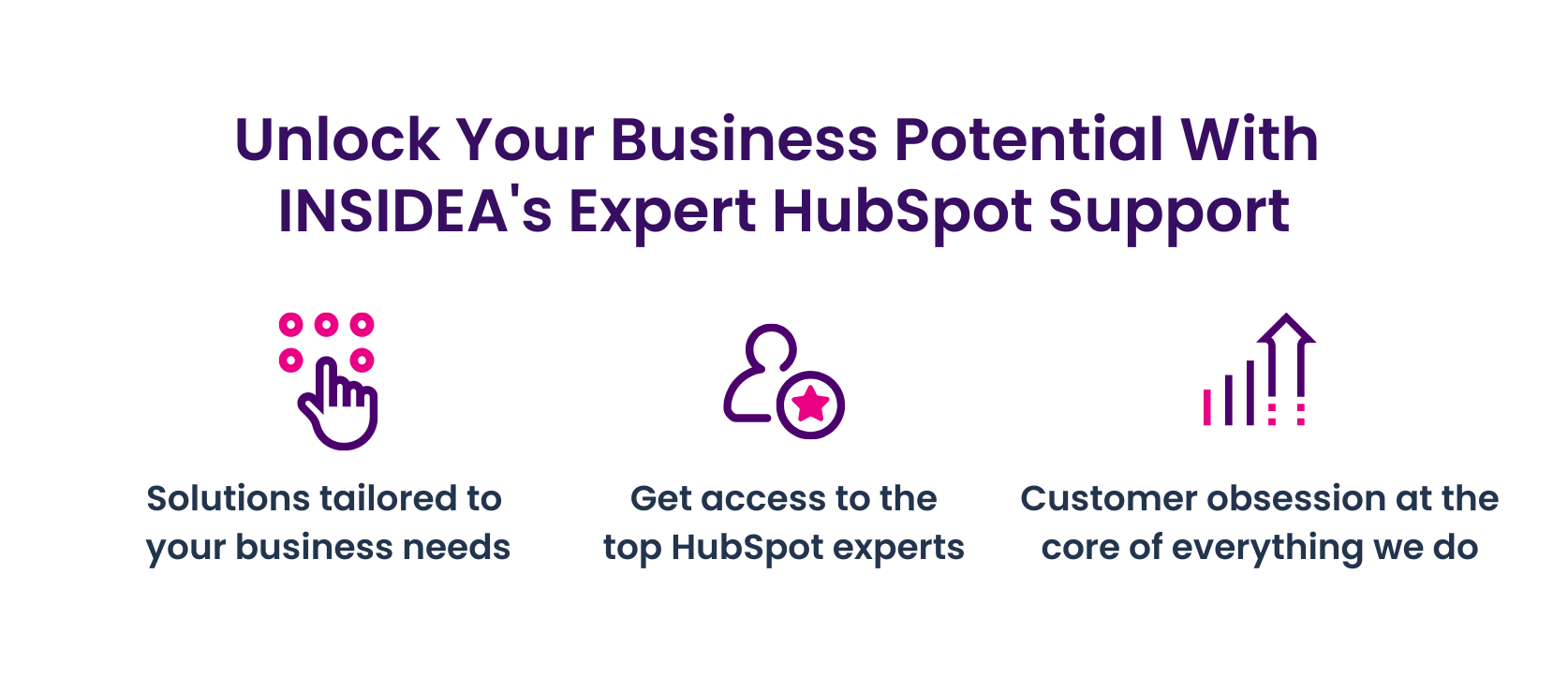
As a HubSpot Diamond Solutions Partner we take pride in assisting you with streamlining your HubSpot efforts. With our best-in-class marketing, sales, and service solutions, we help you scale exponentially. INSIDEA’s HubSpot Specialists have the required in-depth knowledge and can provide you with expert guidance on how to use the platform to meet your specific business needs.
Get in touch today to learn more about how INSIDEA can help you succeed!
- Tailored Experience: For us, user experience is the primary focus. Thus, INSIDEA works with you to ensure your HubSpot experience is tailored to your business needs.
- Industry Expertise: Our team specializes in the setup, implementation, and optimization of HubSpot tools, as well as being well-versed in HubSpot best practices to ensure your business has the highest ROI possible.
- Customer Obsession: For us, customer satisfaction is the key to success, and we strive to ensure that our customers’ needs are not only met but exceeded every time.
At INSIDEA, we understand the importance of valuable HubSpot strategies that understand your target audience and drive conversions. Book a meeting with our HubSpot experts to explore how we can help you with your upcoming projects.
Get started now!