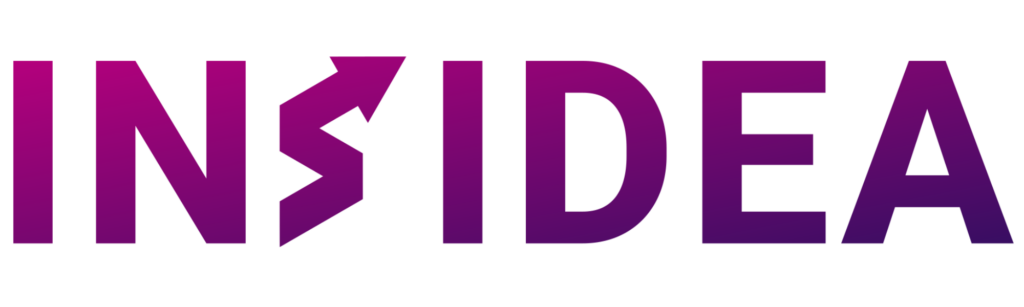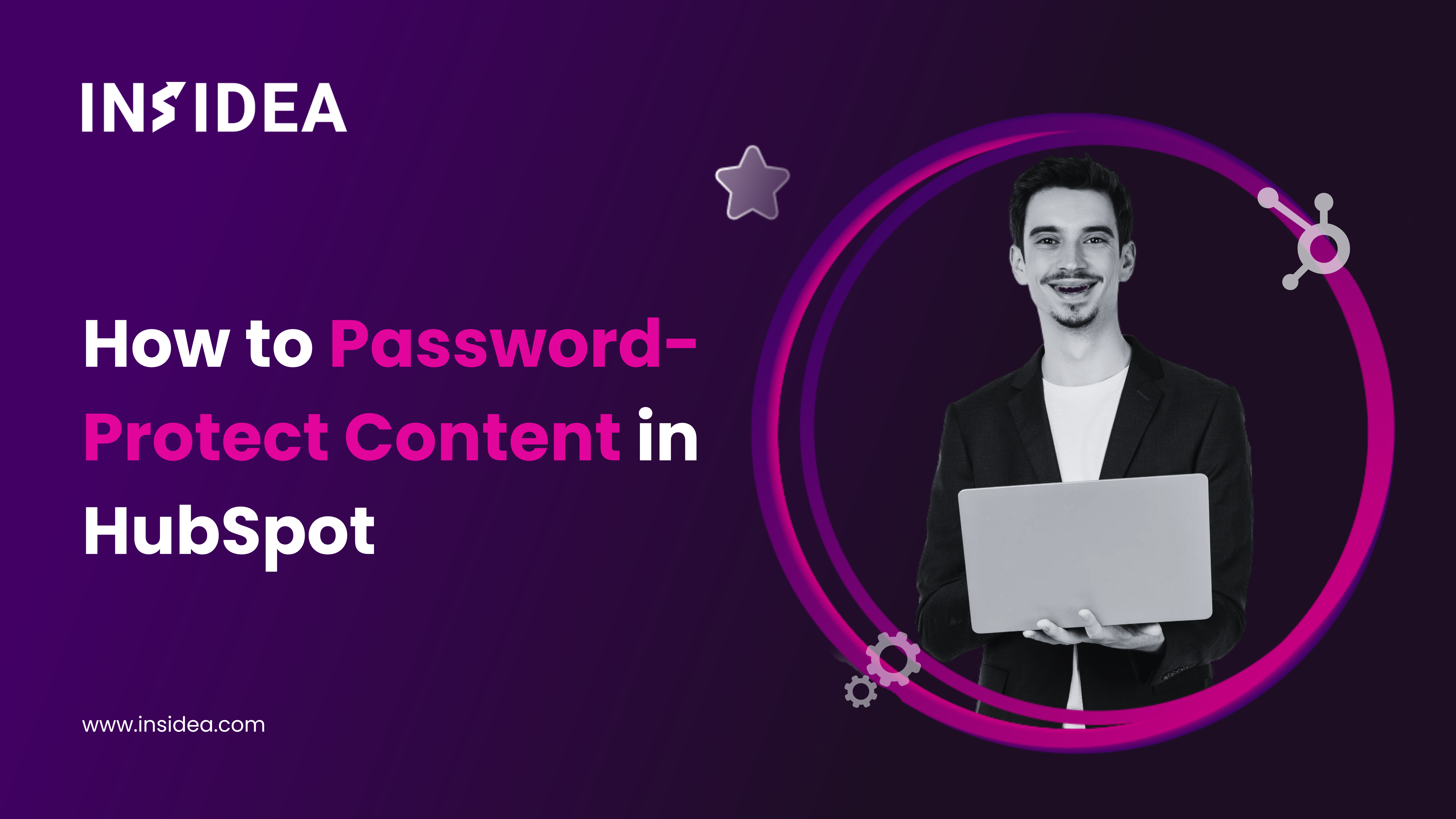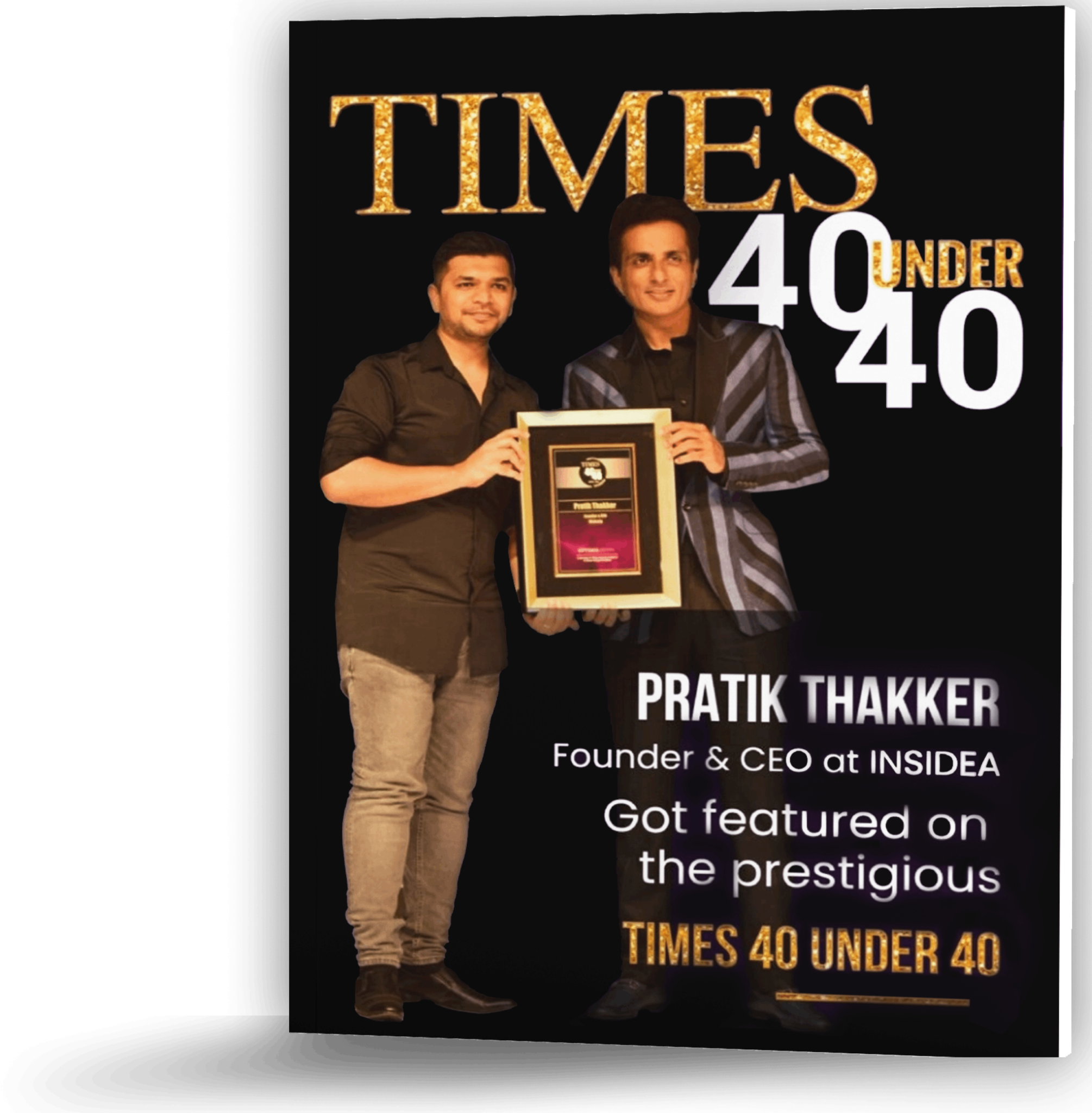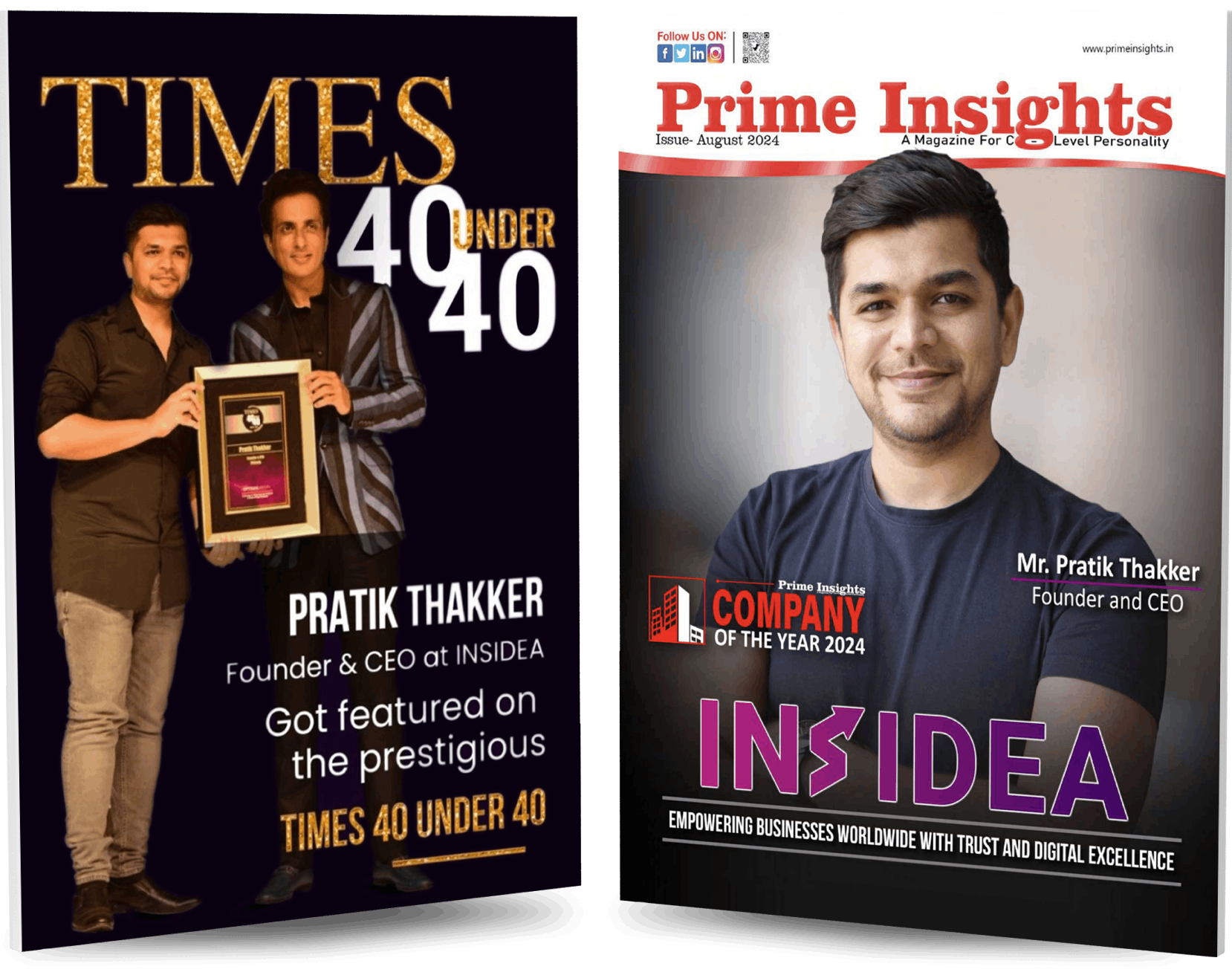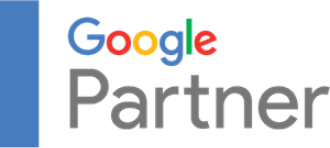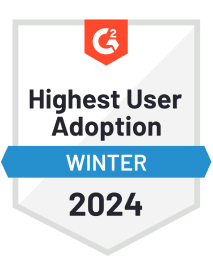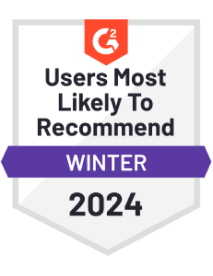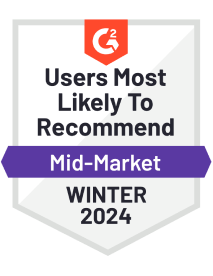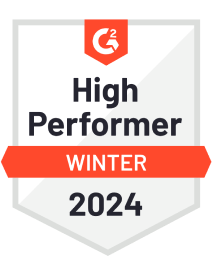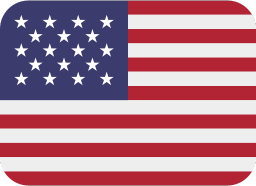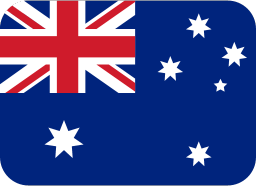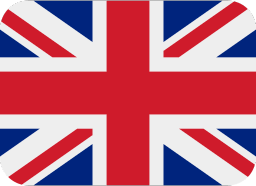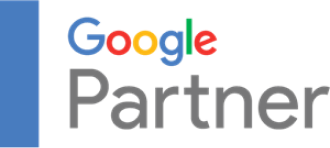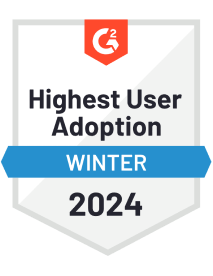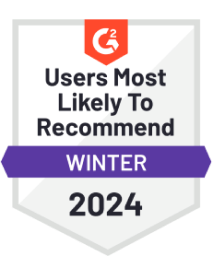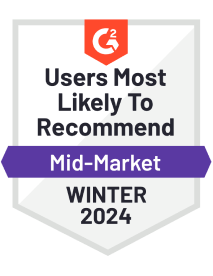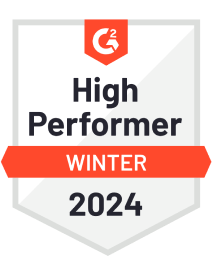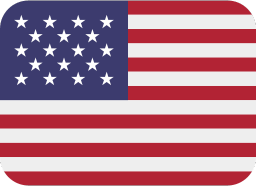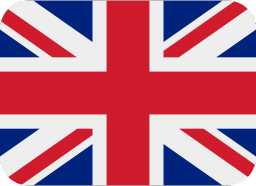Do you worry about who might be accessing your valuable content?
Whether exclusive resources for your customers, confidential details for your partners, or sensitive information for your employees, ensuring the right people have access—and only the right people—is essential.
HubSpot offers two powerful solutions to help you protect your content: simple shared passwords and advanced membership-based access.
Choosing the best method for your needs depends on the type of content you’re protecting and how much security you require. HubSpot’s password protection is ideal for non-sensitive information intended for a broad audience, such as promotional materials or general announcements. This easy-to-implement feature is available with HubSpot Marketing Hub Pro and HubSpot CMS Hub Pro and works well for temporary or general content.
However, if your content requires higher security and personalized access, HubSpot Memberships are the solution. This feature, available with HubSpot Marketing Hub Enterprise and HubSpot CMS Enterprise, ensures each user has a unique login. It’s perfect for managing sensitive data, such as customer portals, employee intranets, or secure client communications, allowing you to grant or revoke access without affecting others.
In this blog, we’ll explore how to set up password protection and memberships in HubSpot to keep your content secure and ensure it reaches the intended audience. Let’s explore how you can effectively safeguard your valuable information.
What Are Password-Protected and Login Pages in HubSpot CMS?
I. Password-Protected Pages
Password-protected pages in HubSpot CMS are web pages that require a password to access. These pages are useful for limiting access to specific content, ensuring that only users with the correct password can view the page. Here are some of the important features of using these pages:
- Controlled Access: Only users with the password can access the page.
- No Search Engine Crawling: Search engines do not index these pages, ensuring the content remains private.
- Single Password Security: A single password secures the page, which can be shared with authorized users.
These pages contain internal organizational content, such as team surveys or event information. Temporary access areas can be disabled after their purpose is fulfilled.
II. Login Pages
Login pages in HubSpot CMS are more secure than password-protected pages and require users to log in with individual credentials. These pages are part of a more comprehensive authentication system, typically involving user accounts and roles.
- Individual User Authentication: Each user has unique login credentials.
- Enhanced Security: More secure than single-password pages, as they require individual verification.
- Access Control: Fine-tuned control over who can access specific content based on user roles and permissions.
These pages are used for membership sites where users must log in to access exclusive content, internal portals for employees or specific user groups with varying access levels, and online courses or training programs that require user tracking and progress monitoring.
Comparing the two:
While both password-protected and login pages serve to restrict access to content, they differ in their level of security and application:
- Password-protected pages are simple to set up and suitable for temporary or less sensitive content protected by a single password. Login pages are more secure and suitable for ongoing or sensitive content requiring individual user authentication.
Depending on your specific security and user management needs, using these features in HubSpot CMS can help you effectively manage access to your content.
How to Create a Password-Protected Page in HubSpot CMS?
Creating a password-protected page in HubSpot CMS is straightforward. Follow these steps to secure your content easily.
1. Access the Website or Landing Pages Tool: Navigate to Marketing > Website and choose either Landing Pages or Website Pages.
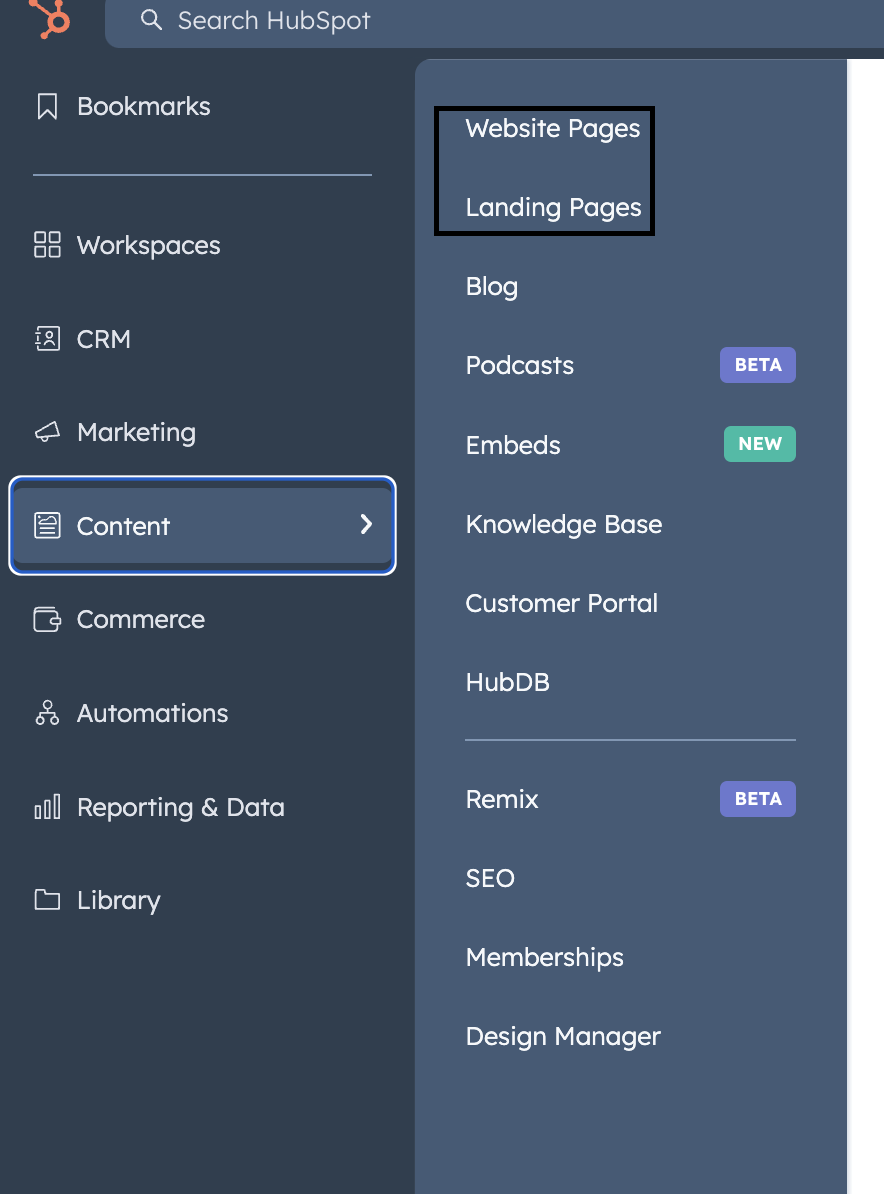
2. Select and Edit the Page: Select the page you want password-protect and click Edit. This will take you to the page editor.
3. Open the Settings Tab: In the page editor, click the Settings tab at the top.
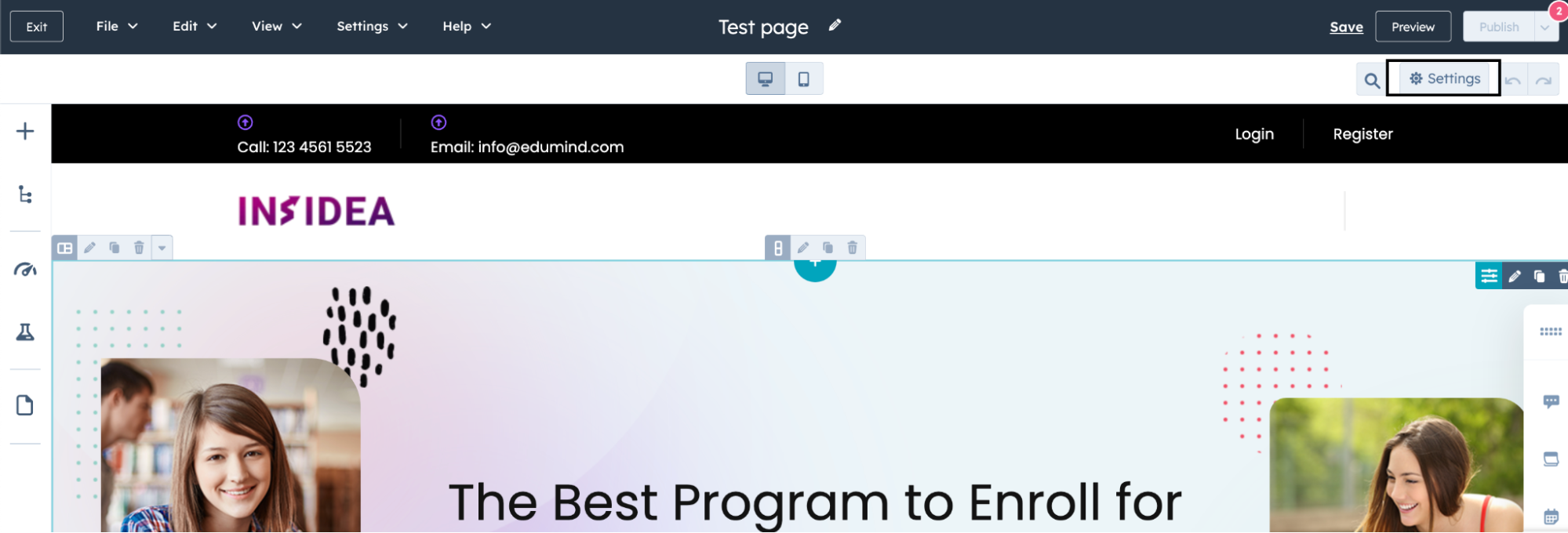
4. Expand Advanced Options: Scroll down to Advanced Options and click to expand it.
5. Control Audience Access: Under Control audience access for page, select Private – password required.
6. Set the Password: Enter your desired password in the text field.
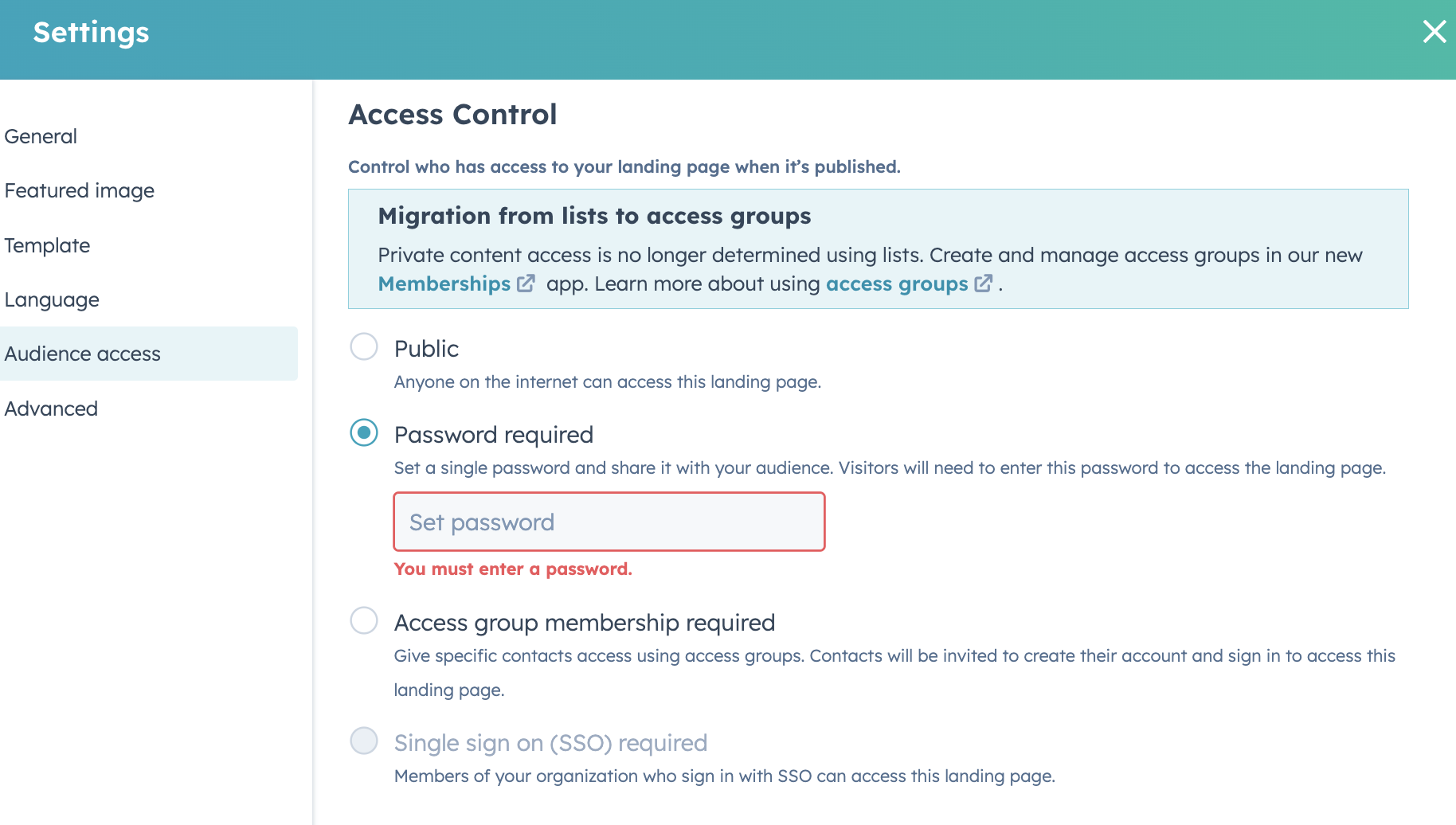
7. Save and Publish: Click Update or Publish to make your changes live. Your page is now password-protected.
Limitations and Considerations for Password-Protected Pages in HubSpot CMS
When using password-protected pages in HubSpot CMS, you must be aware of certain limitations and considerations to ensure your content remains secure and appropriately managed.
Limitations
- Search Engine Crawling: Search engines cannot crawl HubSpot password-protected pages. This means that these pages will not appear in search engine results. Users must know the exact URL or be provided with a link to access these pages.
- Lack of Encryption: Password-protected pages in HubSpot do not encrypt sensitive data. As a result, unauthorized users can access links on these pages unless additional password protection is applied to those links. It is not advisable to store personal or sensitive information on these pages.
Considerations
- Avoid storing sensitive information.
- Single-password protection does not provide encryption. Do not include personal information or sensitive data on these pages.
- Consider alternative methods for sharing sensitive content, such as secure file-sharing services.
For users with CMS Hub Enterprise accounts, additional protection options are available:
|
How to Create a Login or Membership Page in HubSpot CMS?
HubSpot membership pages offer a more secure and controlled way to manage access to your content than password-protected pages. They provide individual user authentication, allowing only authorized members to access certain pages. This is particularly useful for event-based signups, customer repositories, webinars, and exclusive content, ensuring that only qualified contacts can view these materials.
How to Create a Membership Page?
1. Access the Website or Landing Pages Tool: Navigate to HubSpot’s website pages or landing pages tool. Create a new page, select an existing one, and go to its edit screen.
2. Open the Settings Tab: On the edit screen, click the Settings tab at the top of the page.
3. Expand Advanced Options: Scroll down to Advanced Options and click the dropdown to expand it.
4. Control Audience Access: Under Control Audience Access, select Private – Registration Required.
5. Select the Appropriate Groups: Choose the access groups that should have access to this content. Once selected, save and publish the page.
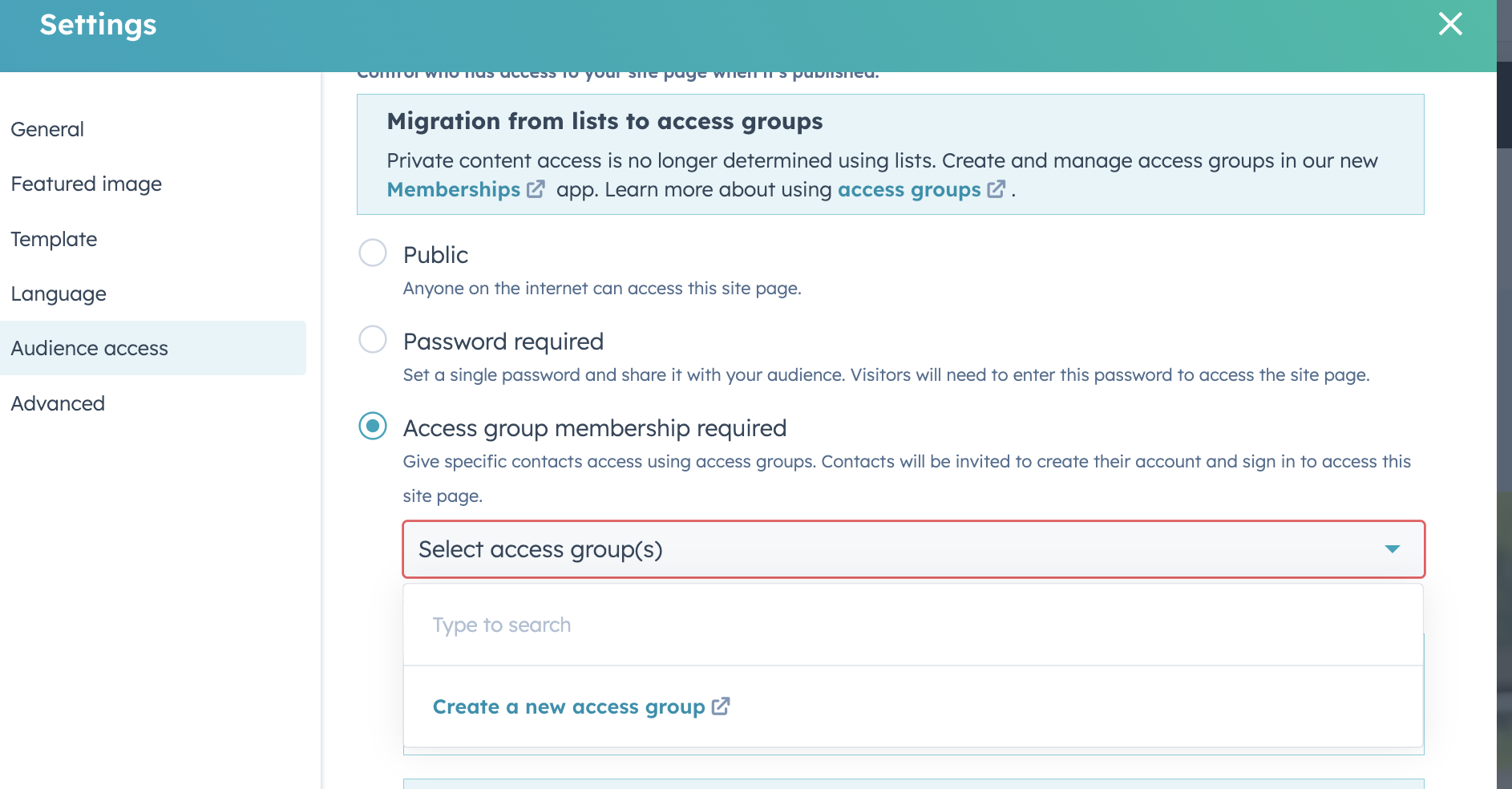
6. Registration Email: After publishing, a registration email will be sent to contacts in the selected lists who haven’t registered. These contacts will be prompted to register and log in. A cookie will be added to their browser, allowing them to access the page without logging in again on the same device.
Considerations
- Membership-based pages are not crawled by search engines, ensuring the content remains private.
- Avoid storing personal or sensitive data on membership pages, as they are not encrypted.
- If a contact has trouble accessing the content, you can resend the registration email from their contact record. Additionally, advise them to whitelist your email-sending IP addresses.
- You can also protect blog pages by selecting Private – Registration Required under the General tab of the blog post settings.
Configuring HubSpot Memberships
1. Review your templates. Decide if you want to use default email templates or create custom ones for Registration invitations, password confirmation, and Password reset emails.
2. Similarly, customize page templates for registration, Access denied, sign-in/out, Request password reset, and Create new password pages.
3. Review your settings. Set contact details for user support. Configure idle timeout settings to enhance security by logging out inactive users.
4. Prepare your lists. Create lists to control access to membership pages. Lists can be static (manually updated) or active (automatically updated with qualifying contacts).Contacts added to a list for the first time will receive a registration invitation email.
5. Configure your pages. Navigate to the page’s settings and select Private – Registration Required in the audience access section. Choose the appropriate list for the page. The same list can be used for multiple pages.
6. Publish your page. Exit the settings window and update or publish your page.
7. Test the membership. Navigate to the URL of your protected page and verify the sign-in page appears. Test the registration invitation, sign-up, and sign-in process with a contact in the list.
By following these steps, you can effectively create and manage login or membership-based pages in HubSpot CMS, ensuring secure and controlled access to your content.
Limitations
1. Lack of Encryption: Making a page private does not encrypt its information. Therefore, avoid storing sensitive information on these pages.
2. Search Engine Crawling: Search engines cannot crawl through login or membership pages, ensuring the content remains private and makes it non-searchable.
3. Subdomain Restrictions: Membership registration is only available for subdomains that you own and have connected. You cannot use the login feature for content hosted on HubSpot’s default subdomain, such as hs-sites.com.
4. Availability: Membership registration is a feature available exclusively in the HubSpot Marketing Hub Enterprise suite.
Tips for Using Password-Protected Pages
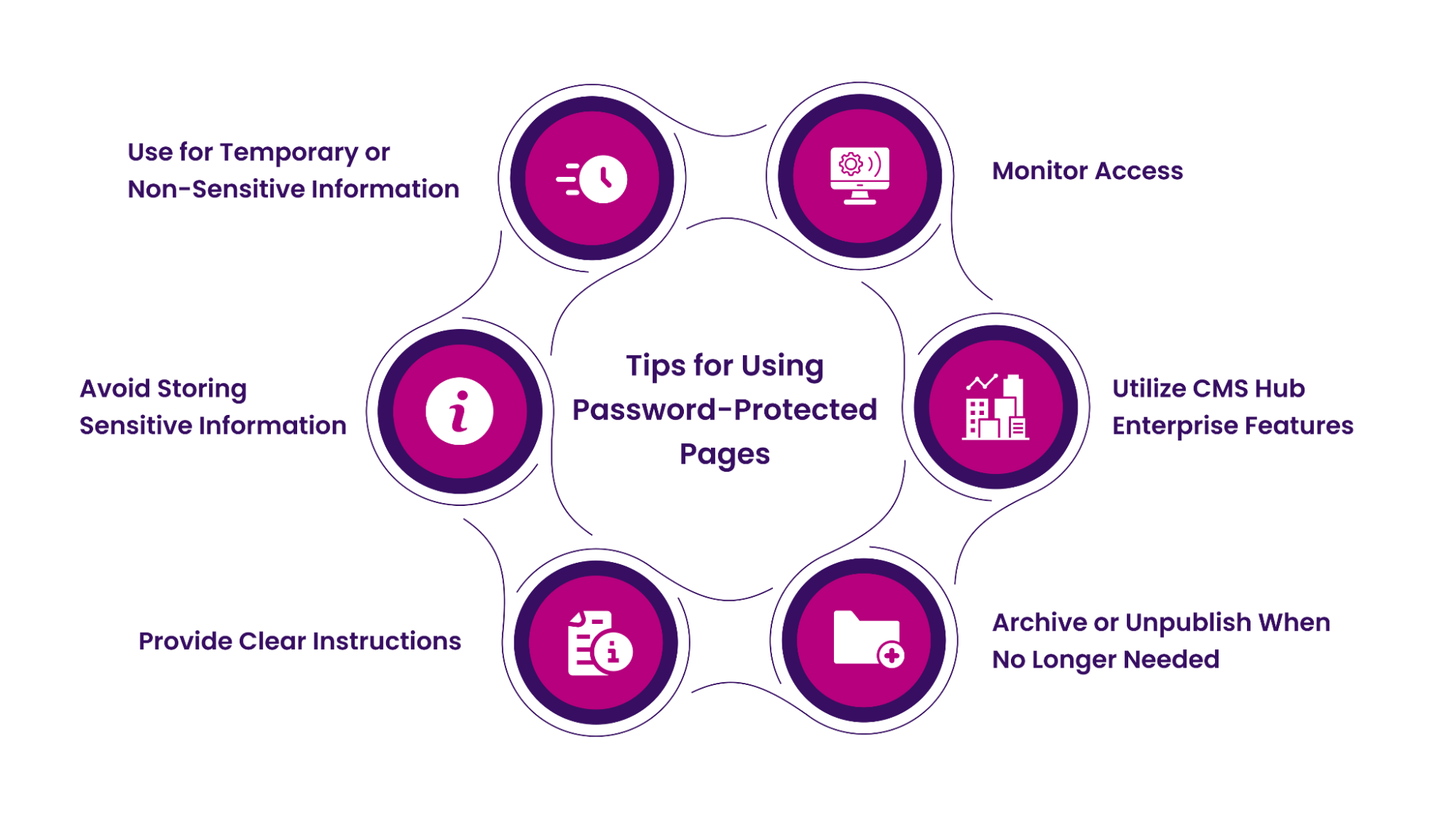
Utilizing password-protected pages in HubSpot CMS effectively can enhance the security and manageability of your content. Here are some practical tips to make the most out of this feature:
- Use for Temporary or Non-Sensitive Information
Password-protected pages are ideal for sharing temporary or non-sensitive content. Examples include Event details, internal surveys, and team announcements.
- Avoid Storing Sensitive Information
Since password-protected pages do not provide encryption, it’s best to avoid storing personal or sensitive information. Instead, use secure file-sharing services for such data.
- Provide Clear Instructions
Ensure that users who need access to the password-protected page have clear instructions on how to access it. This includes providing the correct URL and sharing the password securely.
- Monitor Access
Track and review who has access to the password-protected pages regularly. To enhance security, remove access for users who no longer need it.
- Utilize CMS Hub Enterprise Features
If you have a CMS Hub Enterprise account, use the audience access features. These allow you to control access based on list membership or additional password protection, providing more flexibility and security.
- Archive or Unpublish When No Longer Needed
Once the purpose of the password-protected page is fulfilled, unpublish or archive it to prevent further access. This keeps your content up-to-date and minimizes security risks.
By following these tips, you can effectively use password-protected pages in HubSpot CMS, ensuring that your content is secure and accessible to the right audience.
Unlock Your Business Potential With Expert HubSpot Support!
As a HubSpot Diamond Solutions Partner, we take pride in assisting you in streamlining your HubSpot efforts. With our best-in-class marketing, sales, and service solutions, we help you scale exponentially. INSIDEA’s HubSpot Specialists have the required in-depth knowledge and can provide expert guidance on how to use the platform to meet your business needs.
Get in touch today to learn more about how INSIDEA can help you succeed!
- Tailored Experience: User experience is our primary focus. Thus, INSIDEA works with you to ensure your HubSpot experience is tailored to your business needs.
- Industry Expertise: Our team specializes in setting up, implementing, and optimizing HubSpot tools. We are well-versed in HubSpot best practices to ensure your business has the highest ROI possible.
- Customer Obsession: Customer satisfaction is the key to success, and we strive to ensure that our customers’ needs are met and exceeded every time.
At INSIDEA, we understand the importance of valuable HubSpot strategies that understand your target audience and drive conversions. Book a meeting with our HubSpot experts to explore how we can help you with your upcoming projects.
Get started now!