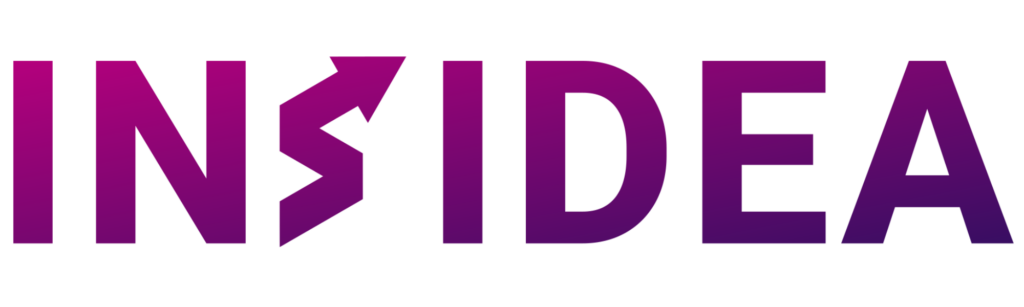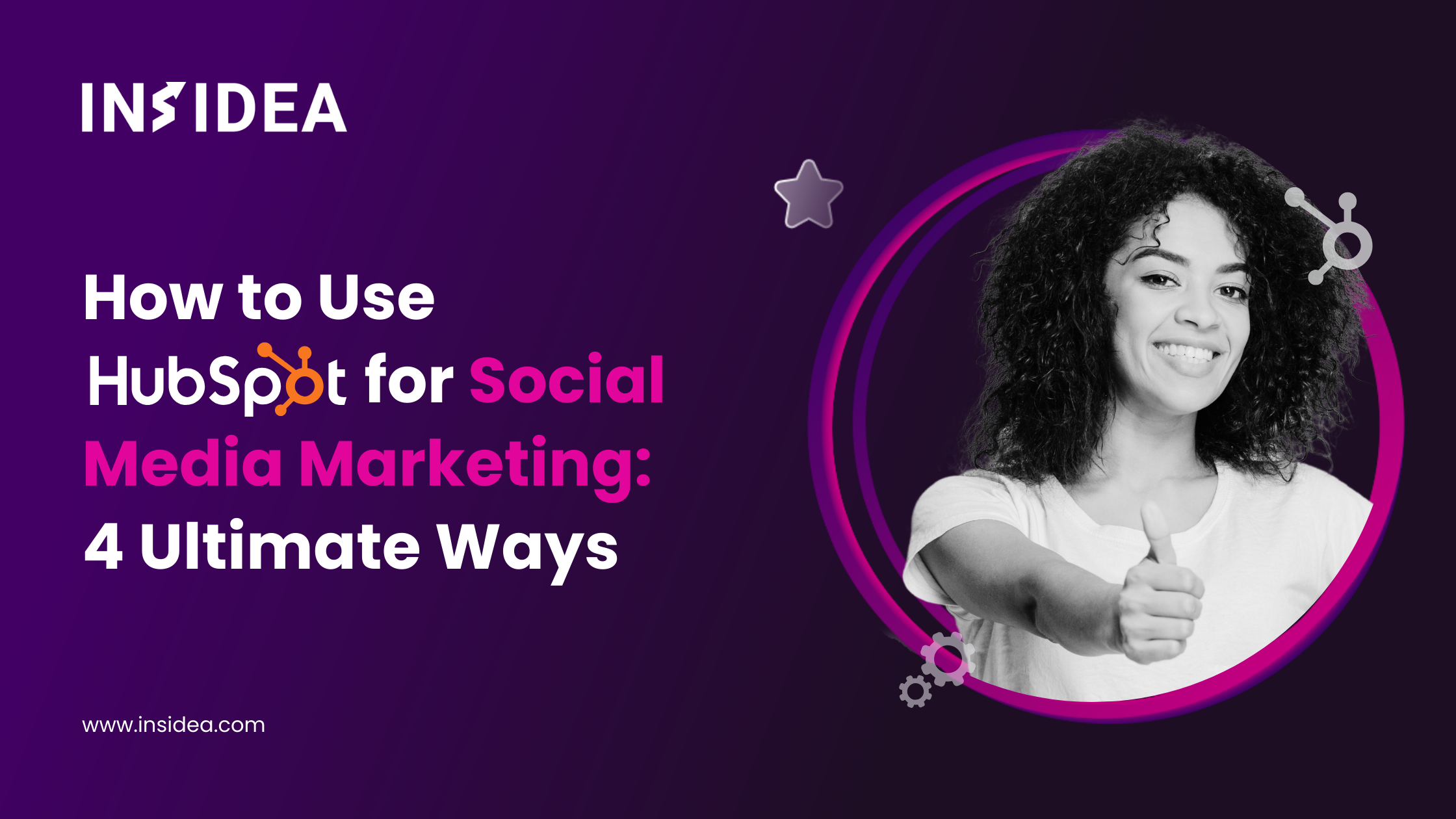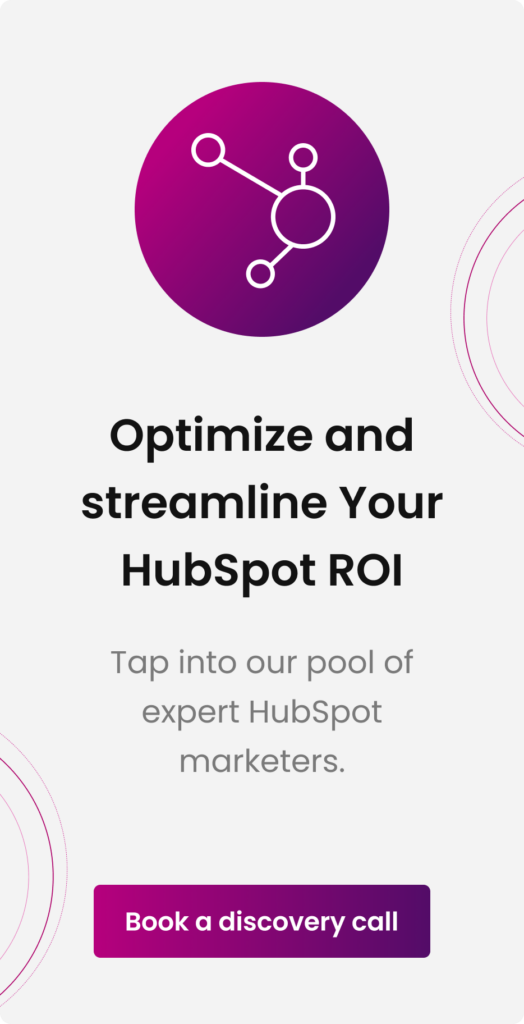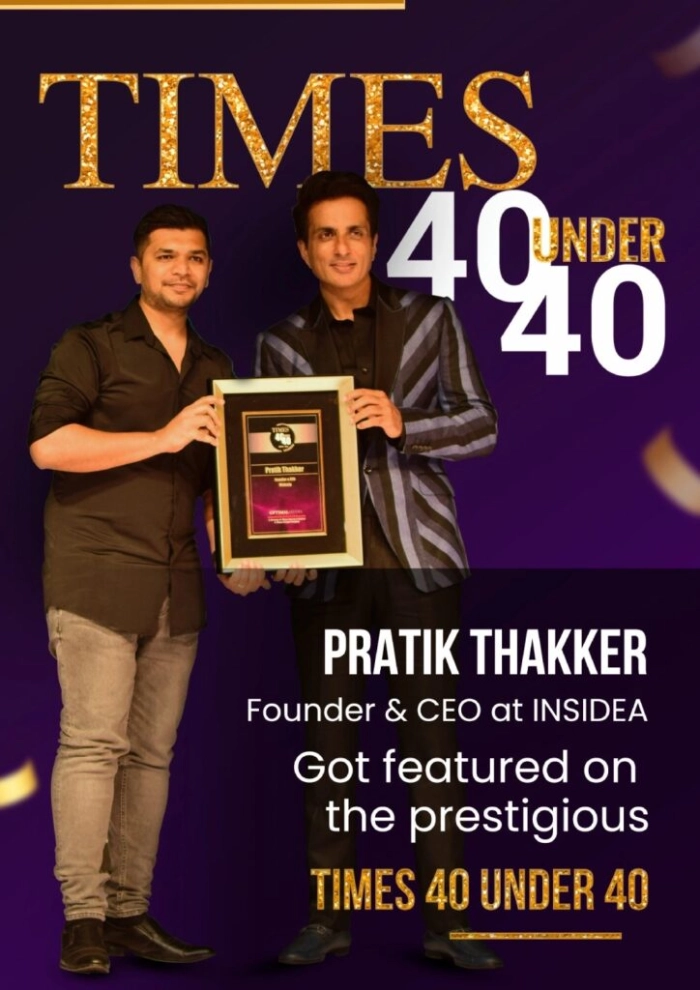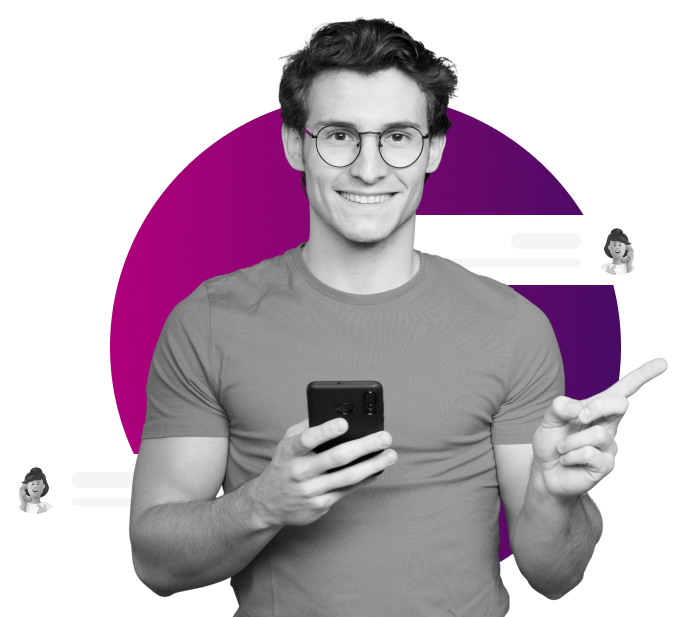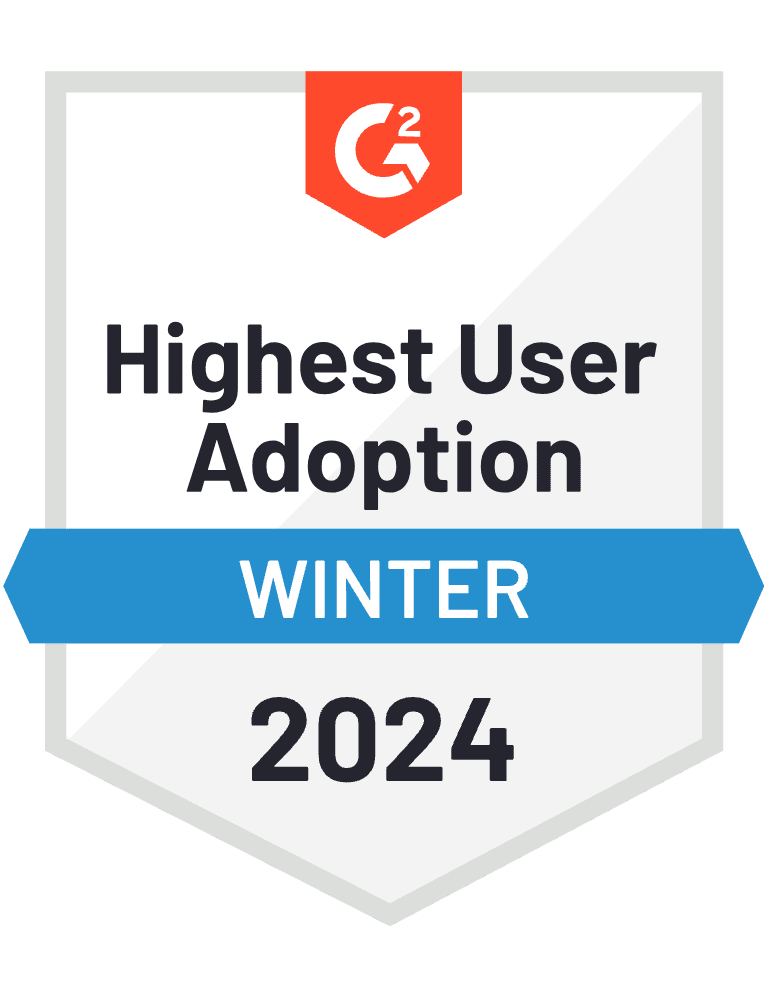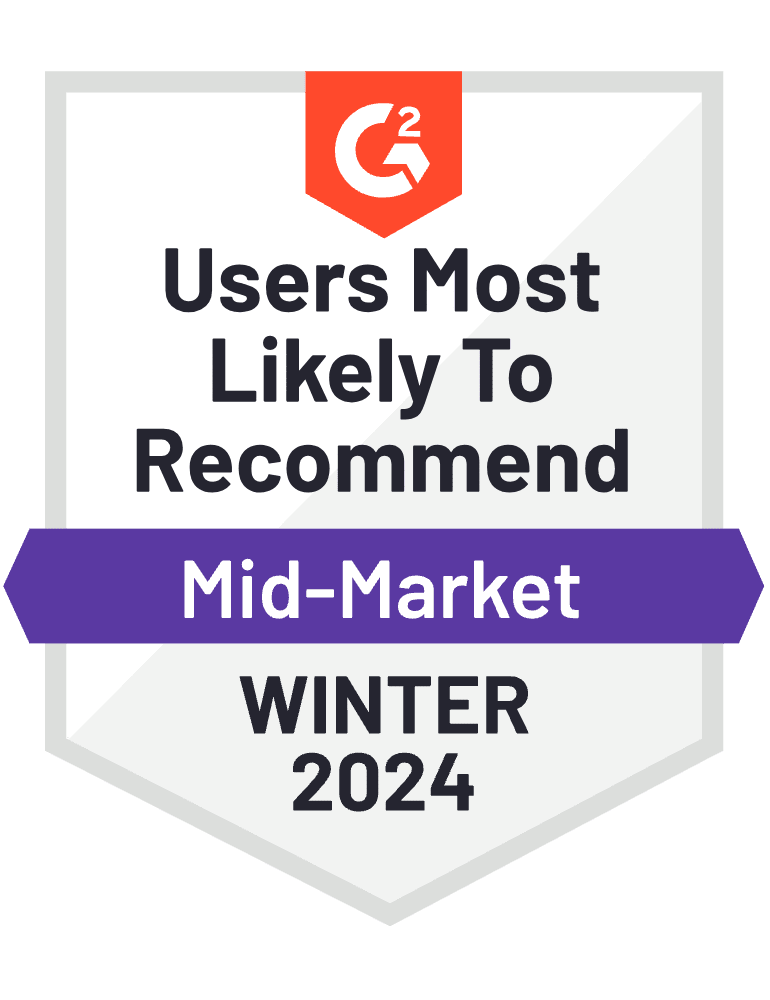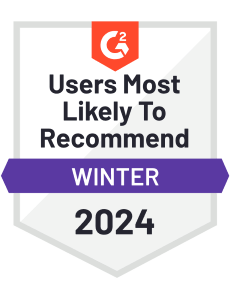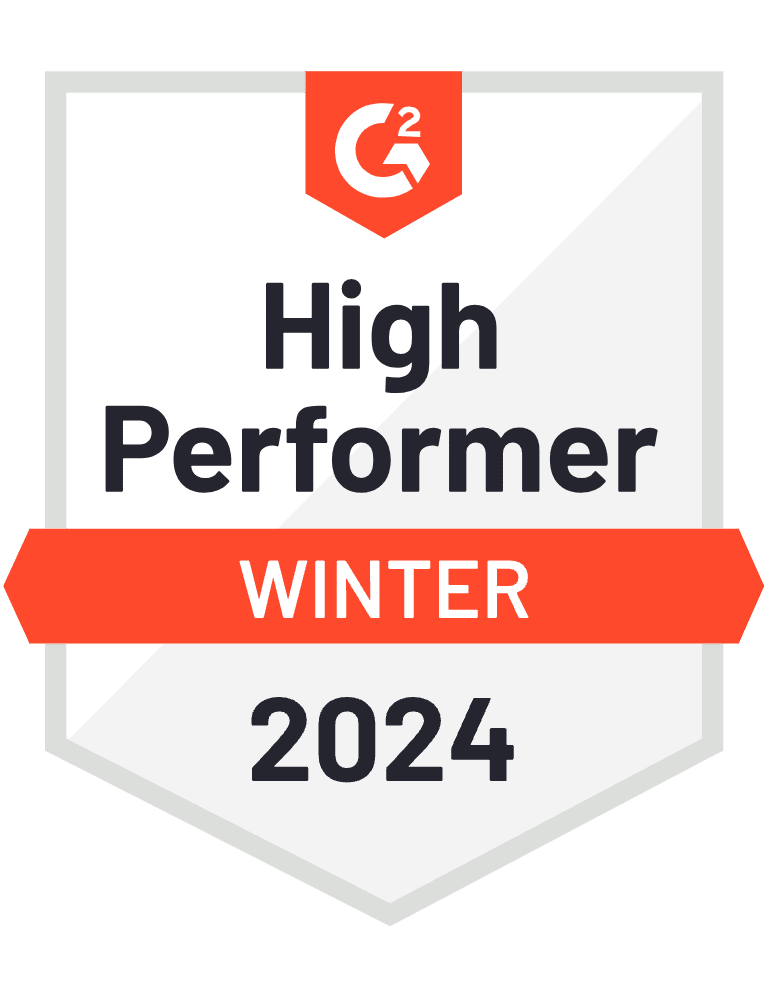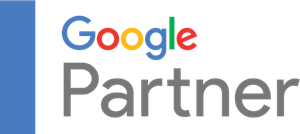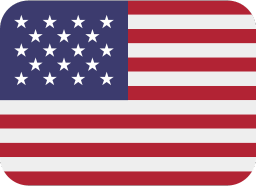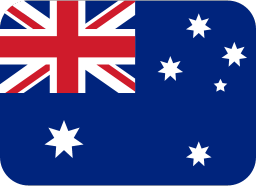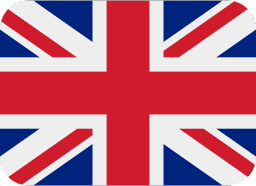It is the social media generation, where everything is digital. And it doesn’t matter if you have a brand based out of a physical location. It needs a social presence.
And let me tell you. Having a sound social media portfolio comes with its own challenges. That is why we have HubSpot for effective management of social media. But the question is, how to use HubSpot for social media?
Let’s start our blog by understanding this. We will discuss everything you need to know about how to use HubSpot for social media. But first, let us understand what HubSpot is anyway.
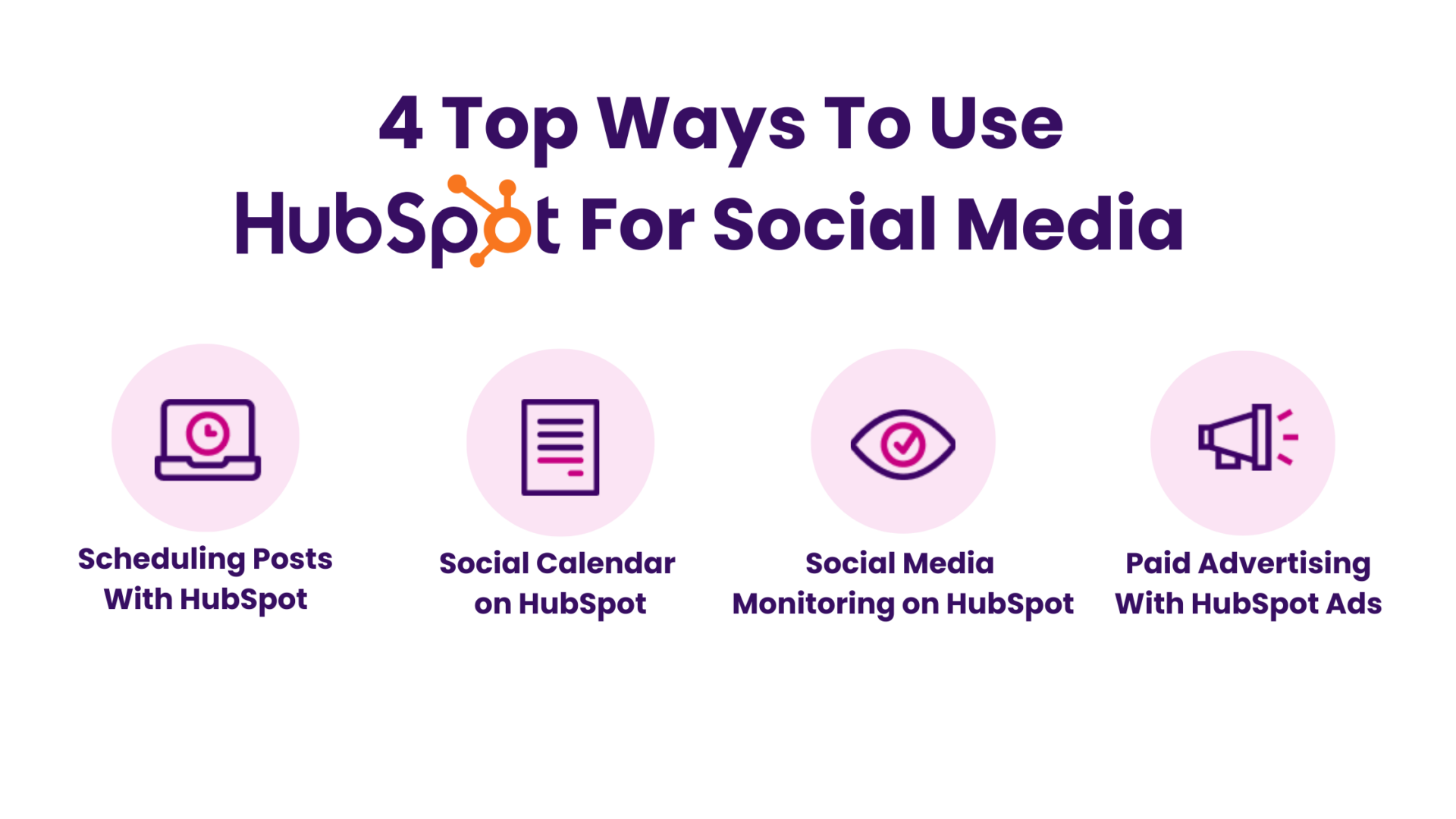 Are you starting up with Instagram or LinkedIn? Well! It doesn’t matter. Because HubSpot has got you covered no matter which social media platform you choose. So, let us start with how to use HubSpot for social media in the ways it gives results.
Are you starting up with Instagram or LinkedIn? Well! It doesn’t matter. Because HubSpot has got you covered no matter which social media platform you choose. So, let us start with how to use HubSpot for social media in the ways it gives results.
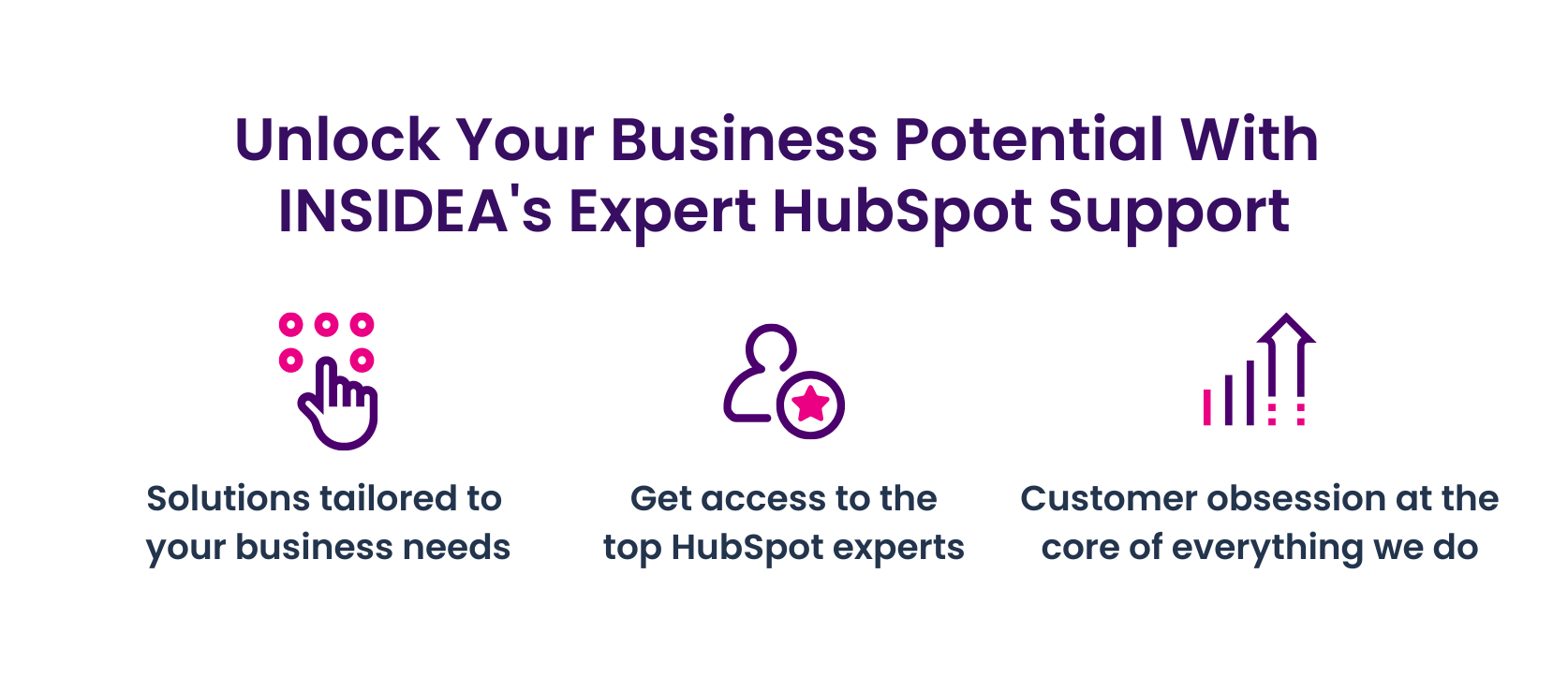 We’ve covered how to use HubSpot for social media in four ways and why it is a must-have tool for any social media marketer seeking efficiency.
As a HubSpot Solutions Partner we take pride in assisting you with streamlining your HubSpot efforts. With the best-in-class marketing, sales, and service solutions, we help you scale exponentially. INSIDEA’s HubSpot Specialists have the required in-depth knowledge and can provide you expert guidance on how to use the platform to meet your specific business needs.
Get in touch today to learn more about how INSIDEA can help you succeed!
We’ve covered how to use HubSpot for social media in four ways and why it is a must-have tool for any social media marketer seeking efficiency.
As a HubSpot Solutions Partner we take pride in assisting you with streamlining your HubSpot efforts. With the best-in-class marketing, sales, and service solutions, we help you scale exponentially. INSIDEA’s HubSpot Specialists have the required in-depth knowledge and can provide you expert guidance on how to use the platform to meet your specific business needs.
Get in touch today to learn more about how INSIDEA can help you succeed!
What is HubSpot For Social Media?
HubSpot is a CRM software with different marketing integration types and social media management under its large umbrella of technologies. This software helps manage multiple marketing and client nurturing efforts in different channels from a single dashboard. The social media integration of HubSpot allows the admin to perform post-scheduling, social media campaign management, process automation, lead generation, nurturing, and more. So, it is a complete suite for all sorts of social media marketing efforts. You can integrate four social media channels in your HubSpot: Facebook, Instagram, Twitter, LinkedIn, and YouTube. However, you also need to know how to use HubSpot for social media before you start integrating. So, let us discuss that in our next section.How To Use HubSpot For Social Media Marketing
Starting your HubSpot journey involves three main steps: creating an account, navigating to the right section, and connecting your social media platforms. Once these are set, you can explore the features and functionalities HubSpot offers. So, let’s start with the first steps on how to use HubSpot for social media. This section will discuss setting up your account and integrating social media networks. Let’s take a look at how it’s done. According to the knowledge base of HubSpot, these are the steps you need to take to connect your social media with the platform.- In your HubSpot account, click the settings icon in the main navigation bar.
- In the left sidebar menu, navigate to Marketing > Social.
- In the upper right, click Connect account.
- Select Facebook, YouTube, Twitter, Linkedin, or Instagram in the dialog box.
- You’ll see any relevant dialogue box appearing on the screen for admin permissions. Select the checkbox next to the social media business account you want to connect.
- Click Connect.
4 Top Ways To Use HubSpot For Social Media
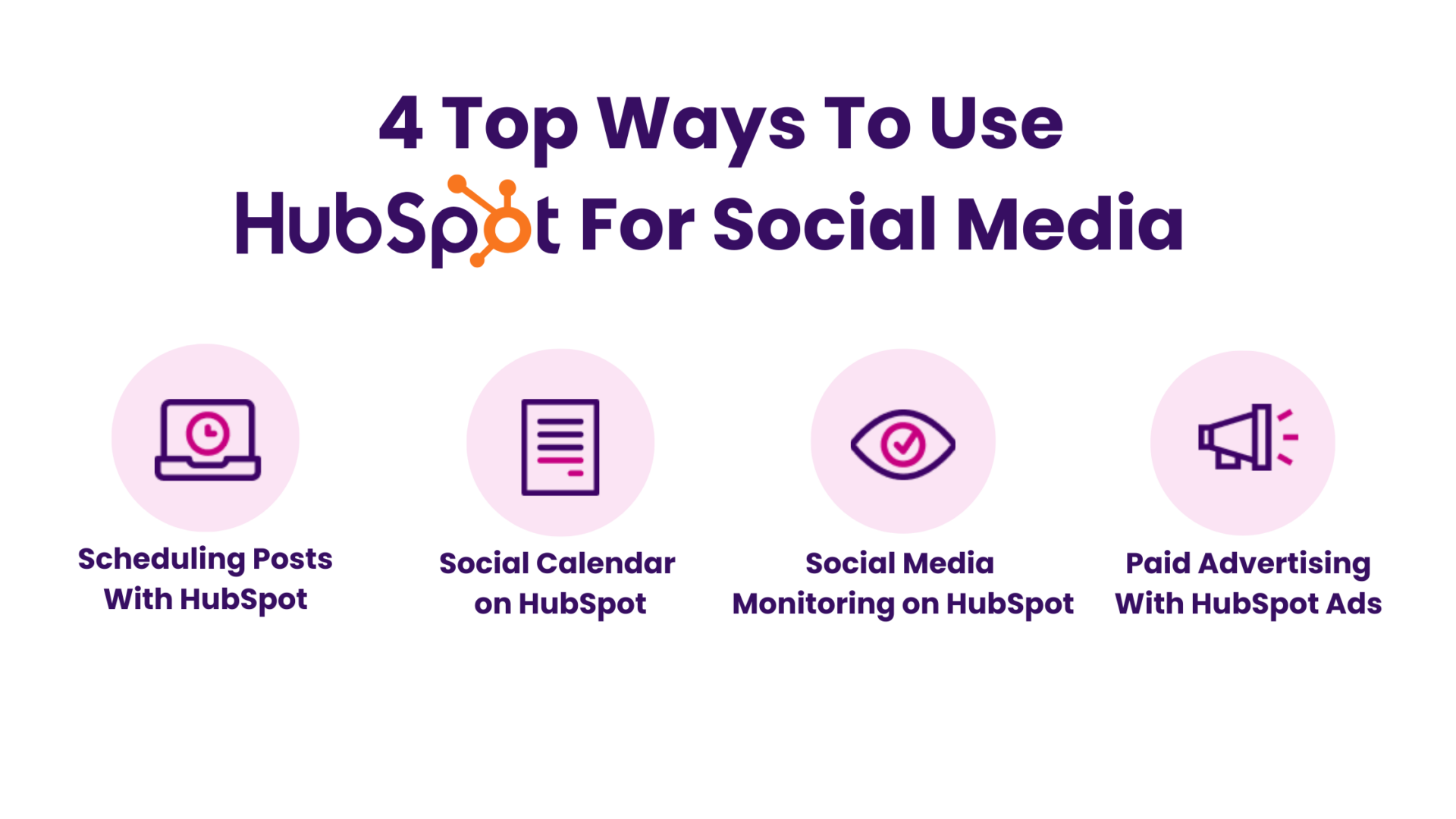 Are you starting up with Instagram or LinkedIn? Well! It doesn’t matter. Because HubSpot has got you covered no matter which social media platform you choose. So, let us start with how to use HubSpot for social media in the ways it gives results.
Are you starting up with Instagram or LinkedIn? Well! It doesn’t matter. Because HubSpot has got you covered no matter which social media platform you choose. So, let us start with how to use HubSpot for social media in the ways it gives results.
1. Scheduling Posts With HubSpot
The scheduling feature on HubSpot is an invaluable tool for businesses aiming to optimize their social media strategy. It ensures consistent online engagement, allowing businesses to post content during peak audience activity hours. By planning and automating posts, businesses can maintain a consistent brand voice across platforms, manage their time more efficiently, and strategically align their content to audience behavior. The automation also minimizes human error and facilitates better team collaboration, ensuring the content is timely, relevant, and coordinated. HubSpot’s scheduling capability is crucial for a robust and efficient social media presence. Now, let us discuss how to use HubSpot for social media to access this feature.- “In your HubSpot account, navigate to Marketing > Social.
- In the left sidebar menu, navigate to Drafts.
- In the table’s top-left, select the checkbox to select all draft social posts, then click Approve Drafts.
- Review the draft social post in the composer panel and make any edits as needed.
- To publish a single draft social post, click Schedule post. To publish multiple draft social posts, click Approve and schedule posts.”
2. Social Calendar on HubSpot
A Social Calendar in HubSpot is essential for businesses to manage their social media activities efficiently. It provides a clear schedule of when to post on various social platforms, ensuring a consistent online presence. HubSpot’s Calendar functionality saves time by allowing for the scheduling of posts in advance. Additionally, it helps strategize and analyze social media efforts, enabling businesses to refine their approach for better results. Social Calendar on HubSpot streamlines social media management, saving time and improving the effectiveness of your online marketing efforts. Now, let us discuss how to use HubSpot for social media to access this feature.- In your HubSpot account, navigate to Marketing > Social.
- In the upper left, click the calendar icon date.
- Use the account, campaign, and post type filters to filter posts.
- Click the Month, Week, Day, and Today buttons to view the calendar in a different time frame.
- To change the date an upcoming social post is scheduled to be published, drag and drop the post to another date in the calendar. The scheduled post will be updated automatically.
- To view more details about a social post, click the post in the calendar. The dialog box will display the post content, publish or scheduled date, and associated campaign.
3. Social Media Monitoring on HubSpot
Monitoring social interactions is crucial in today’s digital age. Whether the insights are about mentions, comments, or another form of engagement, having real-time data allows brands to enhance their social media marketing approach in a competitive manner. Now, HubSpot supports this process by centralizing these interactions within its ‘Monitor’ section, eliminating the long-form approach of using multiple platforms for the same insights. With HubSpot, brands can directly engage, allowing for swift responses and fostering a deeper connection with the audience. This proactive approach shapes brand reputation, ensuring it remains positive and resonant at all times. Now, let us discuss how to use HubSpot for social media to access this feature.- In your HubSpot account, navigate to Marketing > Social.
- Click the Analyze tab.
- To filter by social network account:
- In the top left, click All accounts.
- Select All accounts to view data for your connected social accounts.
- To view data for network accounts, select the network name (i.e., Facebook, Twitter, etc.).
- To view data for individual accounts, select the account name.
- At the top, you can filter reports by Date range: Filter by this week, this month, the last 30 days, last month, this quarter, this year, or a custom time period.
4. Paid Advertising With HubSpot Ads
Engaging with social ads has become a cornerstone for businesses aiming to extend their reach. Well! HubSpot’s ‘Ads’ tool is designed to cater to this need. Paid social advertising helps give your brand content an edge in the middle of intense competition. HubSpot simplifies this process, allowing users to create posts, oversee them, and dive into the analytics of their ads from a single dashboard. Tracking the performance of these ads gives actionable insights into how they influence potential customers and their journey through your sales funnel. With HubSpot’s ad management feature, businesses are equipped with the toolset and insights to make their advertising endeavors more targeted, efficient, and, ultimately, more profitable. Now, let us discuss how to use HubSpot for social media to access this feature.- In your HubSpot account, click the settings settings icon in the main navigation bar.
- In the left sidebar menu, navigate to Marketing > Ads.
- In the top right, click Connect account.
- In the dialog box, select LinkedIn or Facebook.
- In the pop-up window, log in to your account. Review the permissions, then click Allow.
- Select the Ads accounts in the dialog box to connect to HubSpot. Leave the auto-tracking switch toggled on if you want to track contacts that interact with your ads. This will apply HubSpot tracking to your ads.
- Click Connect.
5. Social Media Software Integration With HubSpot
HubSpot understands the interdependence of different social tools offering specific functions to simplify the SMM processes. Thus, it offers a suite of tools that can seamlessly link together. Businesses can create a cohesive and consistent narrative across multiple touchpoints by integrating social media functionalities with different marketing campaigns and lead-generation processes. This ensures that a prospect or customer receives a unified brand experience, no matter where they engage. HubSpot’s integration feature acts as a bridge, connecting different digital tools, making the user’s journey smoother and the marketer’s efforts more impactful.Unlock Your Business Potential With Expert HubSpot Support!
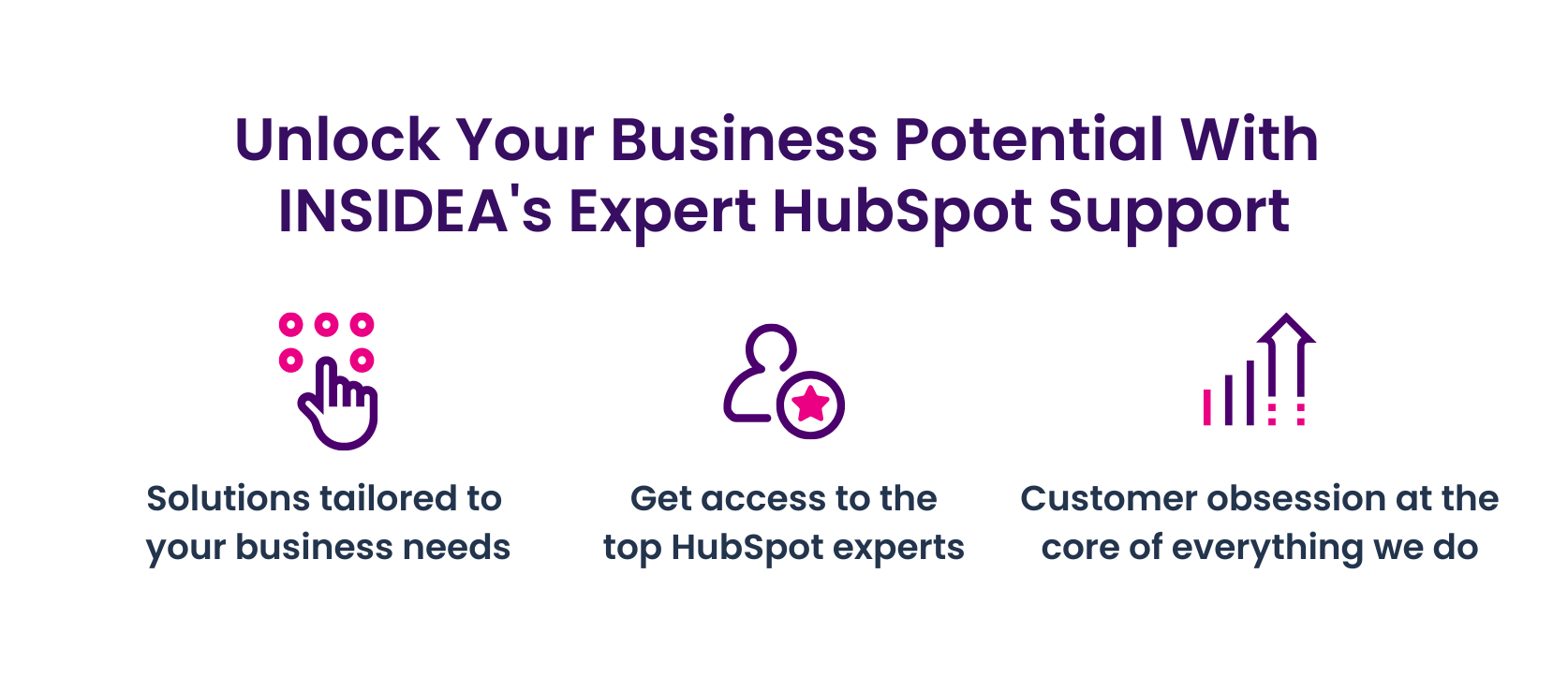 We’ve covered how to use HubSpot for social media in four ways and why it is a must-have tool for any social media marketer seeking efficiency.
As a HubSpot Solutions Partner we take pride in assisting you with streamlining your HubSpot efforts. With the best-in-class marketing, sales, and service solutions, we help you scale exponentially. INSIDEA’s HubSpot Specialists have the required in-depth knowledge and can provide you expert guidance on how to use the platform to meet your specific business needs.
Get in touch today to learn more about how INSIDEA can help you succeed!
We’ve covered how to use HubSpot for social media in four ways and why it is a must-have tool for any social media marketer seeking efficiency.
As a HubSpot Solutions Partner we take pride in assisting you with streamlining your HubSpot efforts. With the best-in-class marketing, sales, and service solutions, we help you scale exponentially. INSIDEA’s HubSpot Specialists have the required in-depth knowledge and can provide you expert guidance on how to use the platform to meet your specific business needs.
Get in touch today to learn more about how INSIDEA can help you succeed!
- Tailored Experience: For us, user experience is the Primary Focus. Thus, INSIDEA works with you to ensure your HubSpot experience is tailored to your business needs.
- Industry Expertise: Our team specializes in the setup, implementation, and optimization of HubSpot tools, as well as is well-versed in HubSpot best practices to ensure your business has the highest ROI possible.
- Customer Obsession: For us, customer satisfaction is the key to success, and we strive to ensure that our customers’ needs are not only met but exceeded every time.