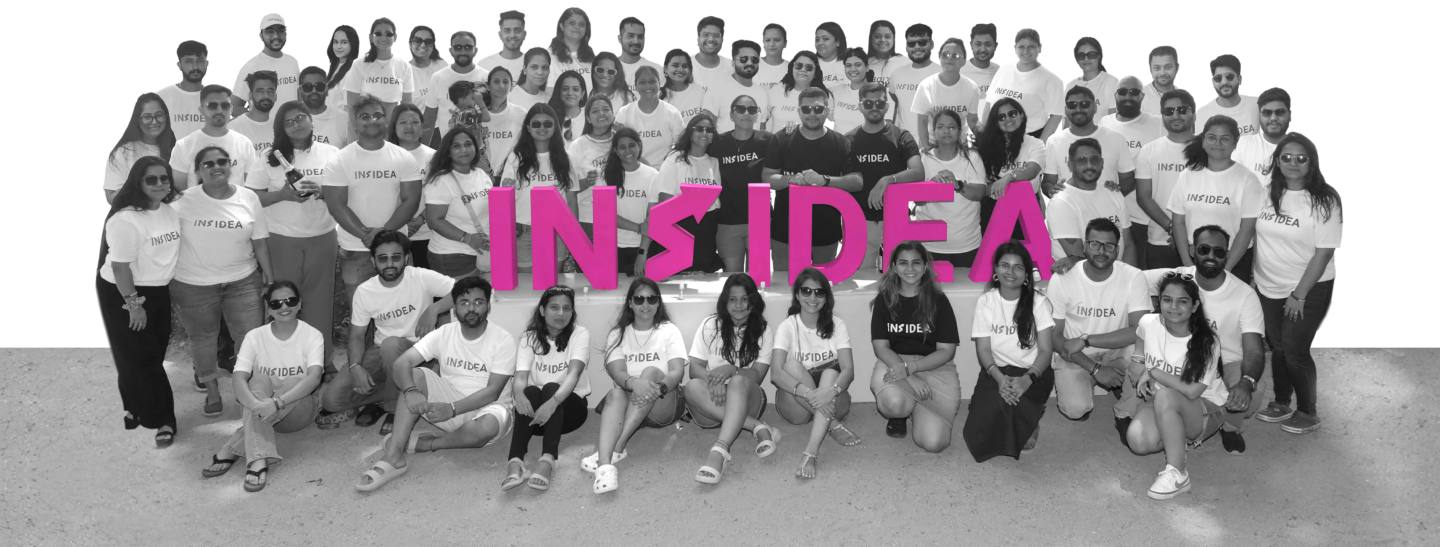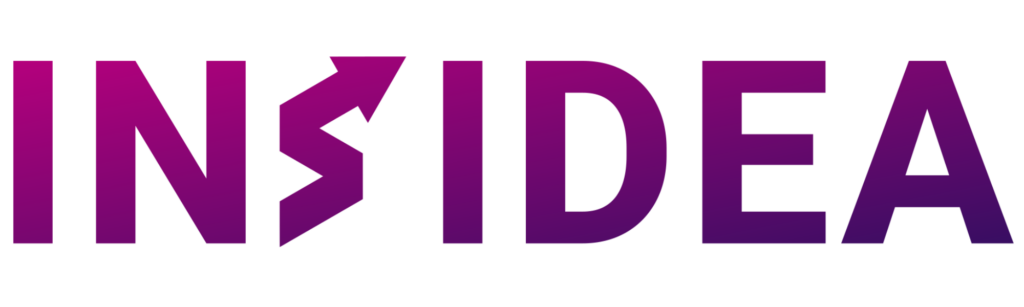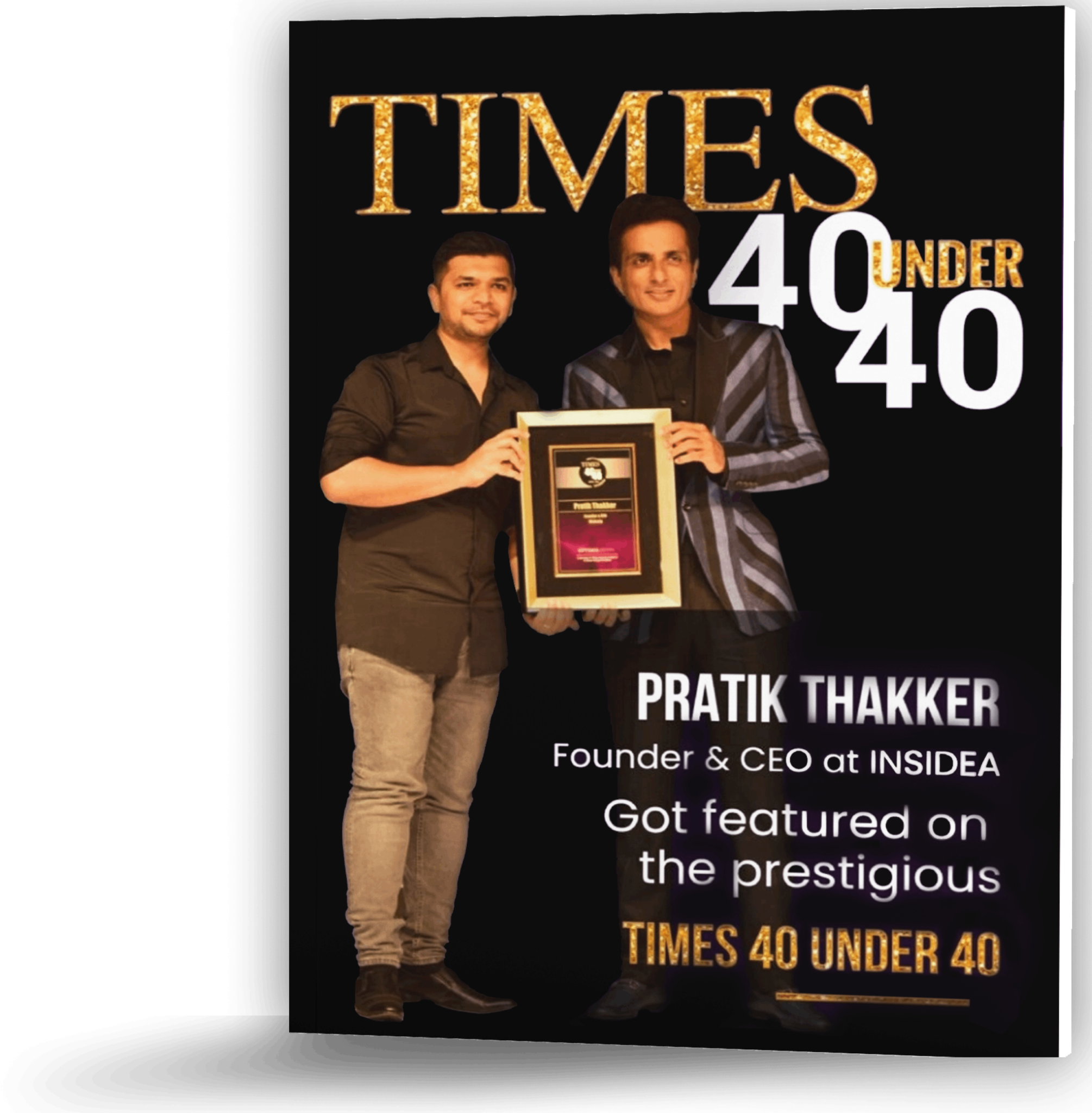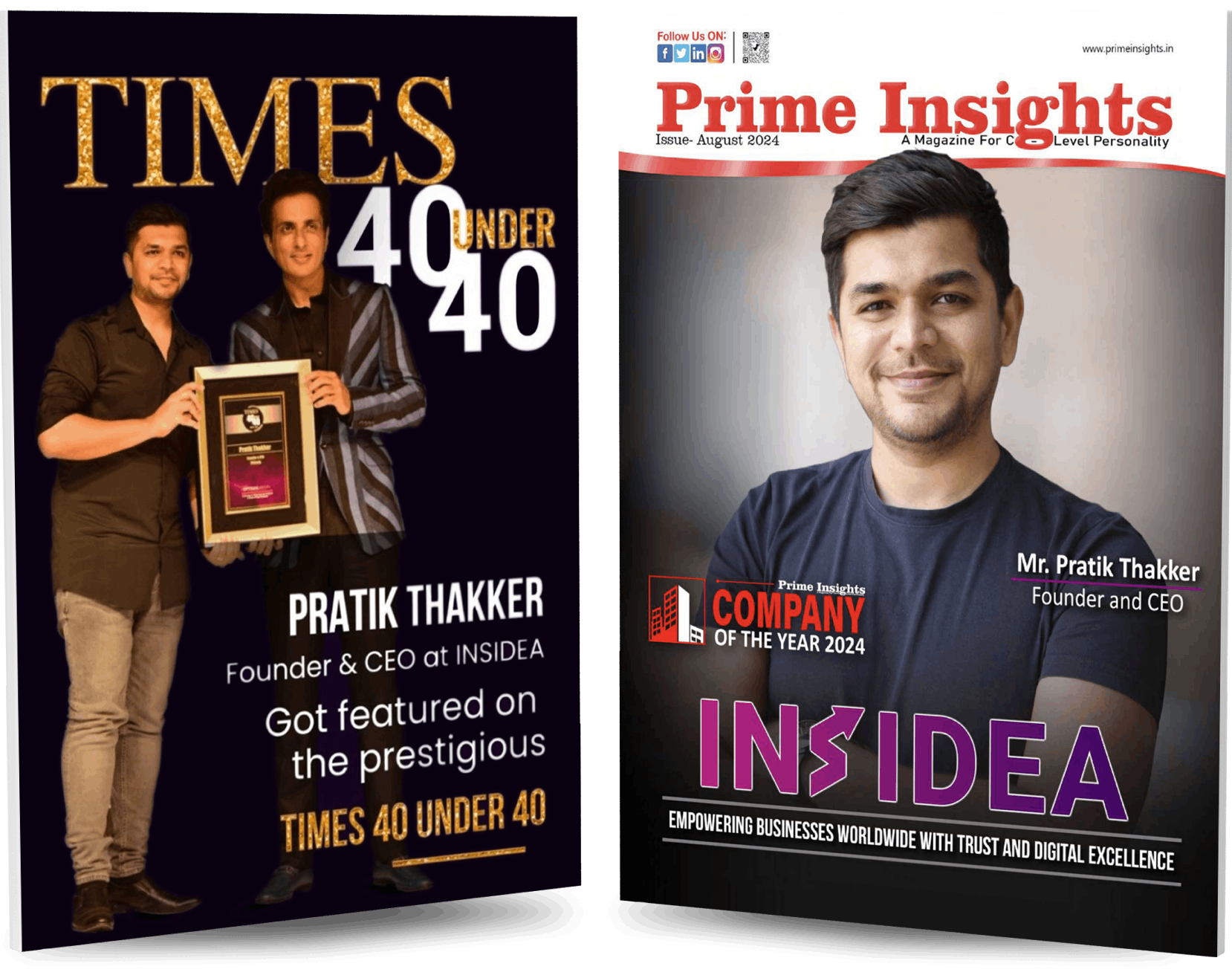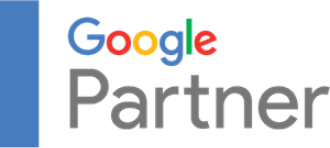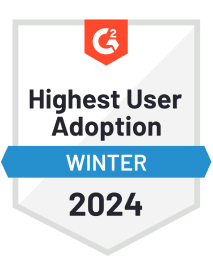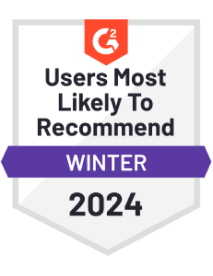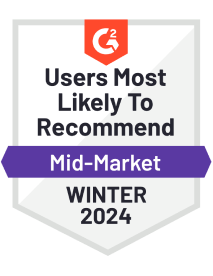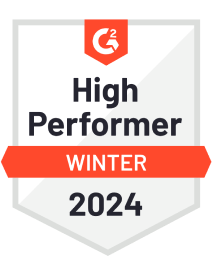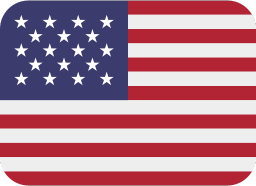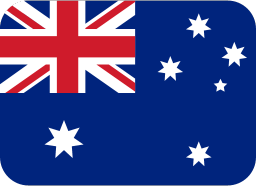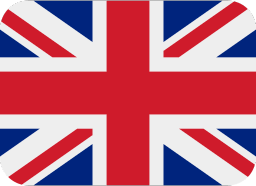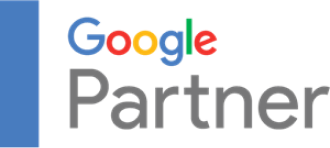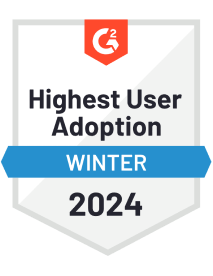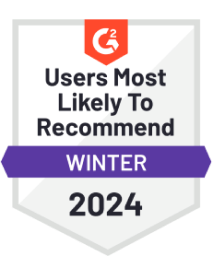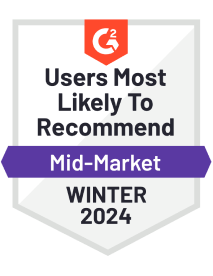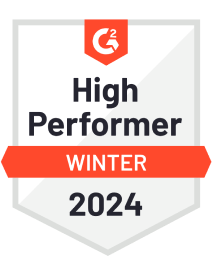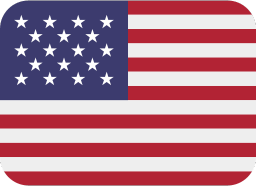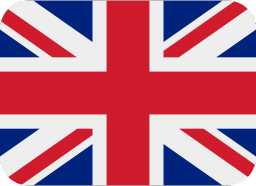LinkedIn is a powerful professional networking platform that connects millions of professionals worldwide. Your email address is an essential component of your LinkedIn account as it helps you stay updated with notifications, job opportunities, and messages from your connections. However, there may come a time when you need to change the email associated with your LinkedIn account. In this article, we will guide you through the process of changing your email on LinkedIn step by step.
Why Change Your Email on LinkedIn?
Myriad reasons may prompt you to update your email address on LinkedIn. Consider the following common scenarios:
- Embracing a new email address: You’ve established a new email account and wish to utilize it for your LinkedIn profile, aligning it with your current professional identity.
- Inactive or inaccessible email: Your present email address has become defunct or inaccessible, necessitating a switch to a functional one to ensure uninterrupted communication and engagement on LinkedIn.
- Tailored professional networking: You desire to employ a separate email address for your professional interactions, emphasizing your specific career pursuits and enhancing networking effectiveness.
- Streamlining LinkedIn communication: Consolidating all LinkedIn-related correspondence within a single inbox becomes a priority, facilitating efficient management and organization of your professional engagements.
Irrespective of the underlying motivation, LinkedIn offers a seamless process to modify your email address through the account settings, ensuring a hassle-free transition.
How To Change Your Email On LinkedIn
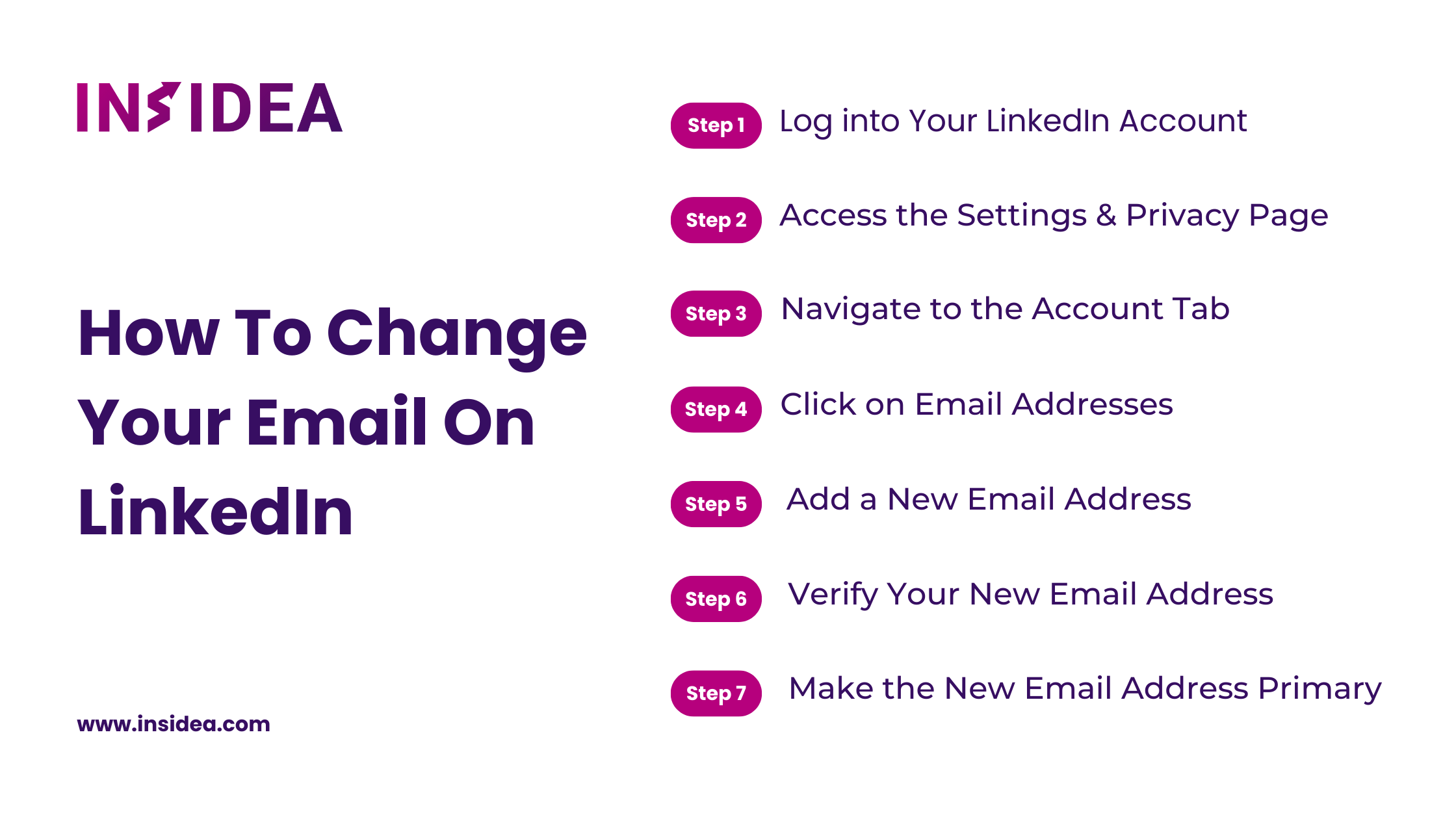
Follow these step-by-step instructions to change the email address associated with your LinkedIn account:
Step 1: Log into Your LinkedIn Account
Visit the LinkedIn website and enter your login credentials to access your account. Ensure that you provide accurate information to avoid any login issues.
Step 2: Access the Settings & Privacy Page
Once logged in, hover over your profile picture in the top right corner of the screen. From the dropdown menu, select “Settings & Privacy.”
Step 3: Navigate to the Account Tab
In the Settings & Privacy page, click on the “Account” tab on the screen’s left side. This tab contains various options related to your LinkedIn account settings.
Step 4: Click on Email Addresses
Scroll down the Account tab until you find the “Email Addresses” section. Click on it to proceed with the email change process.
Step 5: Add a New Email Address
Click the “+ Add email address” button in the Email Addresses section. A new field will appear where you can enter your new email address.
Step 6: Verify Your New Email Address
After entering your new email address, LinkedIn will send a verification email to that address. Access your email inbox, locate the verification email, and follow the instructions to verify the new email address.
Step 7: Make the New Email Address Primary
Once you have successfully verified the new email address, return to the Email Addresses section on LinkedIn. Next to the newly added email address, click on the three dots and select “Make primary” to make it the primary email address associated with your LinkedIn account.
In conclusion, updating your email on LinkedIn is a simple yet crucial step to ensure effective communication and maintain a professional online presence. Following the straightforward process outlined above, you can effortlessly update your email address and avoid missing out on important notifications, messages, and networking opportunities. Keeping your email information up to date not only enhances your visibility and accessibility on LinkedIn but also reflects your commitment to staying connected and engaged in the professional sphere. Embracing this proactive approach demonstrates your dedication to career advancement and solidifies your digital footprint in an increasingly interconnected world. So, take a moment to review and update your email on LinkedIn, and let your professional journey continue to thrive.
Ready to take your LinkedIn management to the next level? Unlock your professional potential and maximize your LinkedIn presence with INSIDEA. Let’s discuss how we can optimize your profile and enhance your networking opportunities. Contact us today!